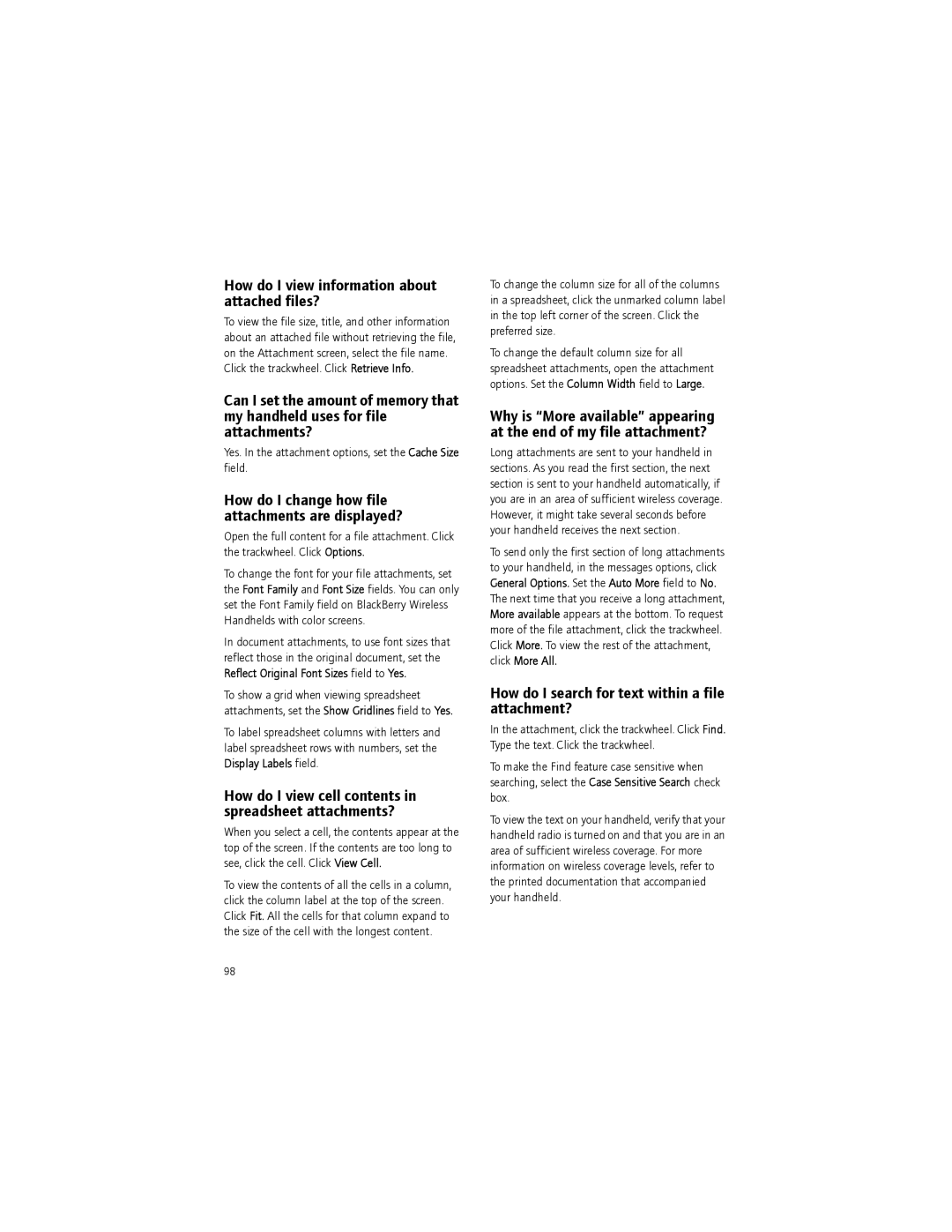BlackBerry Wireless Handset
User Guide
Phillip Street
Contents
Page
Make a call
Phone
Find your phone number
Make an emergency call
Dial using letters
Adjust the phone volume
Phone features
Check your voice mail
Assign a speed dial number
Make a conference call
Manage contacts during a conference call
Assign speed dial to a contact in your address book
Block calls
Change the call block password
Use call logs
Forward calls
Delete call forwarding phone numbers
Set default country and area codes
Add a call forwarding phone number
Set call waiting
Set voice mail options
About default call volume
Set the default call volume
About TTY
Change fixed dialing entries
Reset call timers
Add a contact to the FDN list
Page
Email messages
View filed messages
Manage messages
File messages
Delete multiple messages at one time
Find your PIN
PIN messages
About PIN messages
Send a PIN message
Page
SMS messages
About cell broadcast messages
Enable cell broadcast messages
Resend an SMS message
Manage cell broadcast channels
Find your MMS number
MMS messages
About MMS messages
Open an MMS message
Page
Search
Page
Attachments
Page
About email reconciliation
Set wireless email reconciliation
Synchronizing data
Reconcile deleted messages
Set wireless PIM synchronization
About restoring handheld data
Backing up and restoring handheld data
About backing up handheld data
Page
Typing
About the custom word list
Typing frequently asked questions
Change AutoText entries
Add an entry to the custom word list
Can I change the input method for my handheld?
Can I turn off address book name recognition when I type?
What is the Insert Macro menu item?
How do I undo an AutoText change?
Page
Go to a web
Browser
About the browser
Use the browser
Send a link or image in an email message
View images
Copy a link, image, or web page address
Save an image
Create a bookmark
Manage saved images
Save web page requests
Change bookmarks
About Wtls
Manage applications
Downloading
Download an application
Download a ring tone
Why can’t I load a new program onto my handheld?
Enable browser push
Downloading frequently asked questions
Can I listen to a ring tone before I download it?
Contacts
View contacts by category
Create a category
Apply categories to contacts
Delete categories
Manage remote address book search results
Page
Calendar
Manage appointments and meetings
Change the default reminder time
Schedule a meeting
Respond to meeting invitations
Change meeting participants
Page
Use tasks
Tasks
Create a task
Change task status
View tasks by category
Tasks frequently asked questions
Apply categories to tasks
Click the trackwheel Related topic About categories
Memos
Page
Alarm
Page
Convert measurements
Calculator
Use the calculator memory
Page
Bluetooth
Set handheld Bluetooth identification
Use Bluetooth wireless technology during a call
Can I set the time automatically on my handheld?
Date and time
Set the date and time
Network Time
Page
Profiles
What is the escalating volume level?
Set a screen saver
Screen display
Use the handheld in the dark
Set the Home screen background image
Set a theme for your handheld
Delete themes
Set the input language
Language
Set the display language
Add or remove a display language
Page
Power and battery
Page
About the preferred network list
Turn the wireless radio on and off
Network coverage
Add a network to the preferred network list
Scan for a network to add to the preferred network list
Network coverage frequently asked questions
How do I select a network when traveling?
Manage the preferred network list
Page
Page
SIM card
Change the SIM card PIN code
Click Enable Security
Set SIM card security
Click Change PIN Code
Set a handheld password
About the handheld password
Type passwords
Change the handheld password
Protect your handheld content
Disable the handheld password
About content protection and compression
Lock the handheld
Store a password
Reduce handheld content size
About the password keeper
Create a random password
About firewall settings
Use the password keeper
Copy a password
About security self tests
Set owner information
Save
Page
How do I set the speed of the paddle?
BrickBreaker
Play BrickBreaker
BrickBreaker options, set the Paddle Movement Speed field
Page
Service books
Page
Frequently asked questions
What software version do I have on my handheld?
Page
Why can I not make calls?
Phone frequently asked questions
Why am I no longer receiving calls?
How do I format conference call numbers in my messages?
Can I use call forwarding?
Can I use FDN mode on my handheld?
Can I block calls?
Can I use call waiting?
Can I change how my phone number appears in the phone?
Page
Why can’t I send email or PIN messages?
Why can’t I send email or PIN messages?
Why can’t I receive email or PIN messages?
Can I stop an email message from being sent?
Why are some messages already on my handheld?
Why is More available appearing at the end of my message?
How do I create and use links in messages?
How do I identify received PIN messages as high priority?
How do I make changes to the folders on my handheld?
How do I stop email messages from being sent to my handheld?
How do I display more items in an SMS message thread?
SMS messages frequently asked questions
Why can’t I send SMS messages?
Can I set how SMS messages display?
Why were some of my messages deleted from the handheld?
Can I send MMS messages?
MMS messages frequently asked questions
Can I configure notification for MMS messages?
Can I set whether I receive MMS messages?
Page
How do I view information about attached files?
Attachments frequently asked questions
Can I view file attachments on my handheld?
How do I search for text within a file attachment?
How do I view cell contents in spreadsheet attachments?
How do I view information about attached files?
What does skipped content mean?
Can I see tracked changes in document attachments?
100
Can I synchronize PIM items over the wireless network?
Synchronization frequently asked questions
Can I reconcile email messages over the wireless network?
Can I reconcile with my personal folders?
Can I use the BlackBerry Browser?
Browser frequently asked questions
Why are there no browsers available on my handheld?
How do I change the browser home page?
How do I use the browser queue?
Why did the web page form not submit?
How do I control when scripts are run on my handheld?
What options can I set for WAP Browser security?
Page
106
Contacts frequently asked questions
108
Calendar options, change the First Day Of Week field
Calendar frequently asked questions
How do I scroll through the calendar in each view?
110
How do I connect my handheld with another Bluetooth device?
Bluetooth frequently asked questions
Why does my list of paired devices not appear?
How do I know when my handheld Bluetooth radio is on?
112
How do I reduce the size of data stored on my handheld?
Security frequently asked questions
How do I restore my handheld after clearing it?
114
Searching
Tips
Home screen
Options and fields
Field
Navigating screens
Typing
To move the cursor, roll the trackwheel
Attachments
Editing text
Messages
Phone
Browser
Calendar
Calculator
120
Legal notice
Page
Index
Weekend notification, 51 alpha-dialing
AutoText
Specified case and smartcase, 30 using
Book icon, See service books bookmarks
BrickBreaker Paddle speed, 79 playing, 79 tips
Sending web page address, 34 tips
Setting notification for, 59 synchronizing
Using
Call logs
Dropping from conference Email messages Emergency
Fields
Converting measurements, 53 copying
Disabling alarm
Dialing
Email redirection
Filing email messages, 14
About
Font, setting, 61 forwarding Call notes, 8 calls
Finding
Folders
Light, 61 links Address
Sending from browser, 34 using Loading programs
Hiding applications, 115 browser, 34 phone number
MMS messages about, 19 finding number
Memos Applying categories, 49 categories
Receiving more of long messages, 90 saving draft Searching
Pause, adding, 40
Password protected attachments, 97 passwords
Using when handheld is locked, 85 voice mail
PIN code, changing for SIM card security
Remote address book search, 40 removing
PIN, finding, 15 power
Resetting
Resending
Searching about Across the handheld, 21 by recipient
Search criteria, setting, 21 searches
Scrolling
Third-party applications, 76 TLS Verify software, 76 Wtls
Sending
SIM card Editing phone number, 87 security
Skipped content, 99 smart dialing About
See also opening
Adjusting for phone
Wtls
140