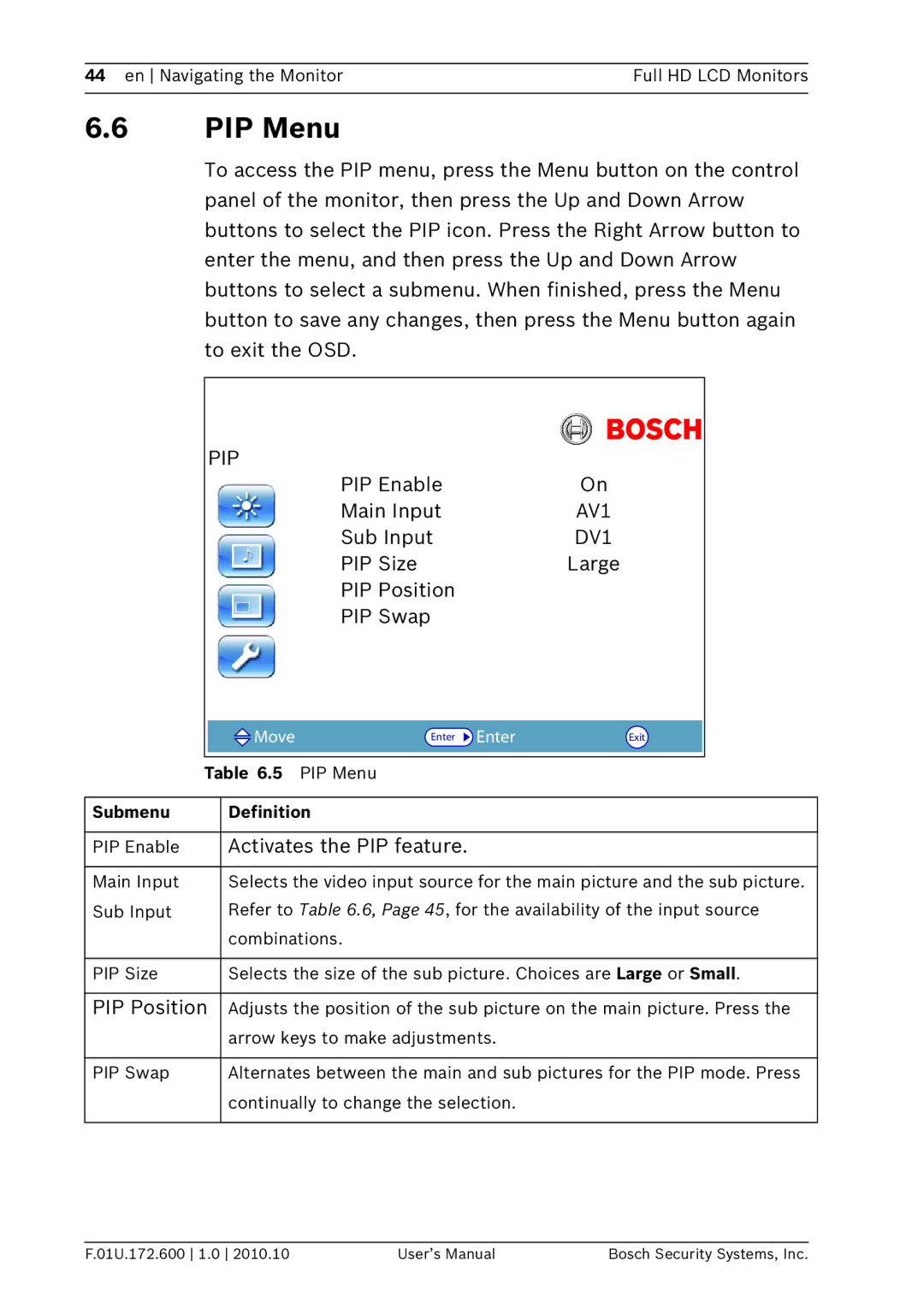44 en Navigating the Monitor | Full HD LCD Monitors |
|
|
6.6PIP Menu
To access the PIP menu, press the Menu button on the control panel of the monitor, then press the Up and Down Arrow buttons to select the PIP icon. Press the Right Arrow button to enter the menu, and then press the Up and Down Arrow buttons to select a submenu. When finished, press the Menu button to save any changes, then press the Menu button again to exit the OSD.
PIP
PIP Enable | On |
Main Input | AV1 |
Sub Input | DV1 |
PIP Size | Large |
PIP Position |
|
PIP Swap |
|
|
|
| Move | Enter Enter | Exit |
| |
|
|
|
|
|
|
|
|
| Table 6.5 | PIP Menu |
|
|
| ||
|
|
|
|
|
| ||
Submenu |
| Definition |
|
|
| ||
|
|
|
|
|
| ||
PIP Enable |
| Activates the PIP feature. |
|
|
| ||
|
|
| |||||
Main Input |
| Selects the video input source for the main picture and the sub picture. | |||||
Sub Input |
| Refer to Table 6.6, Page 45, for the availability of the input source | |||||
|
|
| combinations. |
|
|
| |
|
|
| |||||
PIP Size |
| Selects the size of the sub picture. Choices are Large or Small. | |||||
|
|
| |||||
PIP Position |
| Adjusts the position of the sub picture on the main picture. Press the | |||||
|
|
| arrow keys to make adjustments. |
|
|
| |
|
|
| |||||
PIP Swap |
| Alternates between the main and sub pictures for the PIP mode. Press | |||||
|
|
| continually to change the selection. |
|
|
| |
|
|
|
|
|
|
|
|
F.01U.172.600 1.0 2010.10 | User’s Manual | Bosch Security Systems, Inc. |