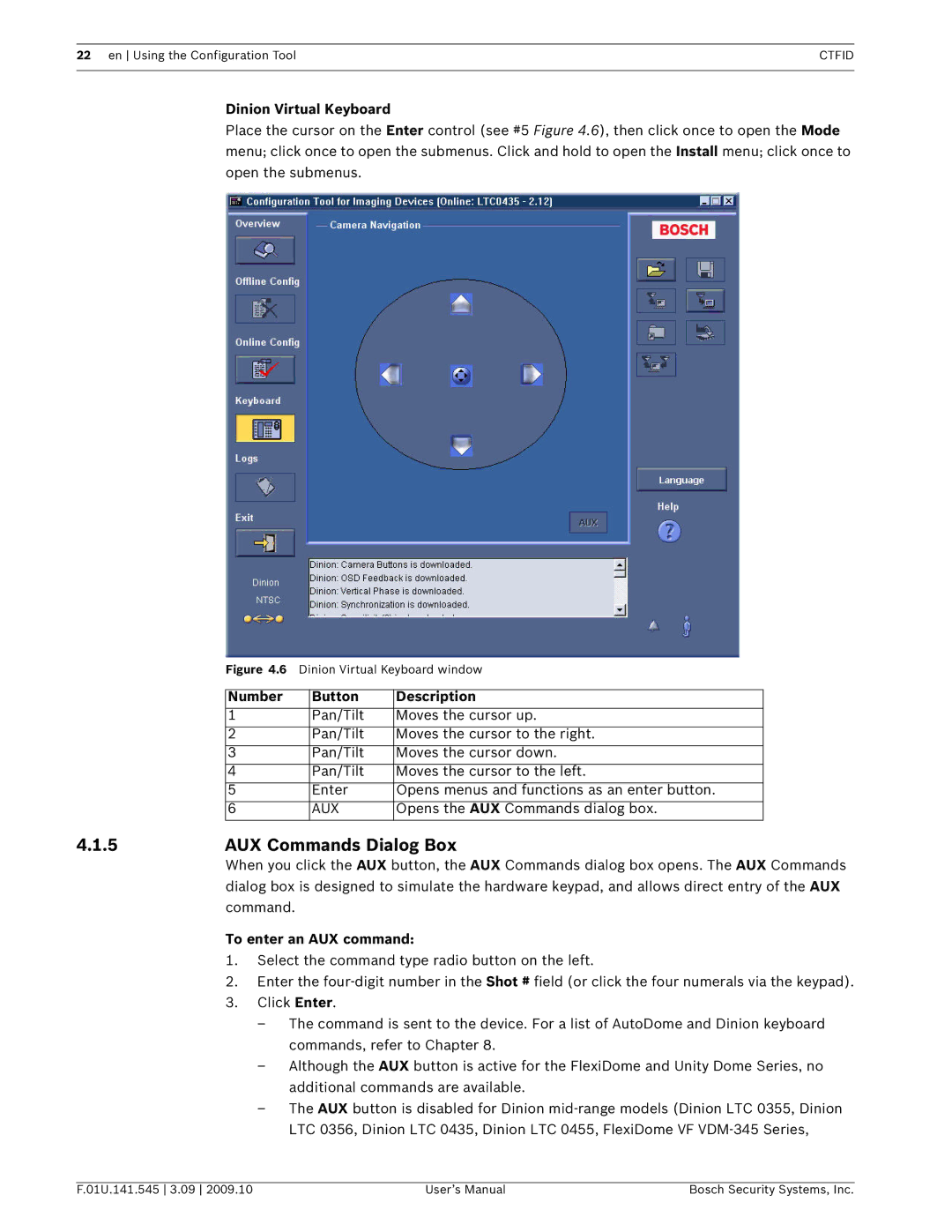VP-CFGSFT specifications
The Bosch Appliances VP-CFGSFT is a standout addition to Bosch's lineup of premium kitchen appliances, known for its commitment to quality, innovation, and efficiency. This exceptional French door refrigerator, part of Bosch's 800 Series, is engineered to enhance both functionality and aesthetics in modern kitchens.One of the key features of the VP-CFGSFT is its spacious interior. With a generous capacity of around 36 cubic feet, this refrigerator provides ample storage space, making it ideal for families and those who love to entertain. The shelves are designed with flexibility in mind, featuring adjustable glass shelves that allow users to customize the layout to fit larger items seamlessly.
The VP-CFGSFT incorporates advanced cooling technologies, such as the dual evaporator system. This system helps maintain optimal humidity levels, ensuring that fruits and vegetables stay fresh for a longer duration by preventing ethylene gas buildup. Additionally, the refrigerator's MultiAirFlow system ensures even cooling throughout the unit, enhancing food preservation.
Another standout feature of the Bosch VP-CFGSFT is its sleek and modern design. The stainless steel finish not only provides a contemporary look but is also resistant to fingerprints and smudges, ensuring it stays looking pristine over time. The high-tech LED lighting illuminates the interior effectively, allowing for easy visibility of items stored at the back.
Tech-savvy users will appreciate the Home Connect feature, which allows for remote management and monitoring of the refrigerator through a smartphone app. This feature can send alerts when the door is left open or if the temperature goes above the desired setting. Moreover, the fridge is equipped with a water and ice dispenser that offers filtered water on demand, with options for both cubed and crushed ice.
In terms of energy efficiency, the Bosch VP-CFGSFT is ENERGY STAR certified, ensuring that it meets stringent energy efficiency guidelines, which can translate to savings on utility bills and a reduced carbon footprint.
In summary, the Bosch Appliances VP-CFGSFT is a sophisticated refrigerator that combines spacious design, advanced cooling technology, and modern aesthetics. Whether you are committed to food preservation or looking to harmonize your kitchen's look, this appliance stands as a testament to Bosch's dedication to quality and innovation in the home appliance category.