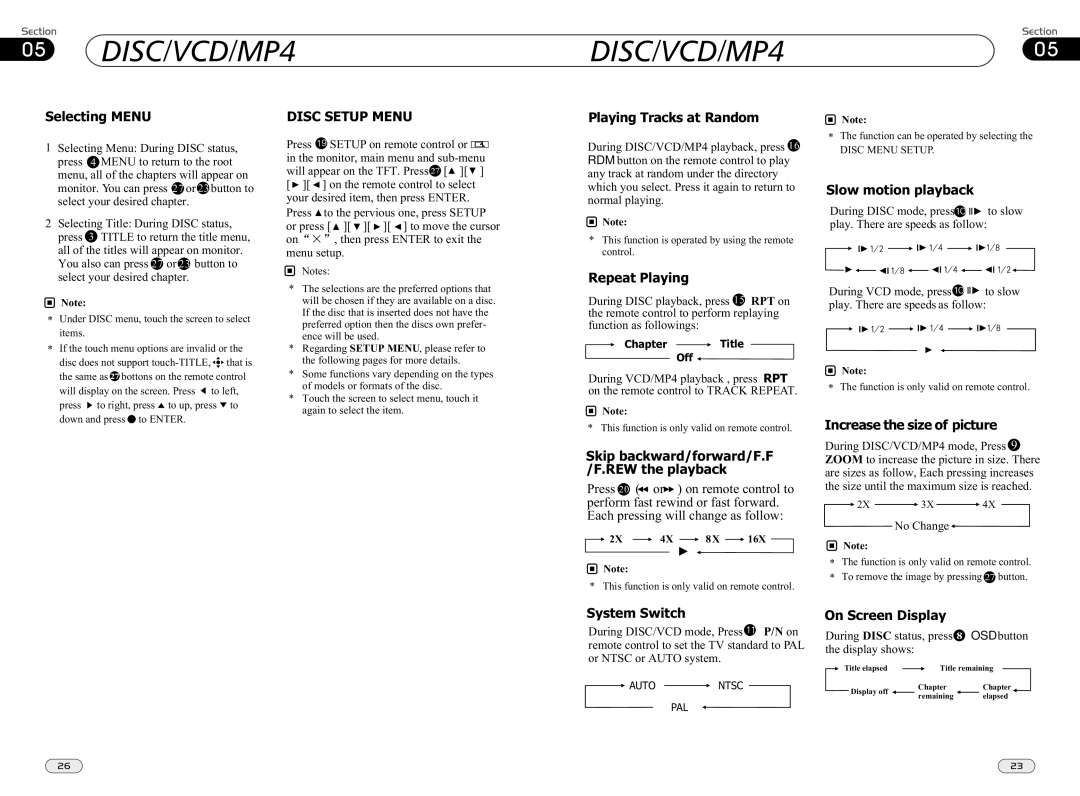05 DISC/VCD/MP4
DISC/VCD/MP4
DISC/VCD/MP405
Selecting MENU
1Selecting Menu: During DISC status, press 4 MENU to return to the root menu, all of the chapters will appear on monitor. You can press 27 or 23 button to select your desired chapter.
2Selecting Title: During DISC status, press 3 TITLE to return the title menu, all of the titles will appear on monitor. You also can press 27 or 23 button to select your desired chapter.
![]() Note:
Note:
*Under DISC menu, touch the screen to select items.
*If the touch menu options are invalid or the disc does not support ![]()
![]()
the same as 27 bottons on the remote control
will display on the screen. Press ![]() to left, press
to left, press ![]() to right, press
to right, press![]() to up, press
to up, press![]() to down and press
to down and press![]() to ENTER.
to ENTER.
DISC SETUP MENU
Press ![]() SETUP on remote control or
SETUP on remote control or ![]() in the monitor, main menu and
in the monitor, main menu and ![]() [
[![]() ][
][ ![]() ] [
] [ ![]() ][
][ ![]() ] on the remote control to select your desired item, then press ENTER.
] on the remote control to select your desired item, then press ENTER.
Press ![]() to the pervious one, press SETUP
to the pervious one, press SETUP
or press [ | ][ ][ ][ ] to move the cursor |
on | , then press ENTER to exit the |
menu setup.
Notes:
*The selections are the preferred options that will be chosen if they are available on a disc. If the disc that is inserted does not have the preferred option then the discs own prefer- ence will be used.
*Regarding SETUP MENU, please refer to the following pages for more details.
*Some functions vary depending on the types of models or formats of the disc.
*Touch the screen to select menu, touch it again to select the item.
Playing Tracks at Random
During DISC/VCD/MP4 playback, press 16 RDM button on the remote control to play any track at random under the directory which you select. Press it again to return to normal playing.
![]() Note:
Note:
*This function is operated by using the remote control.
Repeat Playing
During DISC playback, press 15 RPT on the remote control to perform replaying function as followings:
Chapter  Title
Title
Off 
During VCD/MP4 playback , press RPT on the remote control to TRACK REPEAT.
![]() Note:
Note:
* This function is only valid on remote control.
Skip backward/forward/F.F /F.REW the playback
Press 20 ( ![]() or
or![]()
![]() ) on remote control to perform fast rewind or fast forward. Each pressing will change as follow:
) on remote control to perform fast rewind or fast forward. Each pressing will change as follow:

 2X
2X  4X
4X  8X
8X  16X
16X 
![]() Note:
Note:
* This function is only valid on remote control.
![]() Note:
Note:
*The function can be operated by selecting the
DISC MENU SETUP.
Slow motion playback
During DISC mode, press![]()
![]()
![]() to slow play. There are speeds as follow:
to slow play. There are speeds as follow:
During VCD mode, press![]()
![]()
![]() to slow play. There are speeds as follow:
to slow play. There are speeds as follow:
![]() Note:
Note:
* The function is only valid on remote control.
Increase the size of picture
During DISC/VCD/MP4 mode, Press 9 ZOOM to increase the picture in size. There are sizes as follow, Each pressing increases the size until the maximum size is reached.
![]() 2X
2X ![]() 3X
3X ![]() 4X
4X
No Change![]()
![]() Note:
Note:
*The function is only valid on remote control.
*To remove the image by pressing 27 button.
System Switch
During DISC/VCD mode, Press![]() P/N on remote control to set the TV standard to PAL
P/N on remote control to set the TV standard to PAL
or NTSC or AUTO system.
On Screen Display
During DISC status, press 8 OSD button
the display shows:
Title elapsed | Title remaining |
![]() AUTO
AUTO ![]() NTSC PAL
NTSC PAL ![]()
![]() Display off
Display off
ChapterChapter
remaining elapsed
26 | 23 |