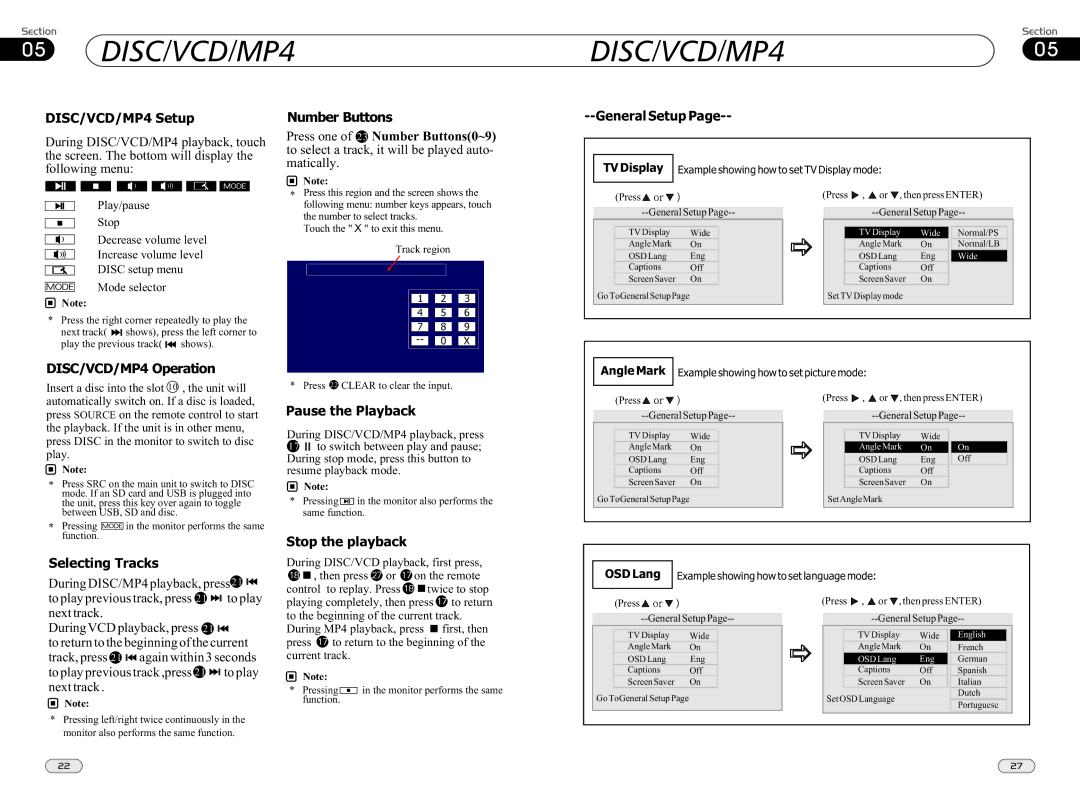05 DISC/VCD/MP4
DISC/VCD/MP4
DISC/VCD/MP405
DISC/VCD/MP4 Setup
During DISC/VCD/MP4 playback, touch the screen. The bottom will display the following menu:
Play/pause
Stop
Number Buttons
Press one of 23 Number Buttons(0~9) to select a track, it will be played auto- matically.
![]() Note:
Note:
*Press this region and the screen shows the following menu: number keys appears, touch
the number to select tracks. Touch the " X " to exit this menu.
--General Setup Page--
TV Display | Example showing how to set TV Display mode: |
|
|
|
| |||||
|
|
|
| (Press , or , then press ENTER) | ||||||
| (Press |
|
| |||||||
|
|
| ||||||||
|
|
|
|
|
|
|
|
|
| |
| TV Display | Wide |
| TV Display | Wide | Normal/PS | ||||
Decrease volume level
Increase volume level
DISC setup menu
Mode selector
![]() Note:
Note:
*Press the right corner repeatedly to play the
next track( ![]()
![]() shows), press the left corner to
shows), press the left corner to
play the previous track( ![]()
![]() shows).
shows).
Track region
1 |
| 2 |
| 3 |
|
|
|
|
|
4 | 5 | 6 | ||
|
|
|
|
|
7 | 8 | 9 | ||
|
|
|
|
|
0 |
| X |
| Angle Mark | On |
| Angle Mark | On |
| Normal/LB |
| OSD Lang | Eng |
| OSD Lang | Eng |
| Wide |
| Captions | Off |
| Captions | Off |
|
|
| Screen Saver | On |
| Screen Saver | On |
|
|
Go ToGeneral Setup Page |
| Set TV Display mode |
|
|
| ||
DISC/VCD/MP4 Operation
Insert a disc into the slot 10 , the unit will automatically switch on. If a disc is loaded, press SOURCE on the remote control to start the playback. If the unit is in other menu, press DISC in the monitor to switch to disc play.
![]() Note:
Note:
*Press SRC on the main unit to switch to DISC mode. If an SD card and USB is plugged into the unit, press this key over again to toggle between USB, SD and disc.
*Pressing ![]() in the monitor performs the same function.
in the monitor performs the same function.
Selecting Tracks
During DISC/MP4 playback, press21 ![]()
![]() to play previous track, press 21
to play previous track, press 21 ![]()
![]() to play next track.
to play next track.
* Press 22 CLEAR to clear the input.
Pause the Playback
During DISC/VCD/MP4 playback, press
17![]()
![]() to switch between play and pause; During stop mode, press this button to resume playback mode.
to switch between play and pause; During stop mode, press this button to resume playback mode.
![]() Note:
Note:
*Pressing ![]() in the monitor also performs the same function.
in the monitor also performs the same function.
Stop the playback
During DISC/VCD playback, first press,
![]()
![]() , then press
, then press ![]() or
or ![]() on the remote
on the remote
control to replay. Press ![]()
![]() twice to stop playing completely, then press
twice to stop playing completely, then press ![]() to return to the beginning of the current track.
to return to the beginning of the current track.
Angle Mark |
| Example showing how to set picture mode: |
|
|
|
| |||||
|
|
|
|
| (Press , or , then press ENTER) | ||||||
| (Press |
|
| ||||||||
|
|
| |||||||||
|
|
|
|
|
|
|
|
|
|
|
|
| TV Display | Wide |
| TV Display | Wide |
|
|
| |||
| Angle Mark | On |
|
|
| Angle Mark | On |
| On |
| |
| OSD Lang | Eng |
|
|
| OSD Lang | Eng |
| Off |
| |
| Captions | Off |
|
|
| Captions | Off |
|
|
| |
| Screen Saver | On |
|
|
| Screen Saver | On |
|
|
| |
Go ToGeneral Setup Page |
| SetAngleMark |
|
|
|
| |||||
|
|
|
|
|
|
|
|
|
|
|
|
OSD Lang Example showing how to set language mode:
(Press | (Press , or , then press ENTER) |
During VCD playback, press 21 ![]()
![]()
to return to the beginning of the current track, press 21 ![]()
![]() again within 3 seconds to play previous track ,press 21
again within 3 seconds to play previous track ,press 21 ![]()
![]() to play next track .
to play next track .
![]() Note:
Note:
*Pressing left/right twice continuously in the monitor also performs the same function.
During MP4 playback, press ![]() first, then
first, then
press ![]() to return to the beginning of the current track.
to return to the beginning of the current track.
![]() Note:
Note:
*Pressing ![]()
![]()
![]() in the monitor performs the same function.
in the monitor performs the same function.
TV Display Wide
Angle Mark On
OSD Lang Eng
Captions Off
Screen Saver On
Go ToGeneral Setup Page
TV Display Wide
Angle Mark On
OSD Lang Eng
Captions Off
Screen Saver On
Set OSD Language
English
French
German
Spanish
Italian
Dutch
Portuguese
22 | 27 |