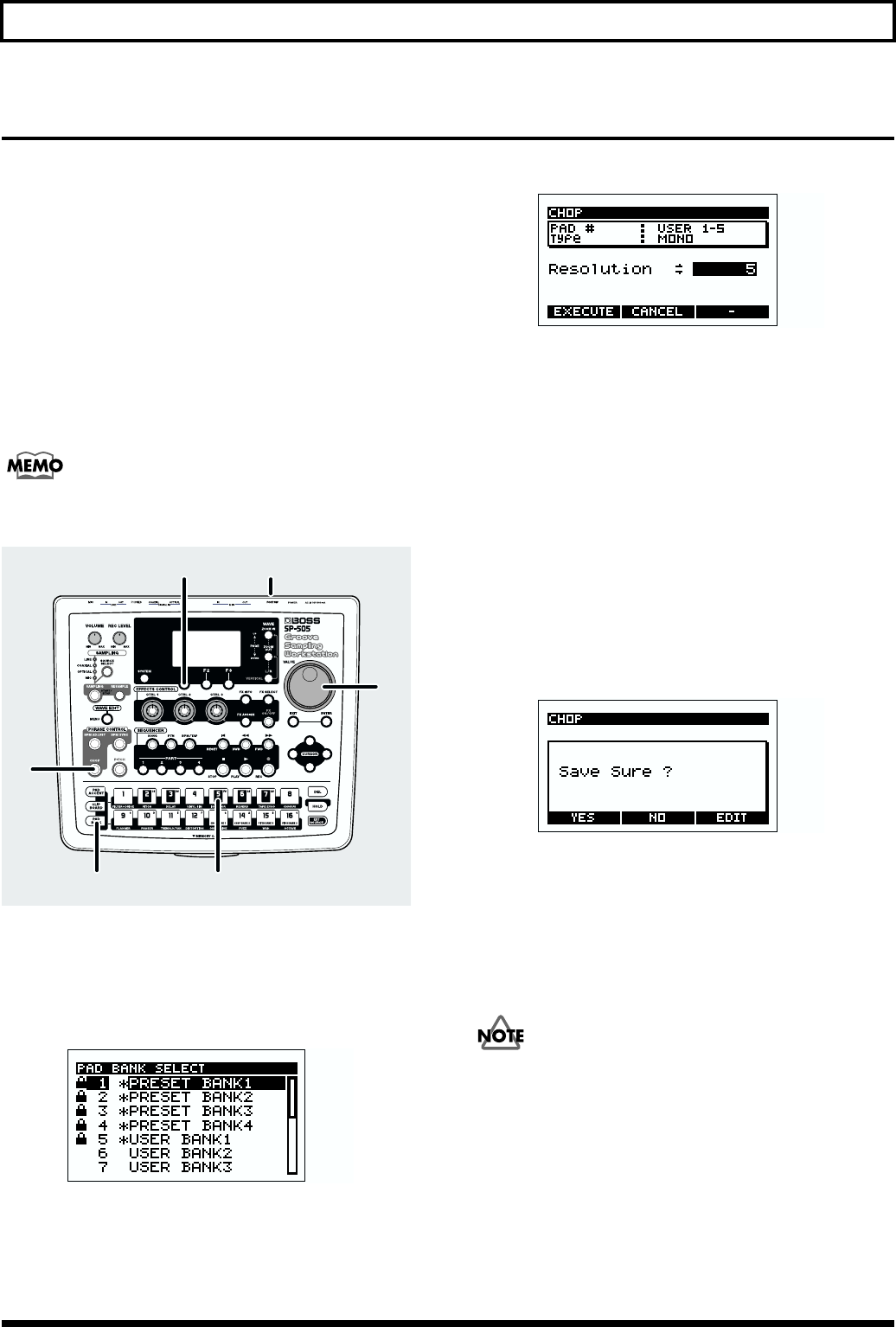
26
Quick Start
Dividing a sample between several pads (Chop)The “Chop” function of the SP-505 detects the attacks within
a sampled phrase, and divides the original sample into
samples containing individual sound events.
The divided samples will be assigned to the 32 pads of “chop
banks (1–2)” (pad banks 13–14).
* It is not possible to divide the samples of the Chop bank.
* It is not possible to divide a stereo sample.
* If the phrase contains a large number of notes, or
simultaneously sounding notes, it may not be divided as you
expect.
* The sample start/end point settings will be ignored.
When shipped from the factory, there is data suitable for
testing a chop function in USER 1-5.
fig.00-203
1. Turn on the POWER switch of the SP-505.
2. Press [PAD BANK].
A list of the pad banks will be displayed.
fig.00-100
3. Select the pad bank.
For this example, press pad [5] to select USER BANK 1.
4. Press pad [5].
The sample will play.
5. Press [CHOP].
fig.00-29a
6. Use the VALUE dial to set the detail (RESOLUTION) at
which the sample will be divided.
Higher settings will cause the sample to be divided into
a larger number of samples.
7. To execute the operation with the resolution level you
specified in step 6, press [F1] (EXECUTE).
To cancel, press [F2] (CANCEL).
* If you press [F3] (CANCEL) while the display indicates
“Processing Data...,” the operation will be aborted.
Pads [1]–[16] will light automatically, and will play back
the divided sample.
A screen will ask you whether to save the divided
samples.
fig.00-29b
8. To save, press [F1] (YES).
To cancel, press [F2] (NO) or [EXIT].
* If pad banks 13–14 (Chop banks; p. 29) already contain
samples, a message of “OK to Overwrite?” will appear. If you
do not mind changing the samples of pad banks 13–14, press
[F1] (YES). To cancel, press [F2] (NO).
Never turn off the power while the display indicates
“Keep Power On!”
2 3,4
1
6
7,8
5