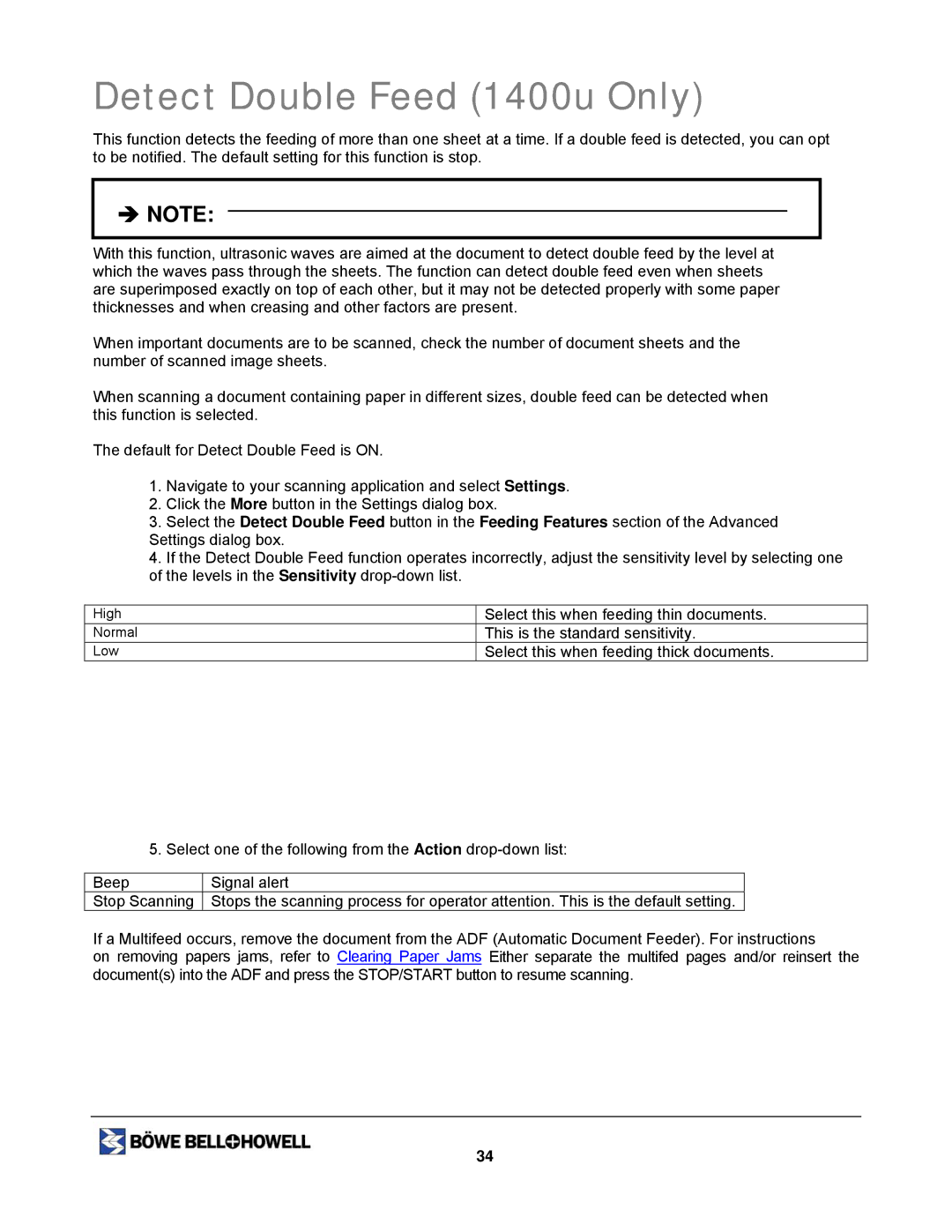Detect Double Feed (1400u Only)
This function detects the feeding of more than one sheet at a time. If a double feed is detected, you can opt to be notified. The default setting for this function is stop.
ÎNOTE:
With this function, ultrasonic waves are aimed at the document to detect double feed by the level at which the waves pass through the sheets. The function can detect double feed even when sheets are superimposed exactly on top of each other, but it may not be detected properly with some paper thicknesses and when creasing and other factors are present.
When important documents are to be scanned, check the number of document sheets and the number of scanned image sheets.
When scanning a document containing paper in different sizes, double feed can be detected when this function is selected.
The default for Detect Double Feed is ON.
1.Navigate to your scanning application and select Settings.
2.Click the More button in the Settings dialog box.
3.Select the Detect Double Feed button in the Feeding Features section of the Advanced Settings dialog box.
4.If the Detect Double Feed function operates incorrectly, adjust the sensitivity level by selecting one of the levels in the Sensitivity
High
Normal
Low
Select this when feeding thin documents.
This is the standard sensitivity.
Select this when feeding thick documents.
5. Select one of the following from the Action
Beep | Signal alert |
Stop Scanning | Stops the scanning process for operator attention. This is the default setting. |
If a Multifeed occurs, remove the document from the ADF (Automatic Document Feeder). For instructions
on removing papers jams, refer to Clearing Paper Jams Either separate the multifed pages and/or reinsert the document(s) into the ADF and press the STOP/START button to resume scanning.
34