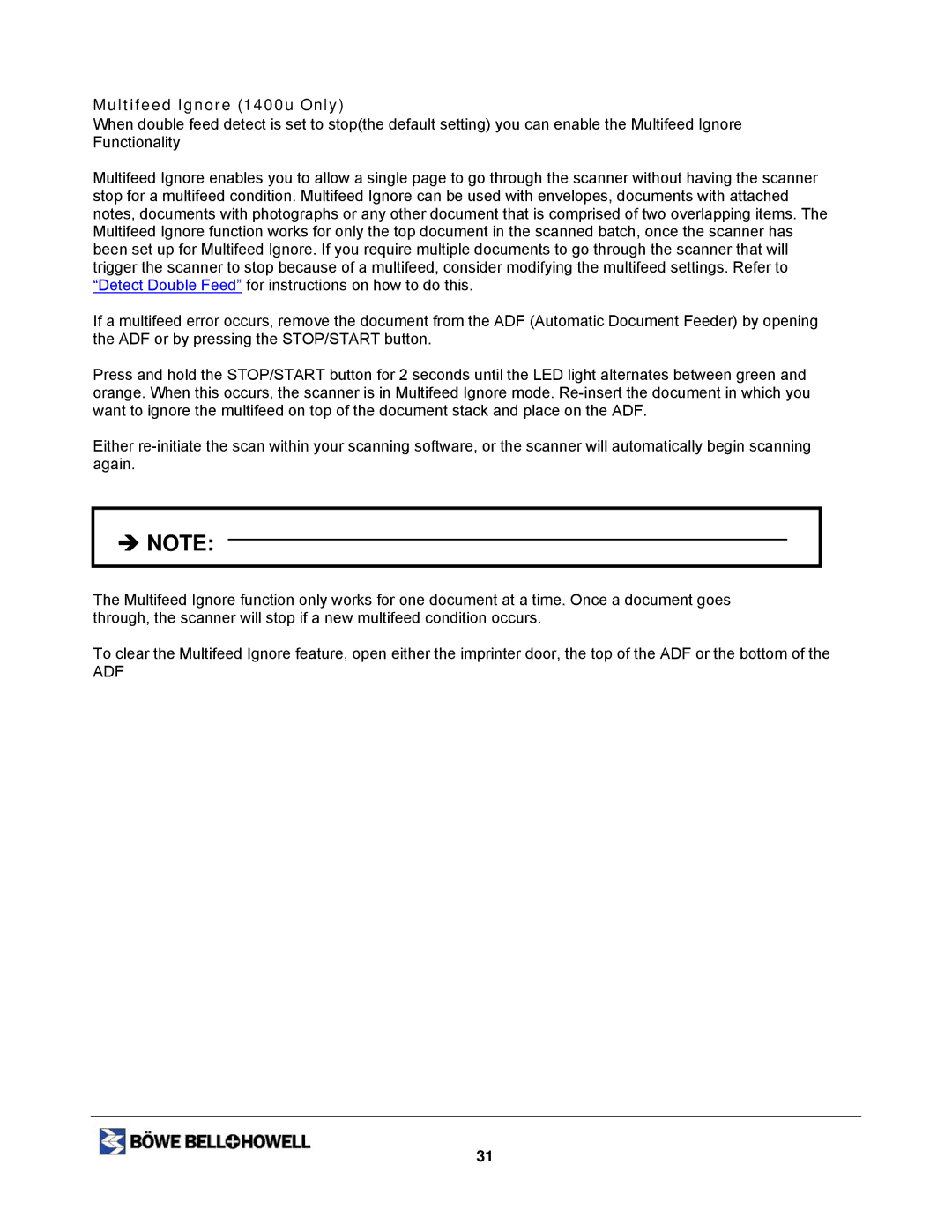Multifeed Ignore (1400u Only)
When double feed detect is set to stop(the default setting) you can enable the Multifeed Ignore Functionality
Multifeed Ignore enables you to allow a single page to go through the scanner without having the scanner stop for a multifeed condition. Multifeed Ignore can be used with envelopes, documents with attached notes, documents with photographs or any other document that is comprised of two overlapping items. The Multifeed Ignore function works for only the top document in the scanned batch, once the scanner has been set up for Multifeed Ignore. If you require multiple documents to go through the scanner that will trigger the scanner to stop because of a multifeed, consider modifying the multifeed settings. Refer to “Detect Double Feed” for instructions on how to do this.
If a multifeed error occurs, remove the document from the ADF (Automatic Document Feeder) by opening the ADF or by pressing the STOP/START button.
Press and hold the STOP/START button for 2 seconds until the LED light alternates between green and orange. When this occurs, the scanner is in Multifeed Ignore mode.
Either
ÎNOTE:
The Multifeed Ignore function only works for one document at a time. Once a document goes through, the scanner will stop if a new multifeed condition occurs.
To clear the Multifeed Ignore feature, open either the imprinter door, the top of the ADF or the bottom of the
ADF
31