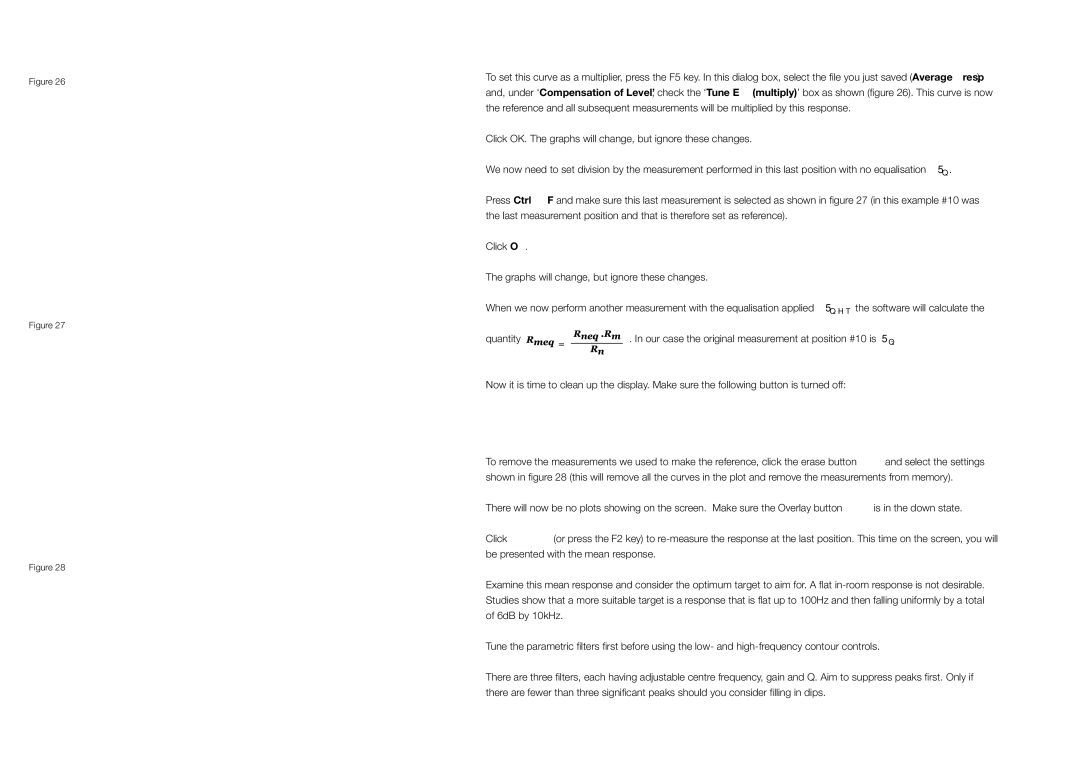Figure 26
Figure 27
Figure 28
To set this curve as a multiplier, press the F5 key. In this dialog box, select the file you just saved (Average_resp) and, under ‘Compensation of Level’, check the ‘Tune EQ (multiply)’ box as shown (figure 26). This curve is now the reference and all subsequent measurements will be multiplied by this response.
Click OK. The graphs will change, but ignore these changes.
We now need to set division by the measurement performed in this last position with no equalisation (Rn ).
Press Ctrl + F and make sure this last measurement is selected as shown in figure 27 (in this example #10 was the last measurement position and that is therefore set as reference).
Click OK.
The graphs will change, but ignore these changes.
When we now perform another measurement with the equalisation applied (Rneq ), the software will calculate the
quantity |
| . In our case the original measurement at position #10 is Rn. |
|
Now it is time to clean up the display. Make sure the following button is turned off:
To remove the measurements we used to make the reference, click the erase button ![]() and select the settings shown in figure 28 (this will remove all the curves in the plot and remove the measurements from memory).
and select the settings shown in figure 28 (this will remove all the curves in the plot and remove the measurements from memory).
There will now be no plots showing on the screen. Make sure the Overlay button ![]() is in the down state.
is in the down state.
Click ![]() (or press the F2 key) to
(or press the F2 key) to
Examine this mean response and consider the optimum target to aim for. A flat
Tune the parametric filters first before using the low- and
There are three filters, each having adjustable centre frequency, gain and Q. Aim to suppress peaks first. Only if there are fewer than three significant peaks should you consider filling in dips.
24