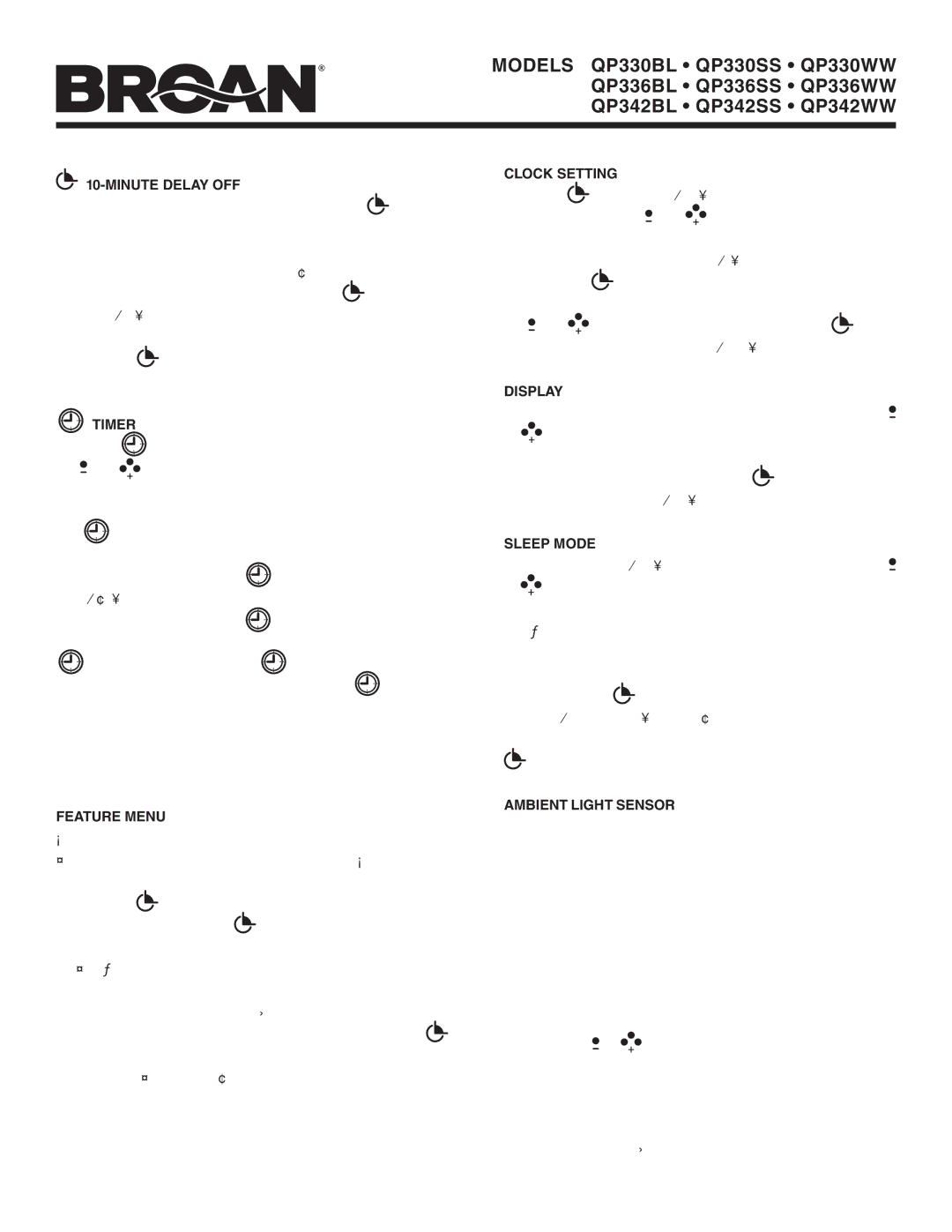MODELS QP330BL • QP330SS • QP330WW QP336BL • QP336SS • QP336WW QP342BL • QP342SS • QP342WW
10-MINUTE DELAY OFF
When your hood fan is on (any speed) press the ![]() button to activate the delay off feature. When activated, the hood fan will automatically turn off after
button to activate the delay off feature. When activated, the hood fan will automatically turn off after
A green indicator illuminated above the delay ![]() button, a nu- meric countdown
button, a nu- meric countdown
Pressing the ![]() button again will resume the delay countdown. Pressing and holding the button will turn off the feature.
button again will resume the delay countdown. Pressing and holding the button will turn off the feature.
TIMER
Press the  button to activate the timer setting feature. Use
button to activate the timer setting feature. Use
the ![]() and
and ![]()
![]() buttons to reduce or advance the timer setting to the desired duration. When the desired timer setting is reached, allow 3 seconds without pressing any additional button or press
buttons to reduce or advance the timer setting to the desired duration. When the desired timer setting is reached, allow 3 seconds without pressing any additional button or press
the ![]() button once again. The timer will then activate, and the countdown will be displayed on the LED screen along with
button once again. The timer will then activate, and the countdown will be displayed on the LED screen along with
an green indicator above the ![]() button. After the timer has reached “0:00”, an audible beep will be heard. The beep will
button. After the timer has reached “0:00”, an audible beep will be heard. The beep will
continue until the timer button ![]() is pressed once again. The timer countdown can be stopped at any time by pressing the
is pressed once again. The timer countdown can be stopped at any time by pressing the ![]() once again. Pressing the
once again. Pressing the ![]() button again will resume
button again will resume
the timer countdown. Pressing and holding the ![]()
![]()
![]() button will turn off the feature. Note that when both the timer and delay off features are active together, the timer function will be illuminated on the LED display, and the delay off countdown will be active, but not displayed.
button will turn off the feature. Note that when both the timer and delay off features are active together, the timer function will be illuminated on the LED display, and the delay off countdown will be active, but not displayed.
FEATURE MENU
Your hood offers many settings that can be accessed and ad- justed by scrolling through the feature menu. Your hood fan must be off to be able to activate and access the feature menu. Pressing the ![]() button when the hood fan is off will activate the
button when the hood fan is off will activate the
feature menu. Pressing the ![]() button again when the feature menu is active will scroll through the various features that can be adjusted/set. When the feature menu is active, if a button is not pressed within 10 seconds or after scrolling through all menu settings, the feature menu will automatically be exited, and all selected settings will be saved. A green indicator above the
button again when the feature menu is active will scroll through the various features that can be adjusted/set. When the feature menu is active, if a button is not pressed within 10 seconds or after scrolling through all menu settings, the feature menu will automatically be exited, and all selected settings will be saved. A green indicator above the ![]() icon will illuminate when the feature menu is active. The follow- ing features can be adjusted sequentially:
icon will illuminate when the feature menu is active. The follow- ing features can be adjusted sequentially:
Page 3
CLOCK SETTING
Press the  button once, the “hours” will begin blinking in the
button once, the “hours” will begin blinking in the
LED screen. Use the ![]() and
and ![]()
![]() buttons to set the appropriate hours for the clock. A small indicator will illuminate in the left corner of the LED screen to designate “pm”. After the hours are
buttons to set the appropriate hours for the clock. A small indicator will illuminate in the left corner of the LED screen to designate “pm”. After the hours are
set, press the ![]() button to advance the menu to the minute se- lection. The minutes will begin blinking in the LED screen. Use
button to advance the menu to the minute se- lection. The minutes will begin blinking in the LED screen. Use
the ![]() and
and ![]()
![]() buttons to set the minutes. Press the
buttons to set the minutes. Press the ![]() button again to advance the menu to select “display” settings.
button again to advance the menu to select “display” settings.
DISPLAY (default from factory - display ON)
The LED screen will display the display feature -d-. Use the 
or ![]()
![]() button to toggle the LED screen on (d on) or off (doFF). When the display off (doFF) feature is selected, the LED display
button to toggle the LED screen on (d on) or off (doFF). When the display off (doFF) feature is selected, the LED display
clock illumination is disabled. Press the ![]() button again to ad- vance the menu to select the “Sleep” setting.
button again to ad- vance the menu to select the “Sleep” setting.
SLEEP MODE (default from factory - OFF)
The LED screen will display the “Sleep” feature ![]() or
or ![]()
![]() button to toggle the Sleep feature on (S on) or off (S off). When the Sleep on (S on) feature is selected, the LED screen and fan/light LED indicators are disabled. The ambient light sen- sor,
button to toggle the Sleep feature on (S on) or off (S off). When the Sleep on (S on) feature is selected, the LED screen and fan/light LED indicators are disabled. The ambient light sen- sor,
active. Press the ![]() button again to advance the feature menu to select the “Ambient Light Sensor” setting. Note: To access the feature menu when the Sleep Mode is active, press and hold the
button again to advance the feature menu to select the “Ambient Light Sensor” setting. Note: To access the feature menu when the Sleep Mode is active, press and hold the
![]() button for 2 seconds.
button for 2 seconds.
AMBIENT LIGHT SENSOR (default from factory - Level 1 ON)
There are two level settings for the ambient light sensor. When either of the two settings is active, the light sensor will detect a low level of light in your kitchen, and will automatically turn the task lights on the hood to the night time setting. The other light settings are still functional. If selected when the ambient light sensor is active, they will temporarily overide the ambient light sensor until they are turned off. The level 1(Aon1) ambient light sensor setting will require your kitchen to be more dark than the level 2 (Aon2) setting before activating the night time setting. The LED screen will display the ambient light sensor function
![]() or
or ![]()
![]() button to select the light sensor setting Aon1, Aon2, or AoFF. The Off (AoFF) setting deactivates the automatic ambient light sensor feature so the night time light operation is manual.
button to select the light sensor setting Aon1, Aon2, or AoFF. The Off (AoFF) setting deactivates the automatic ambient light sensor feature so the night time light operation is manual.
Note that the feature menu can be exited any time by not press- ing any button(s) for 10 seconds or by scrolling through the entire feature menu.