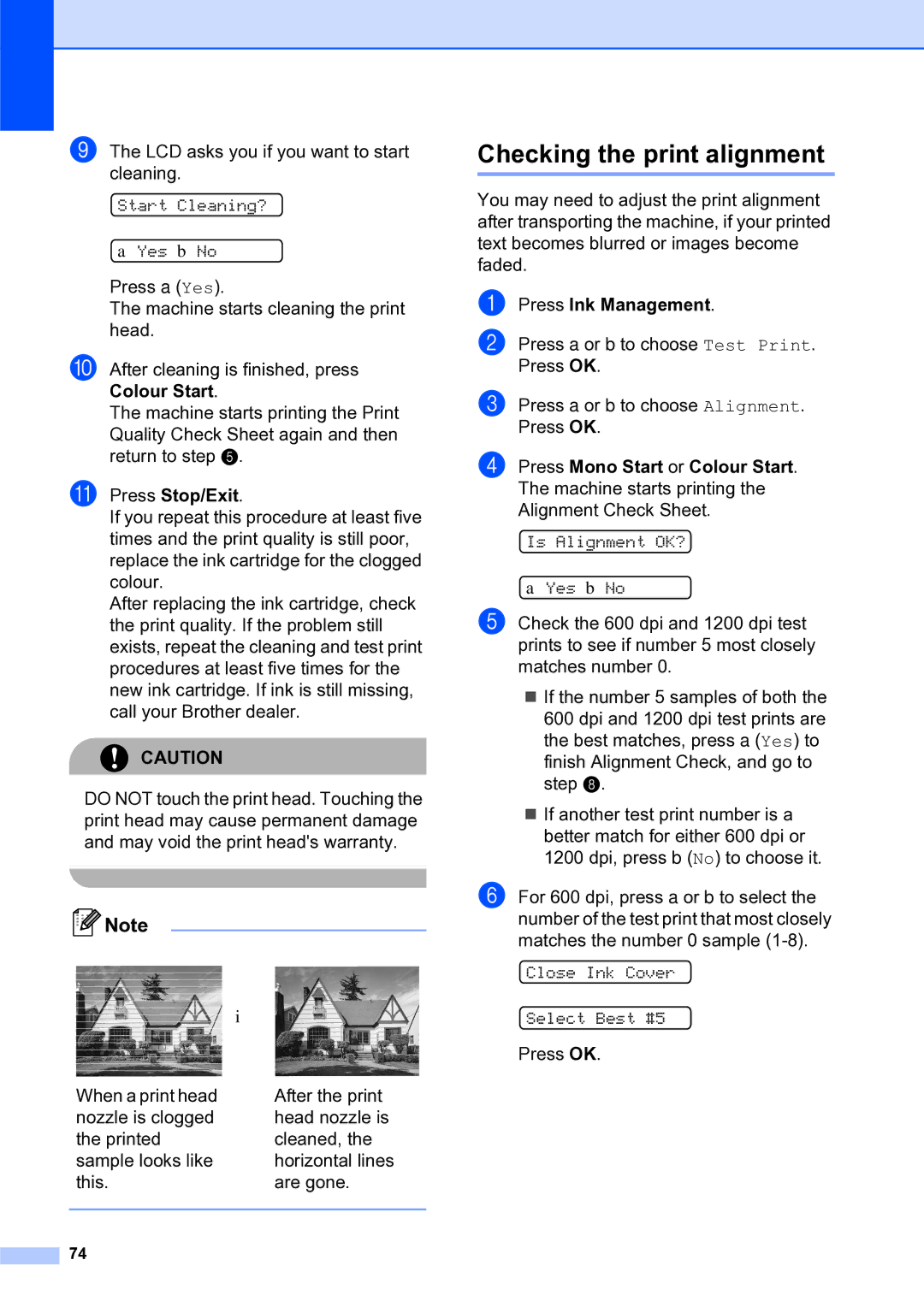i The LCD asks you if you want to start cleaning.
Start Cleaning?
a Yes b No
Press a (Yes).
The machine starts cleaning the print head.
j After cleaning is finished, press Colour Start.
The machine starts printing the Print Quality Check Sheet again and then return to step e.
k Press Stop/Exit.
If you repeat this procedure at least five times and the print quality is still poor, replace the ink cartridge for the clogged colour.
After replacing the ink cartridge, check the print quality. If the problem still exists, repeat the cleaning and test print procedures at least five times for the new ink cartridge. If ink is still missing, call your Brother dealer.
CAUTION
DO NOT touch the print head. Touching the print head may cause permanent damage and may void the print head's warranty.
![]() Note
Note
| i |
When a print head | After the print |
nozzle is clogged | head nozzle is |
the printed | cleaned, the |
sample looks like | horizontal lines |
this. | are gone. |
|
|
74 |
|
Checking the print alignment
You may need to adjust the print alignment after transporting the machine, if your printed text becomes blurred or images become faded.
a
b Press a or b to choose Test Print. Press OK.
c Press a or b to choose Alignment. Press OK.
d Press Mono Start or Colour Start. The machine starts printing the Alignment Check Sheet.
Is Alignment OK?
a Yes b No
e Check the 600 dpi and 1200 dpi test prints to see if number 5 most closely matches number 0.
If the number 5 samples of both the 600 dpi and 1200 dpi test prints are the best matches, press a (Yes) to finish Alignment Check, and go to step h.
If another test print number is a better match for either 600 dpi or 1200 dpi, press b (No) to choose it.
f For 600 dpi, press a or b to select the number of the test print that most closely matches the number 0 sample
Close Ink Cover
Select Best #5
Press OK.