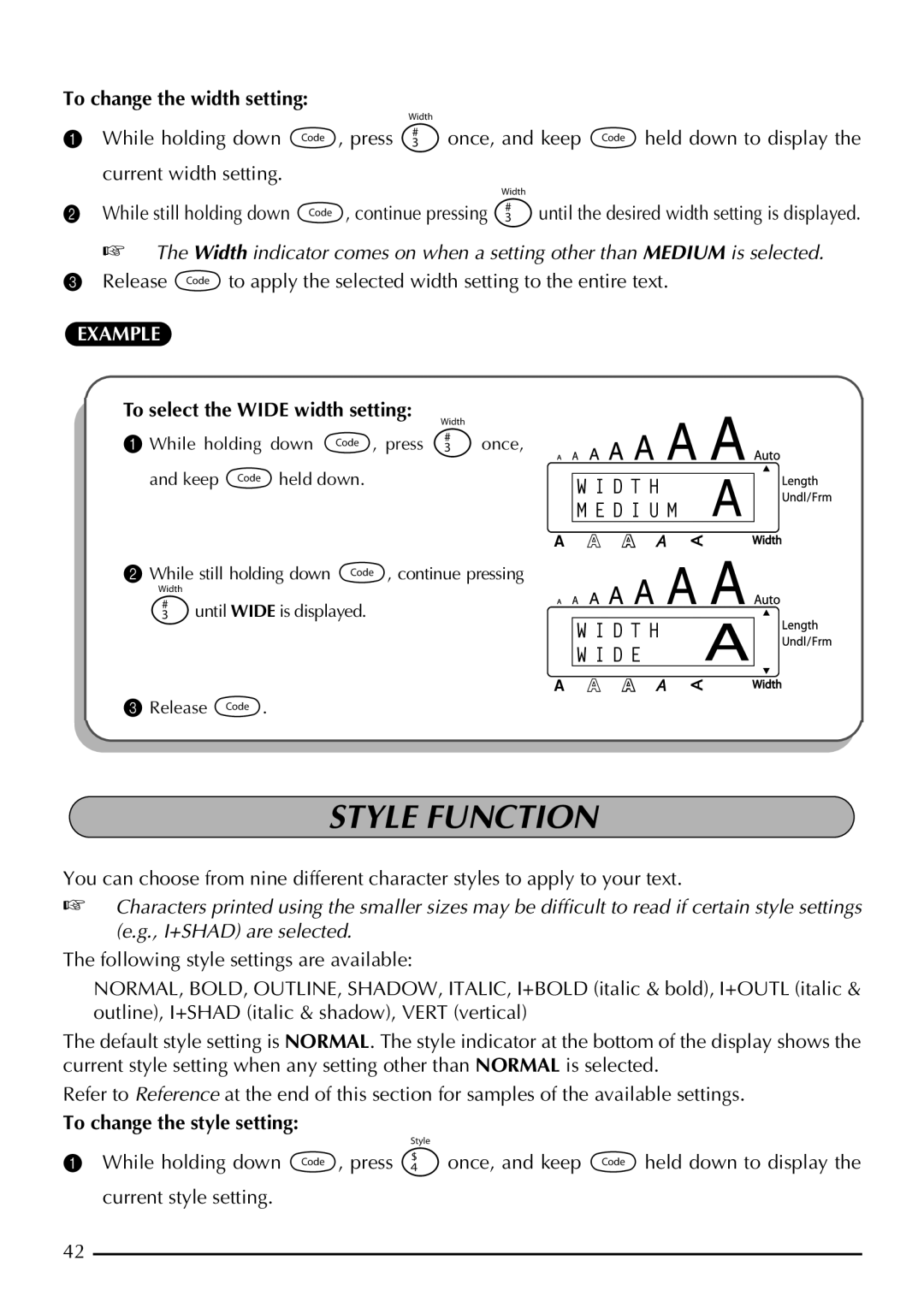To change the width setting:
1While holding down c, press 3 once, and keep c held down to display the current width setting.
2While still holding down c, continue pressing 3until the desired width setting is displayed.
☞The Width indicator comes on when a setting other than MEDIUM is selected.
3 Release c to apply the selected width setting to the entire text.
EXAMPLE
To select the WIDE width setting:
1 While holding down c, press 3 once,
and keep cheld down. |
|
|
Alt | W I D T H | |
| Caps | M E D I U M |
|
|
|
2While still holding down c, continue pressing
3until WIDE is displayed.
Alt W I D T H | |
Caps | W I D E |
3Release c.
STYLE FUNCTION
You can choose from nine different character styles to apply to your text.
☞Characters printed using the smaller sizes may be difficult to read if certain style settings (e.g., I+SHAD) are selected.
The following style settings are available:
NORMAL, BOLD, OUTLINE, SHADOW, ITALIC, I+BOLD (italic & bold), I+OUTL (italic & outline), I+SHAD (italic & shadow), VERT (vertical)
The default style setting is NORMAL. The style indicator at the bottom of the display shows the current style setting when any setting other than NORMAL is selected.
Refer to Reference at the end of this section for samples of the available settings.
To change the style setting:
1While holding down c, press 4 once, and keep c held down to display the current style setting.
42