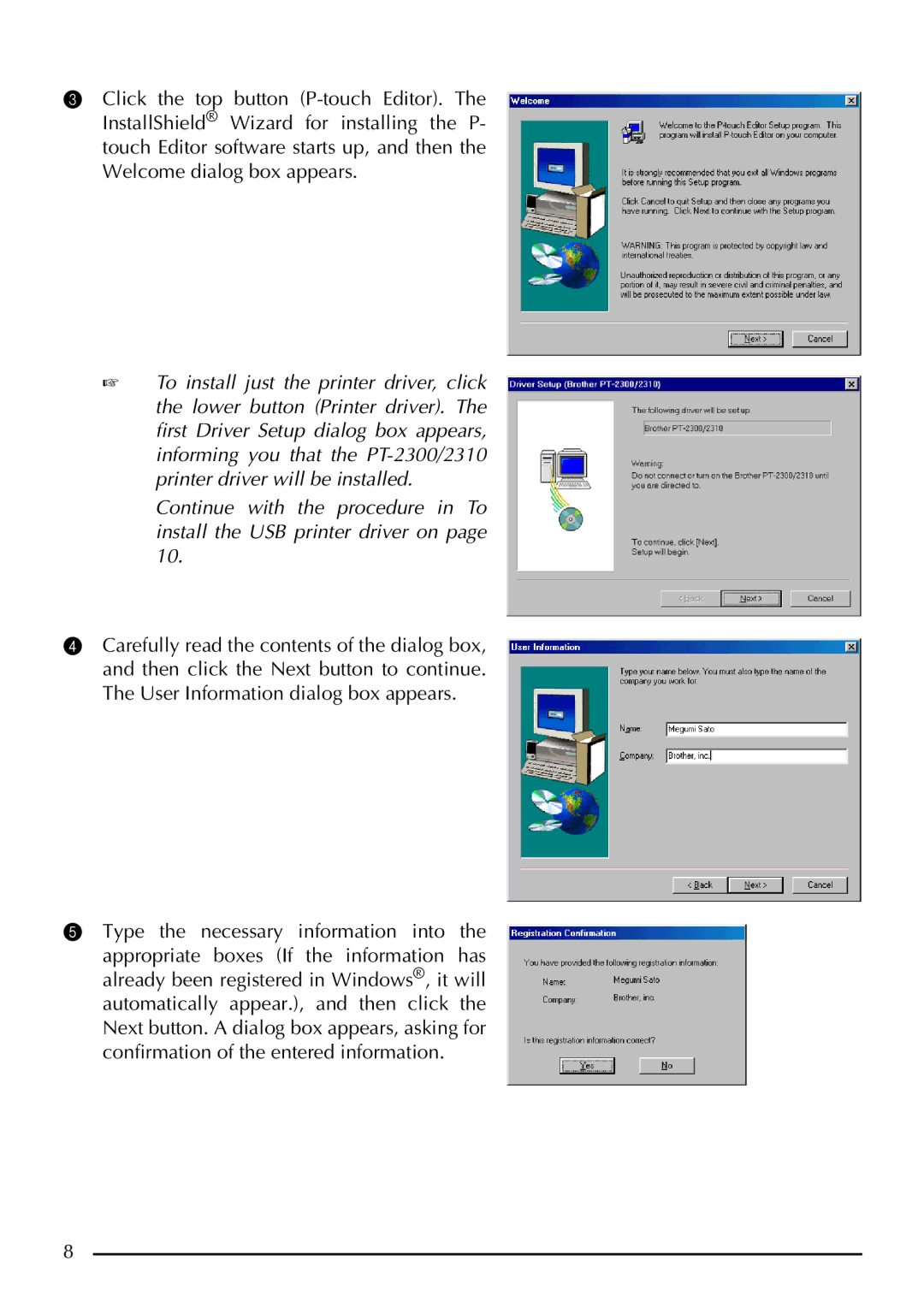3Click the top button
☞To install just the printer driver, click the lower button (Printer driver). The first Driver Setup dialog box appears, informing you that the
Continue with the procedure in To install the USB printer driver on page 10.
4Carefully read the contents of the dialog box, and then click the Next button to continue. The User Information dialog box appears.
5Type the necessary information into the
appropriate boxes (If the information has already been registered in Windows®, it will automatically appear.), and then click the Next button. A dialog box appears, asking for confirmation of the entered information.
8