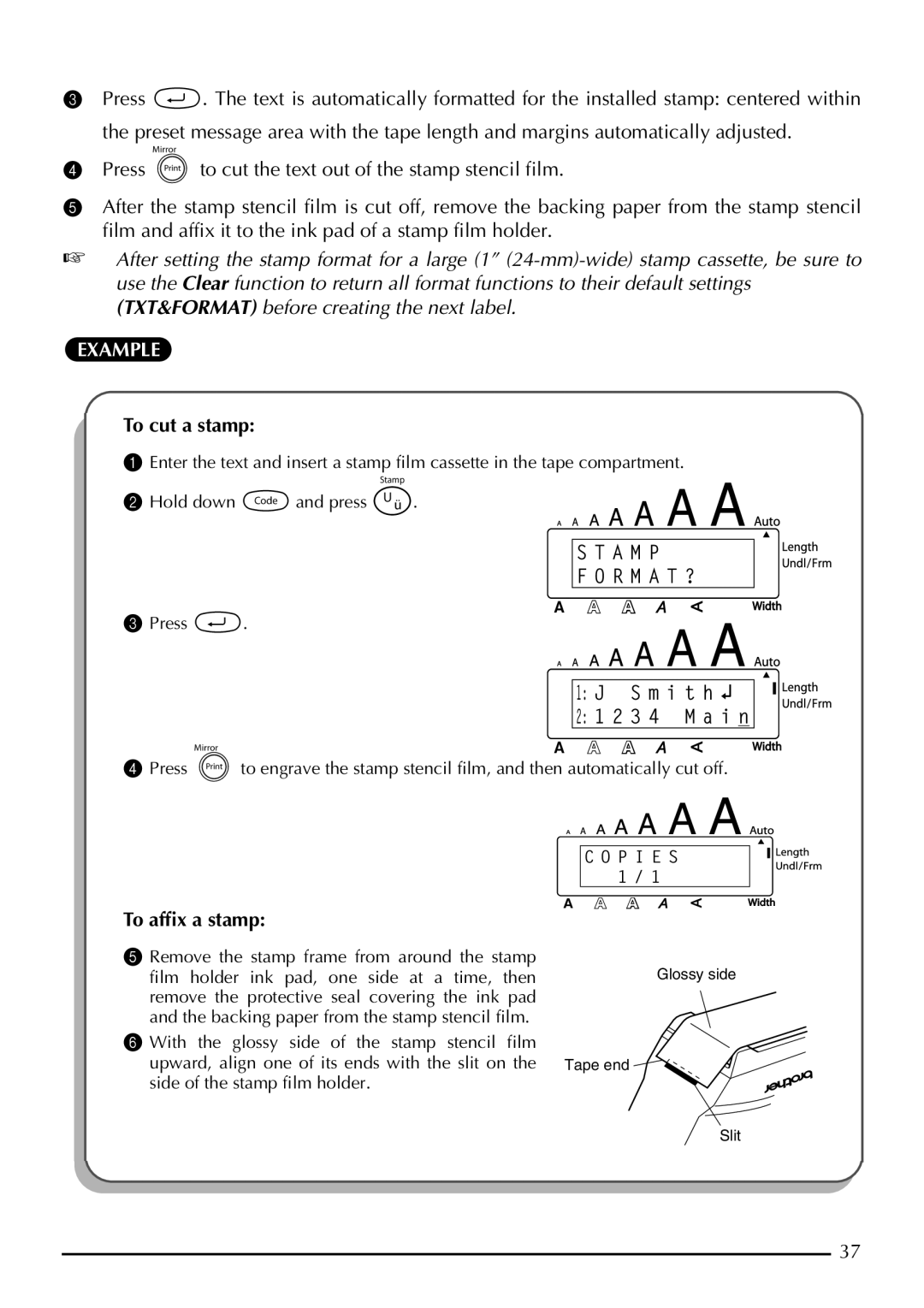3Press r. The text is automatically formatted for the installed stamp: centered within the preset message area with the tape length and margins automatically adjusted.
4Press p to cut the text out of the stamp stencil film.
5After the stamp stencil film is cut off, remove the backing paper from the stamp stencil film and affix it to the ink pad of a stamp film holder.
☞After setting the stamp format for a large (1”
EXAMPLE
To cut a stamp:
1Enter the text and insert a stamp film cassette in the tape compartment.
2 Hold down cand press U.
Alt
Caps
3Press r.
Alt
Caps
S T A M P
F O R M A T ?
1: | J | S m i t h |
|
|
|
| |||
| ||||
2: | 1 2 3 4 M a i n | |||
4Press pto engrave the stamp stencil film, and then automatically cut off.
Alt
Caps
C O P I E S 1 / 1
To affix a stamp:
5Remove the stamp frame from around the stamp film holder ink pad, one side at a time, then remove the protective seal covering the ink pad and the backing paper from the stamp stencil film.
6With the glossy side of the stamp stencil film upward, align one of its ends with the slit on the side of the stamp film holder.
Glossy side
Tape end ![]()
![]()
Slit
37