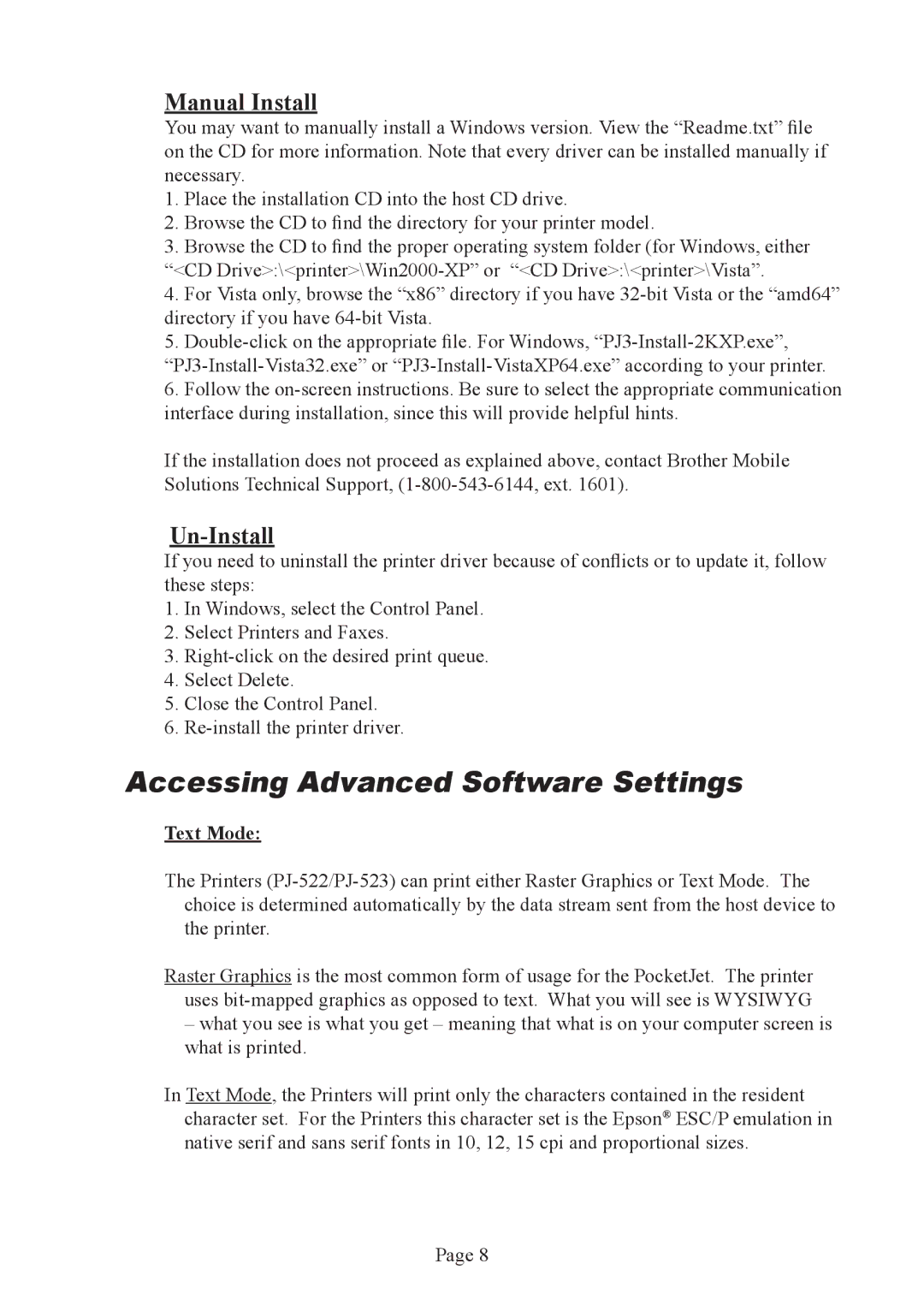Manual Install
You may want to manually install a Windows version. View the “Readme.txt” file on the CD for more information. Note that every driver can be installed manually if necessary.
1.Place the installation CD into the host CD drive.
2.Browse the CD to find the directory for your printer model.
3.Browse the CD to find the proper operating system folder (for Windows, either
“<CD
4.For Vista only, browse the “x86” directory if you have
5.
6.Follow the
If the installation does not proceed as explained above, contact Brother Mobile Solutions Technical Support,
Un-Install
If you need to uninstall the printer driver because of conflicts or to update it, follow these steps:
1.In Windows, select the Control Panel.
2.Select Printers and Faxes.
3.
4.Select Delete.
5.Close the Control Panel.
6.
Accessing Advanced Software Settings
Text Mode:
The Printers
Raster Graphics is the most common form of usage for the PocketJet. The printer uses
–what you see is what you get – meaning that what is on your computer screen is what is printed.
In Text Mode, the Printers will print only the characters contained in the resident character set. For the Printers this character set is the Epson® ESC/P emulation in native serif and sans serif fonts in 10, 12, 15 cpi and proportional sizes.
Page 8