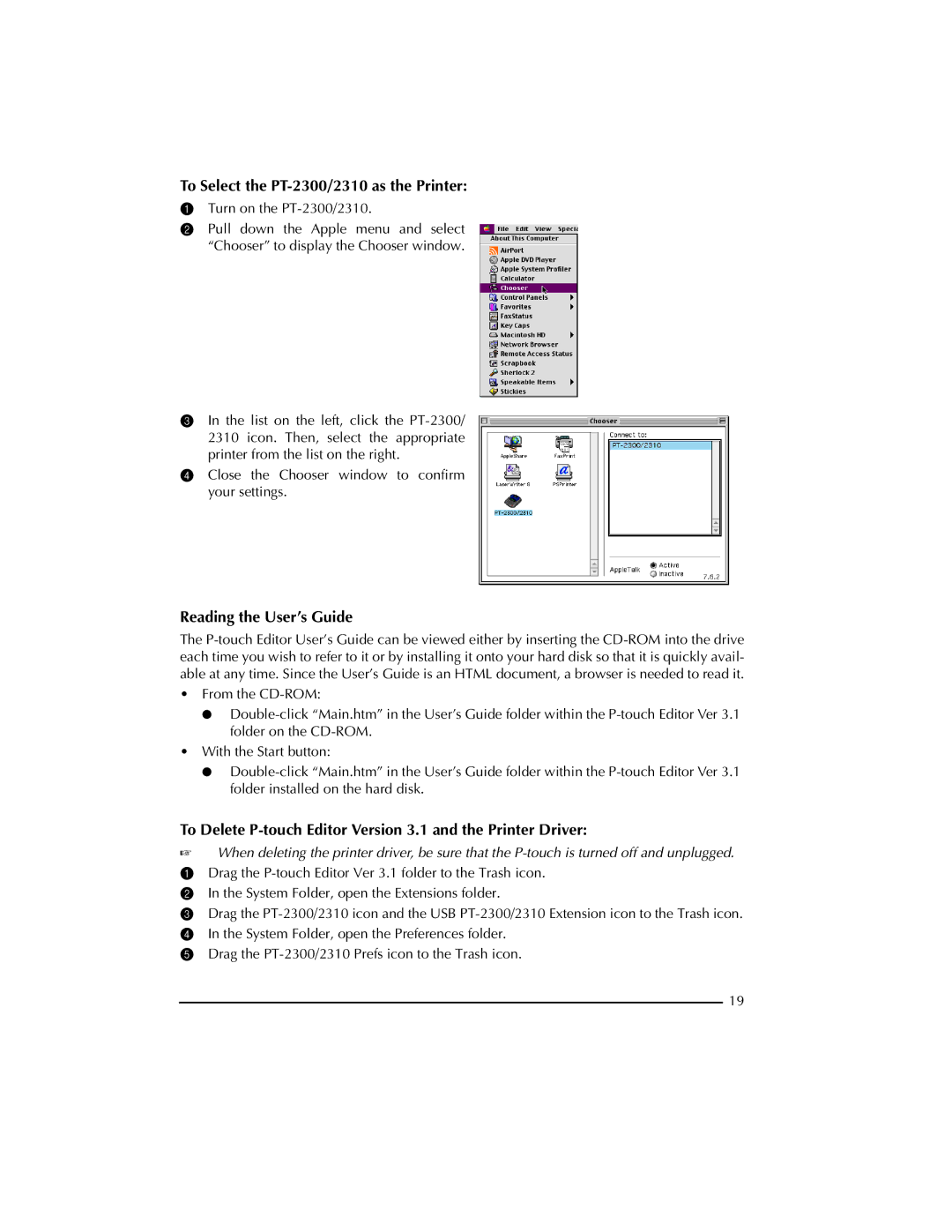To Select the PT-2300/2310 as the Printer:
1Turn on the
2Pull down the Apple menu and select “Chooser” to display the Chooser window.
3In the list on the left, click the
4Close the Chooser window to confirm your settings.
Reading the User’s Guide
The
•From the
●
•With the Start button:
●
To Delete P-touch Editor Version 3.1 and the Printer Driver:
☞When deleting the printer driver, be sure that the
1 Drag the
2 In the System Folder, open the Extensions folder.
3 Drag the
5 Drag the
19