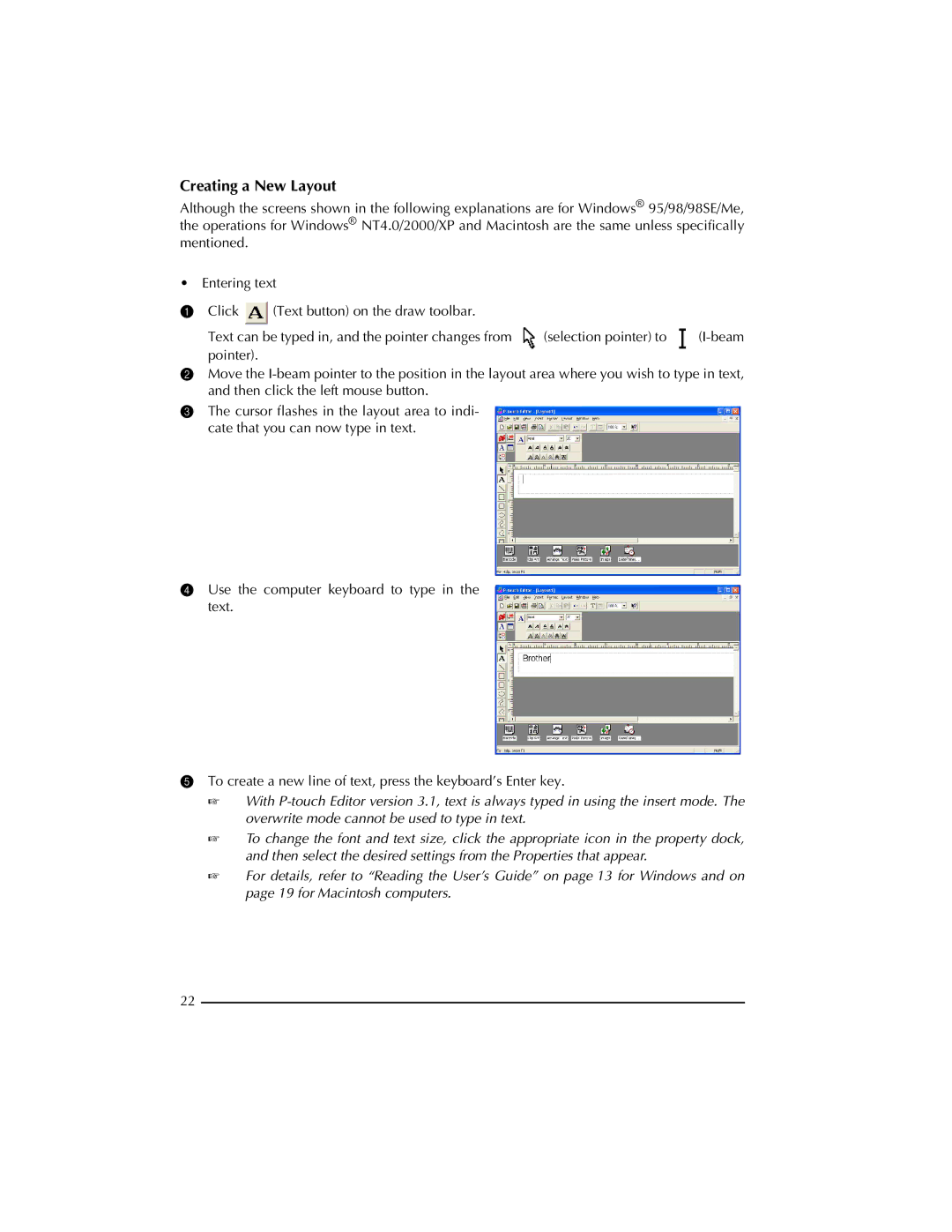Creating a New Layout
Although the screens shown in the following explanations are for Windows® 95/98/98SE/Me, the operations for Windows® NT4.0/2000/XP and Macintosh are the same unless specifically mentioned.
• Entering text
1Click ![]() (Text button) on the draw toolbar.
(Text button) on the draw toolbar.
Text can be typed in, and the pointer changes from | (selection pointer) to | |
pointer). |
|
|
2Move the
3The cursor flashes in the layout area to indi- cate that you can now type in text.
4Use the computer keyboard to type in the text.
5To create a new line of text, press the keyboard’s Enter key.
☞With
☞To change the font and text size, click the appropriate icon in the property dock, and then select the desired settings from the Properties that appear.
☞For details, refer to “Reading the User’s Guide” on page 13 for Windows and on page 19 for Macintosh computers.
22