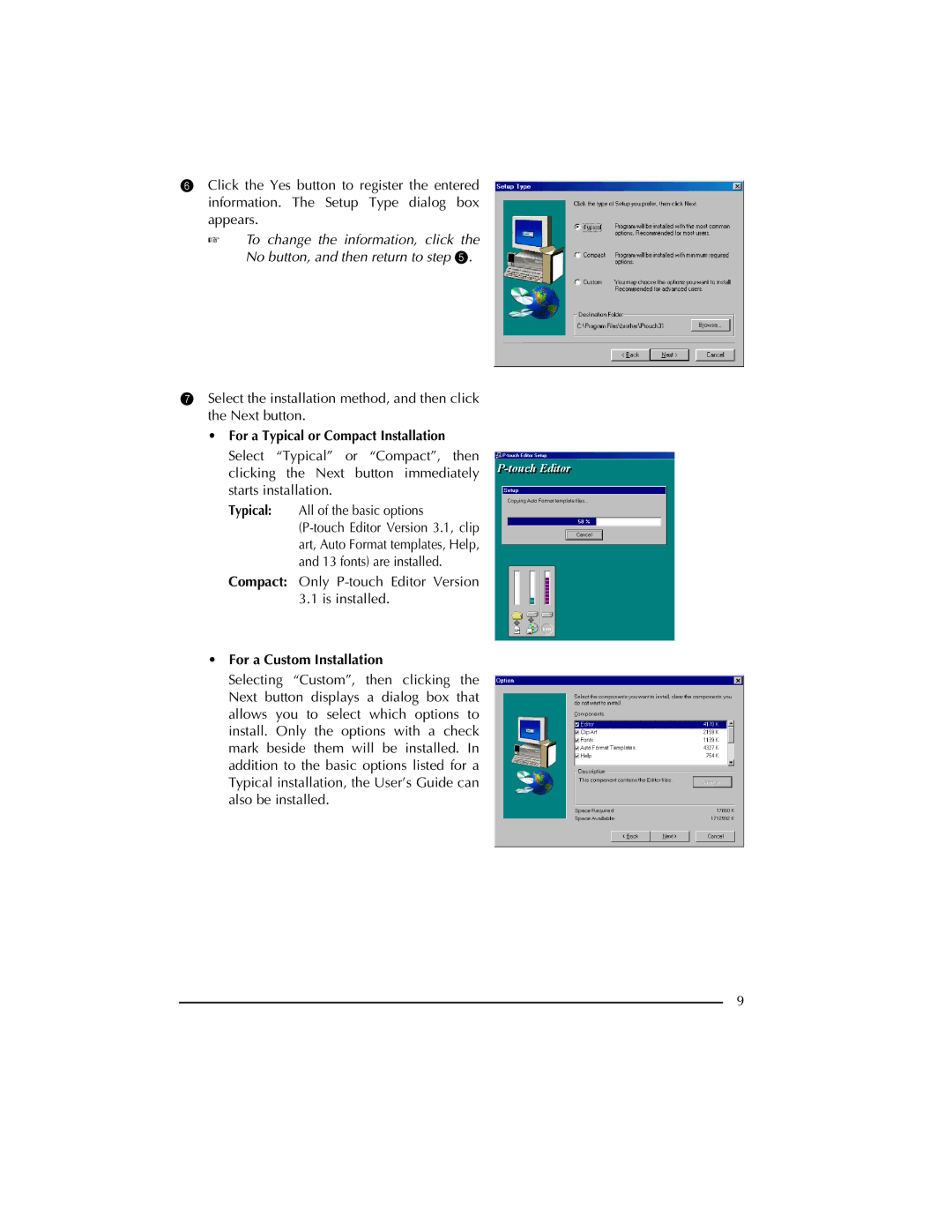6Click the Yes button to register the entered information. The Setup Type dialog box appears.
☞To change the information, click the No button, and then return to step 5.
7Select the installation method, and then click the Next button.
•For a Typical or Compact Installation Select “Typical” or “Compact”, then clicking the Next button immediately starts installation.
Typical: All of the basic options
Compact: Only
3.1is installed.
•For a Custom Installation
Selecting “Custom”, then clicking the Next button displays a dialog box that allows you to select which options to install. Only the options with a check mark beside them will be installed. In addition to the basic options listed for a Typical installation, the User’s Guide can also be installed.
9