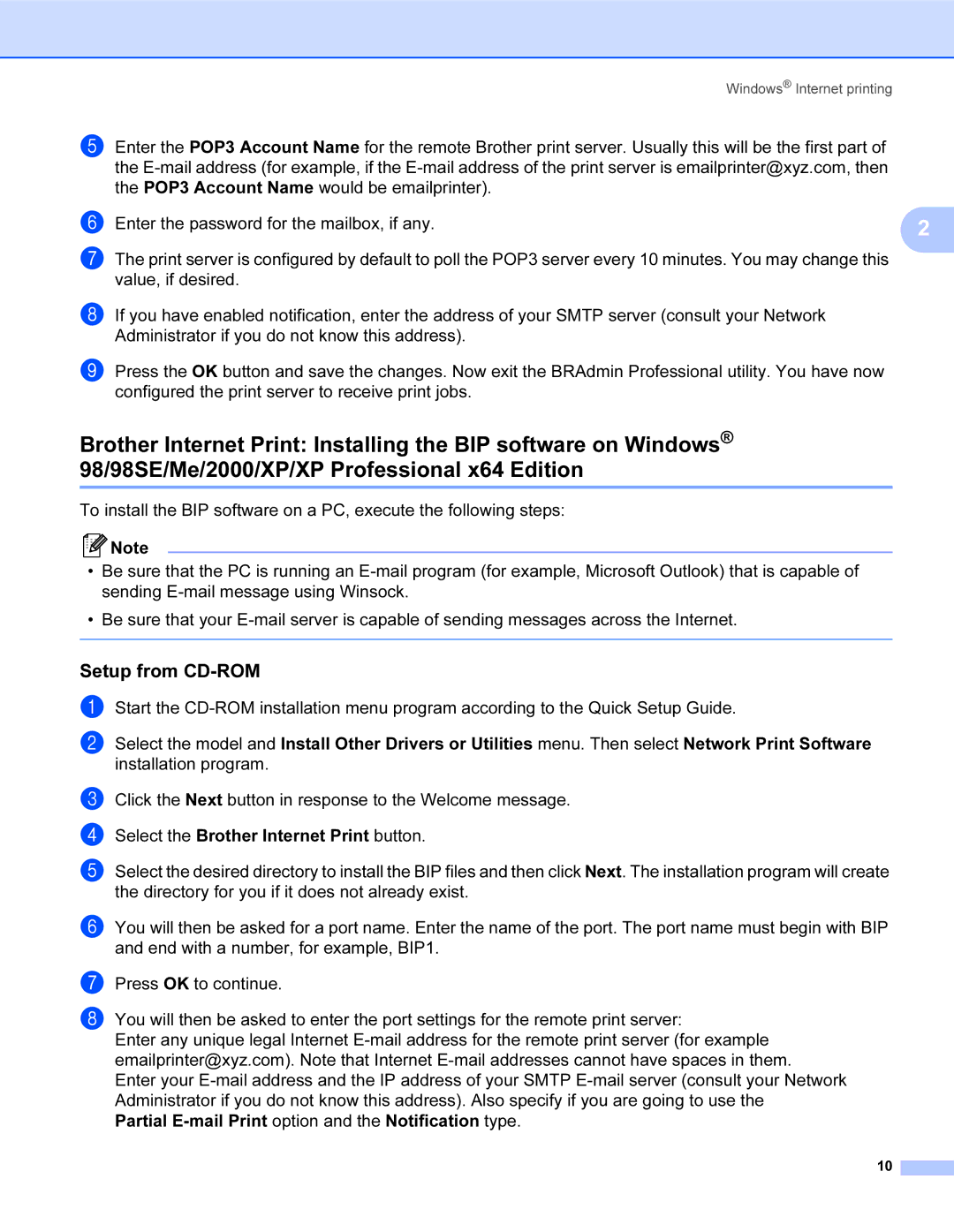Windows® Internet printing
e Enter the POP3 Account Name for the remote Brother print server. Usually this will be the first part of the
f Enter the password for the mailbox, if any. | 2 |
| |
g The print server is configured by default to poll the POP3 server every 10 minutes. You may change this |
|
value, if desired. |
|
h If you have enabled notification, enter the address of your SMTP server (consult your Network Administrator if you do not know this address).
i Press the OK button and save the changes. Now exit the BRAdmin Professional utility. You have now configured the print server to receive print jobs.
Brother Internet Print: Installing the BIP software on Windows® 98/98SE/Me/2000/XP/XP Professional x64 Edition
To install the BIP software on a PC, execute the following steps:
![]() Note
Note
•Be sure that the PC is running an
•Be sure that your
Setup from CD-ROM
a
b Select the model and Install Other Drivers or Utilities menu. Then select Network Print Software installation program.
c d
e Select the desired directory to install the BIP files and then click Next. The installation program will create the directory for you if it does not already exist.
f You will then be asked for a port name. Enter the name of the port. The port name must begin with BIP and end with a number, for example, BIP1.
g
h You will then be asked to enter the port settings for the remote print server:
Enter any unique legal Internet
Enter your
Partial
10