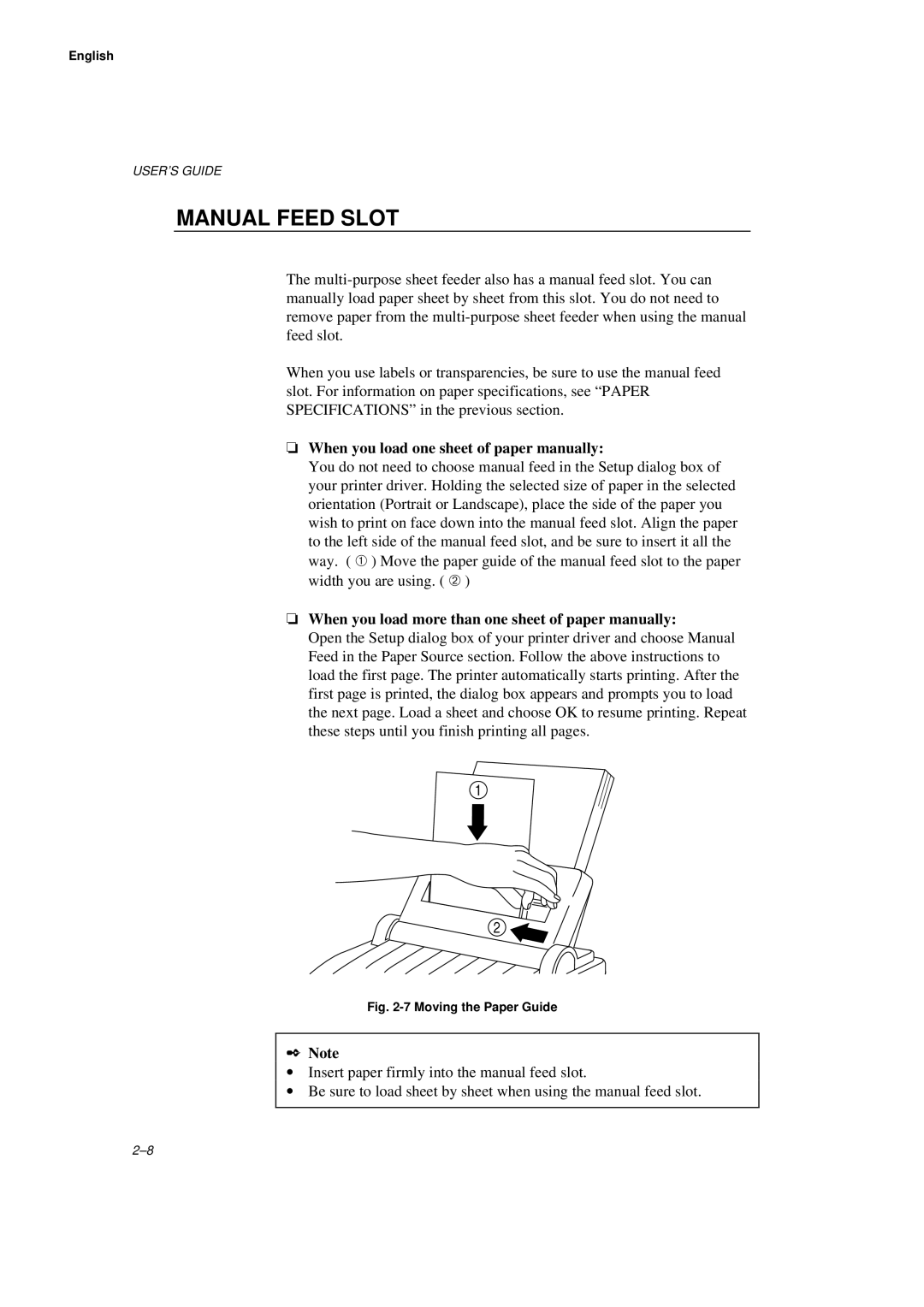English
USER’S GUIDE
MANUAL FEED SLOT
The
When you use labels or transparencies, be sure to use the manual feed slot. For information on paper specifications, see “PAPER SPECIFICATIONS” in the previous section.
❏When you load one sheet of paper manually:
You do not need to choose manual feed in the Setup dialog box of your printer driver. Holding the selected size of paper in the selected orientation (Portrait or Landscape), place the side of the paper you wish to print on face down into the manual feed slot. Align the paper to the left side of the manual feed slot, and be sure to insert it all the way. ( ➀ ) Move the paper guide of the manual feed slot to the paper width you are using. ( ➁ )
❏When you load more than one sheet of paper manually:
Open the Setup dialog box of your printer driver and choose Manual Feed in the Paper Source section. Follow the above instructions to load the first page. The printer automatically starts printing. After the first page is printed, the dialog box appears and prompts you to load the next page. Load a sheet and choose OK to resume printing. Repeat these steps until you finish printing all pages.
Fig. 2-7 Moving the Paper Guide
✒Note
∙Insert paper firmly into the manual feed slot.
∙Be sure to load sheet by sheet when using the manual feed slot.