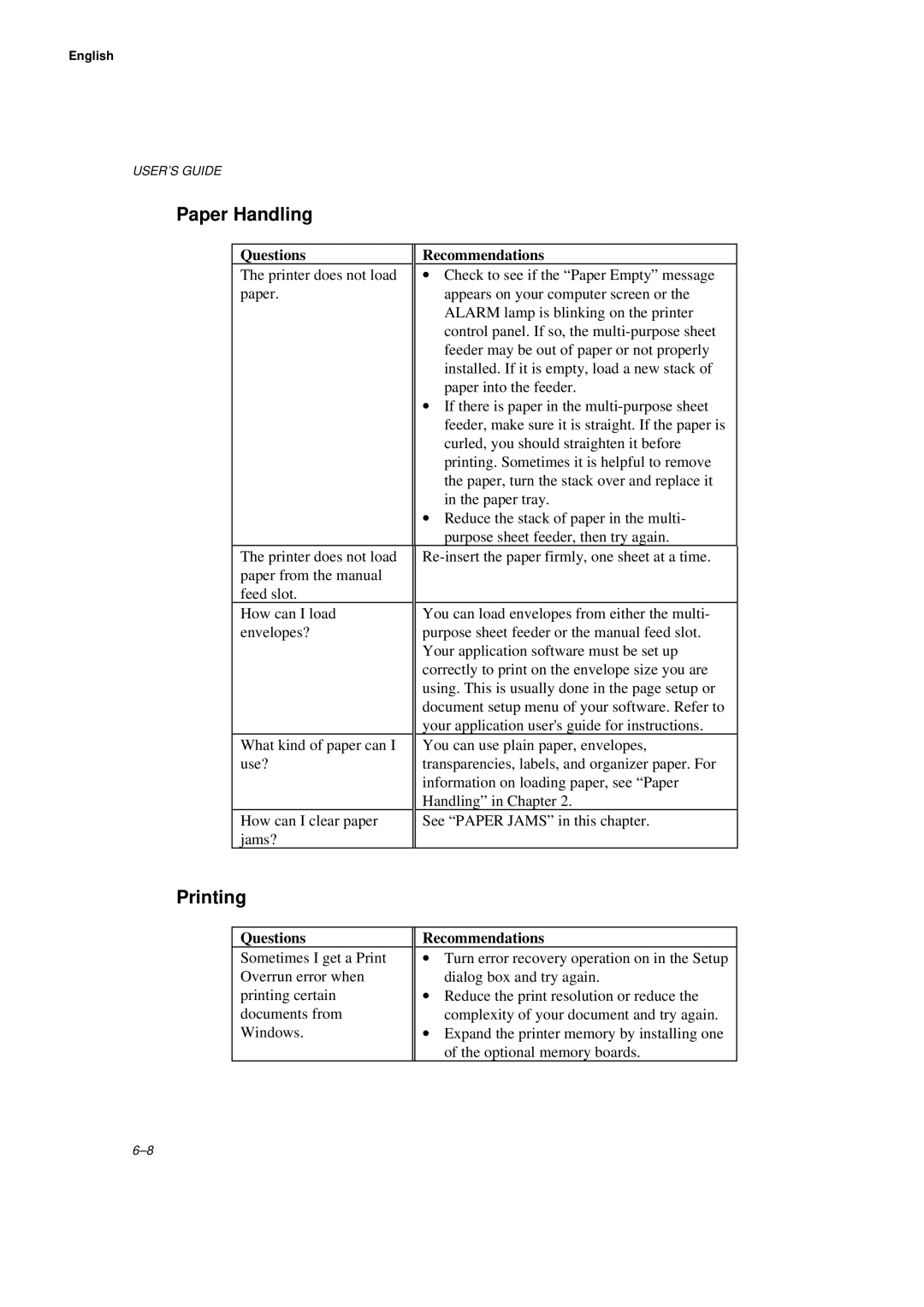English
USER’S GUIDE
Paper Handling
| Questions | Recommendations |
| The printer does not load | ∙ Check to see if the “Paper Empty” message |
| paper. | appears on your computer screen or the |
|
| ALARM lamp is blinking on the printer |
|
| control panel. If so, the |
|
| feeder may be out of paper or not properly |
|
| installed. If it is empty, load a new stack of |
|
| paper into the feeder. |
|
| ∙ If there is paper in the |
|
| feeder, make sure it is straight. If the paper is |
|
| curled, you should straighten it before |
|
| printing. Sometimes it is helpful to remove |
|
| the paper, turn the stack over and replace it |
|
| in the paper tray. |
|
| ∙ Reduce the stack of paper in the multi- |
|
| purpose sheet feeder, then try again. |
| The printer does not load | |
| paper from the manual |
|
| feed slot. |
|
| How can I load | You can load envelopes from either the multi- |
| envelopes? | purpose sheet feeder or the manual feed slot. |
|
| Your application software must be set up |
|
| correctly to print on the envelope size you are |
|
| using. This is usually done in the page setup or |
|
| document setup menu of your software. Refer to |
|
| your application user's guide for instructions. |
| What kind of paper can I | You can use plain paper, envelopes, |
| use? | transparencies, labels, and organizer paper. For |
|
| information on loading paper, see “Paper |
|
| Handling” in Chapter 2. |
| How can I clear paper | See “PAPER JAMS” in this chapter. |
| jams? |
|
Printing |
| |
Questions
Sometimes I get a Print Overrun error when printing certain documents from Windows.
Recommendations
∙Turn error recovery operation on in the Setup dialog box and try again.
∙Reduce the print resolution or reduce the complexity of your document and try again.
∙Expand the printer memory by installing one of the optional memory boards.