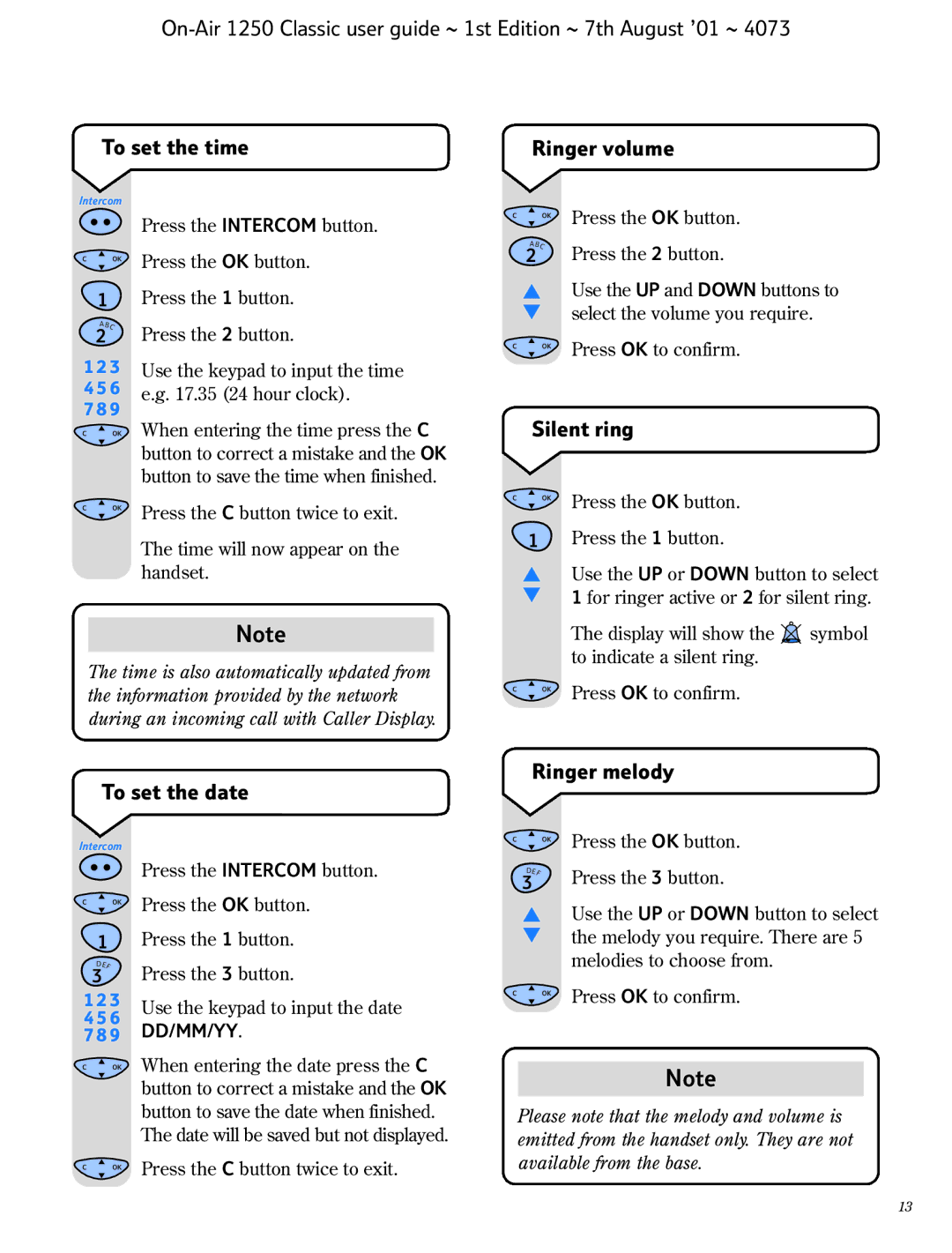To set the time
Ringer volume
Intercom
C OK
1
ABC
2
1 2 3
4 5 6
7 8 9
C OK
C OK
Press the INTERCOM button.
Press the OK button.
Press the 1 button.
Press the 2 button.
Use the keypad to input the time e.g. 17.35 (24 hour clock).
When entering the time press the C button to correct a mistake and the OK button to save the time when finished.
Press the C button twice to exit.
C | OK | Press the OK button. |
A |
|
|
BC | Press the 2 button. | |
2 |
| |
▲Use the UP and DOWN buttons to ▼ select the volume you require.
C OK | Press OK to confirm. |
Silent ring
C OK | Press the OK button. |
The time will now appear on the handset.
Note
The time is also automatically updated from the information provided by the network during an incoming call with Caller Display.
1Press the 1 button.
▲Use the UP or DOWN button to select ▼ 1 for ringer active or 2 for silent ring.
The display will show the ![]() symbol to indicate a silent ring.
symbol to indicate a silent ring.
C OK | Press OK to confirm. |
To set the date
Ringer melody
Intercom
C OK
1
DEF
3
1 2 3
4 5 6
7 8 9
C OK
C OK
Press the INTERCOM button.
Press the OK button.
Press the 1 button.
Press the 3 button.
Use the keypad to input the date DD/MM/YY.
When entering the date press the C button to correct a mistake and the OK button to save the date when finished. The date will be saved but not displayed.
Press the C button twice to exit.
C | OK | Press the OK button. |
D |
| Press the 3 button. |
EF |
| |
3 |
|
▲ Use the UP or DOWN button to select ▼ the melody you require. There are 5
melodies to choose from.
C OK | Press OK to confirm. |
Note
Please note that the melody and volume is emitted from the handset only. They are not available from the base.
13