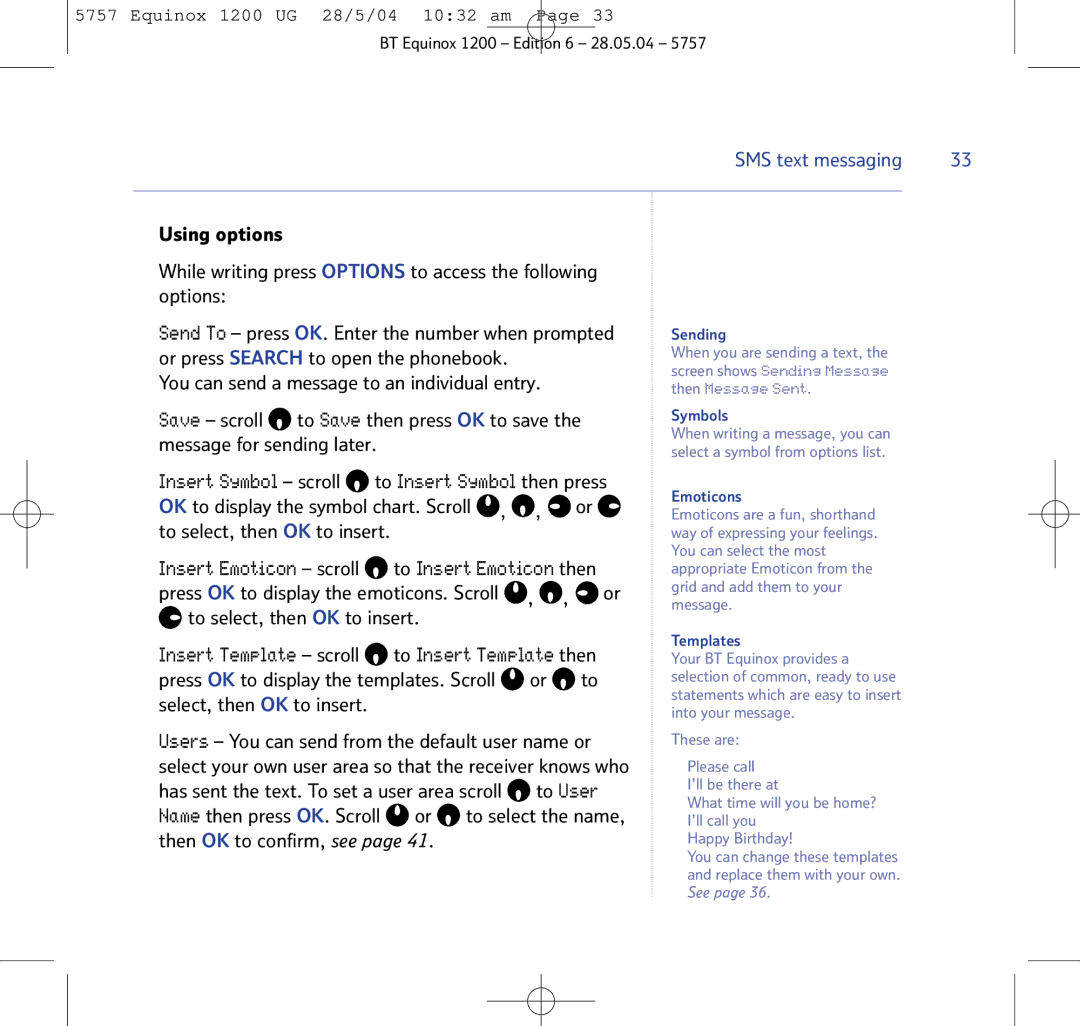5757 Equinox 1200 UG 28/5/04 10:32 am Page 33
BT Equinox 1200 – Edition 6 – 28.05.04 – 5757
SMS text messaging | 33 |
|
|
Using options
While writing press OPTIONS to access the following options:
Send To – press OK. Enter the number when prompted or press SEARCH to open the phonebook.
You can send a message to an individual entry.
Save – scroll ![]() to Save then press OK to save the message for sending later.
to Save then press OK to save the message for sending later.
Insert Symbol – scroll  to Insert Symbol then press
to Insert Symbol then press
OK to display the symbol chart. Scroll ![]() ,
, ![]() ,
, ![]() or
or ![]() to select, then OK to insert.
to select, then OK to insert.
Insert Emoticon – scroll ![]() to Insert Emoticon then press OK to display the emoticons. Scroll
to Insert Emoticon then press OK to display the emoticons. Scroll ![]() ,
, ![]() ,
, ![]() or
or ![]() to select, then OK to insert.
to select, then OK to insert.
Insert Template – scroll ![]() to Insert Template then press OK to display the templates. Scroll
to Insert Template then press OK to display the templates. Scroll ![]() or
or ![]() to select, then OK to insert.
to select, then OK to insert.
Users – You can send from the default user name or select your own user area so that the receiver knows who has sent the text. To set a user area scroll ![]() to User Name then press OK. Scroll
to User Name then press OK. Scroll ![]() or
or ![]() to select the name, then OK to confirm, see page 41.
to select the name, then OK to confirm, see page 41.
Sending
When you are sending a text, the screen shows Sending Message then Message Sent.
Symbols
When writing a message, you can select a symbol from options list.
Emoticons
Emoticons are a fun, shorthand way of expressing your feelings. You can select the most appropriate Emoticon from the grid and add them to your message.
Templates
Your BT Equinox provides a selection of common, ready to use statements which are easy to insert into your message.
These are:
Please call
I’ll be there at
What time will you be home? I’ll call you
Happy Birthday!
You can change these templates and replace them with your own. See page 36.