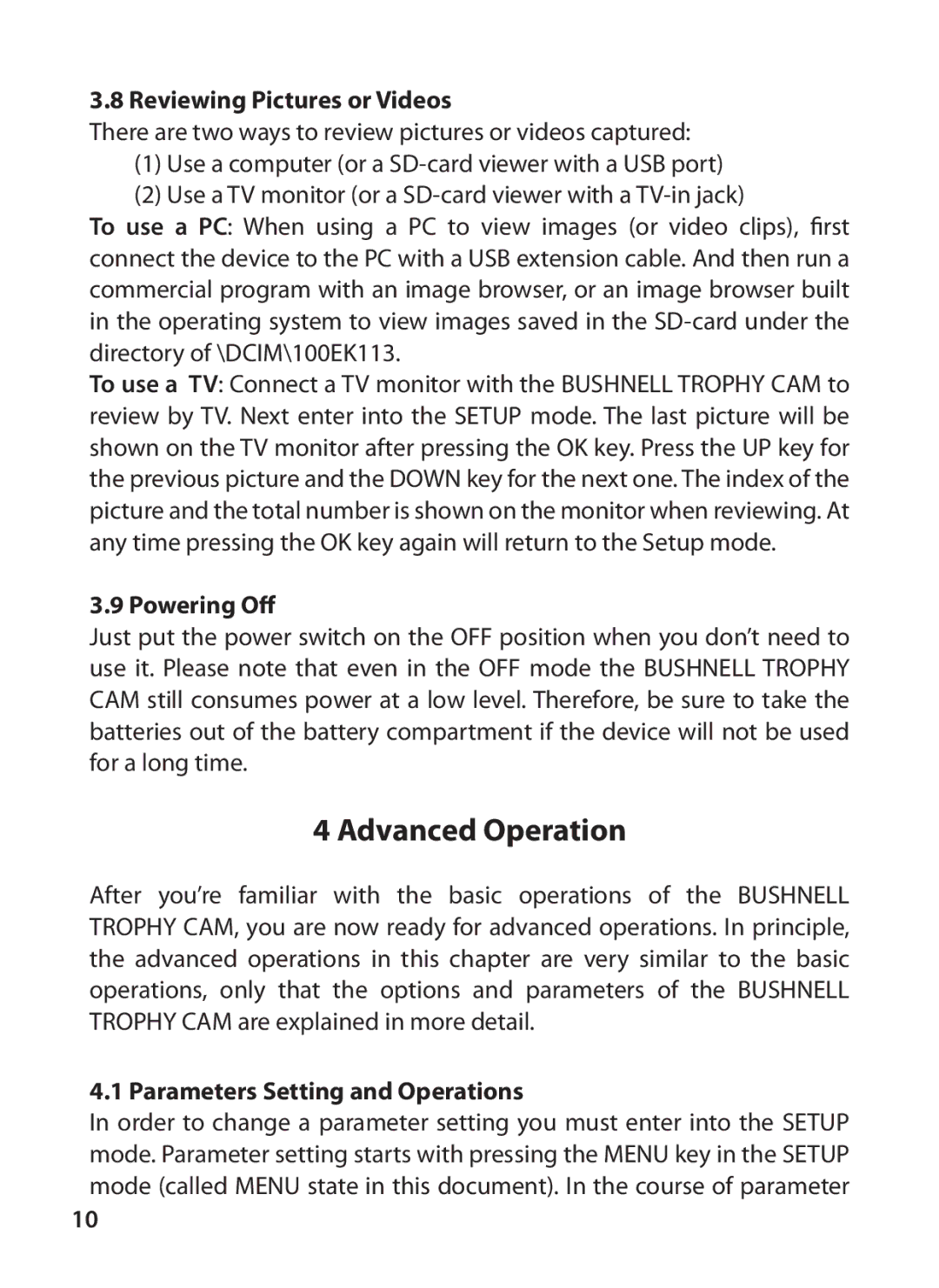3.8 Reviewing Pictures or Videos
There are two ways to review pictures or videos captured:
(1)Use a computer (or a
(2)Use a TV monitor (or a
To use a PC: When using a PC to view images (or video clips), first connect the device to the PC with a USB extension cable. And then run a commercial program with an image browser, or an image browser built in the operating system to view images saved in the
To use a TV: Connect a TV monitor with the BUSHNELL TROPHY CAM to review by TV. Next enter into the SETUP mode. The last picture will be shown on the TV monitor after pressing the OK key. Press the UP key for the previous picture and the DOWN key for the next one. The index of the picture and the total number is shown on the monitor when reviewing. At any time pressing the OK key again will return to the Setup mode.
3.9 Powering Off
Just put the power switch on the OFF position when you don’t need to use it. Please note that even in the OFF mode the BUSHNELL TROPHY CAM still consumes power at a low level. Therefore, be sure to take the batteries out of the battery compartment if the device will not be used for a long time.
4 Advanced Operation
After you’re familiar with the basic operations of the BUSHNELL TROPHY CAM, you are now ready for advanced operations. In principle, the advanced operations in this chapter are very similar to the basic operations, only that the options and parameters of the BUSHNELL TROPHY CAM are explained in more detail.
4.1 Parameters Setting and Operations
In order to change a parameter setting you must enter into the SETUP mode. Parameter setting starts with pressing the MENU key in the SETUP mode (called MENU state in this document). In the course of parameter
10