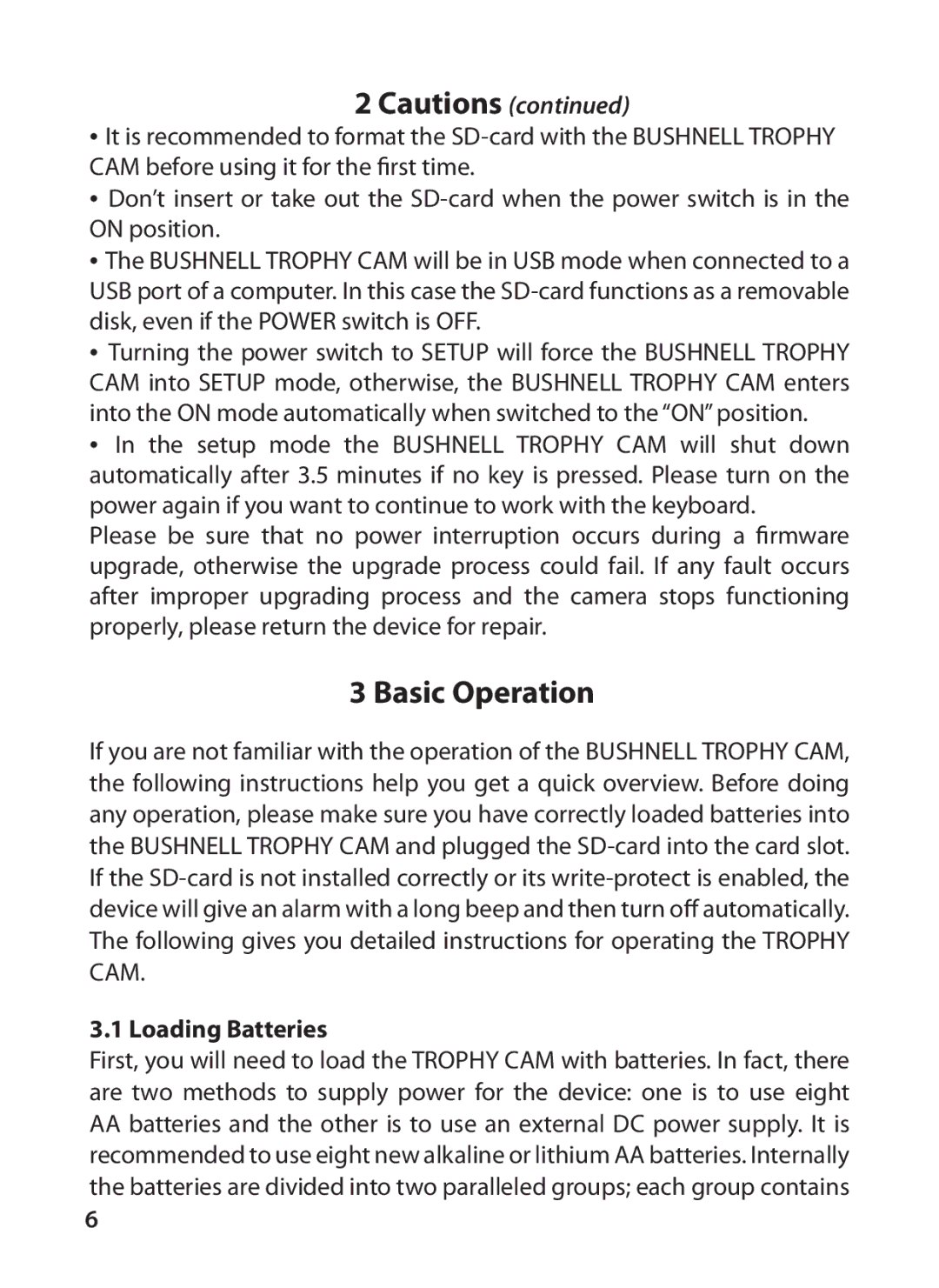2 Cautions (continued)
•It is recommended to format the
•Don’t insert or take out the
•The BUSHNELL TROPHY CAM will be in USB mode when connected to a USB port of a computer. In this case the
•Turning the power switch to SETUP will force the BUSHNELL TROPHY CAM into SETUP mode, otherwise, the BUSHNELL TROPHY CAM enters into the ON mode automatically when switched to the “ON” position.
•In the setup mode the BUSHNELL TROPHY CAM will shut down automatically after 3.5 minutes if no key is pressed. Please turn on the power again if you want to continue to work with the keyboard.
Please be sure that no power interruption occurs during a firmware upgrade, otherwise the upgrade process could fail. If any fault occurs after improper upgrading process and the camera stops functioning properly, please return the device for repair.
3 Basic Operation
If you are not familiar with the operation of the BUSHNELL TROPHY CAM, the following instructions help you get a quick overview. Before doing any operation, please make sure you have correctly loaded batteries into the BUSHNELL TROPHY CAM and plugged the
3.1 Loading Batteries
First, you will need to load the TROPHY CAM with batteries. In fact, there are two methods to supply power for the device: one is to use eight
AAbatteries and the other is to use an external DC power supply. It is recommended to use eight new alkaline or lithium AA batteries. Internally the batteries are divided into two paralleled groups; each group contains
6