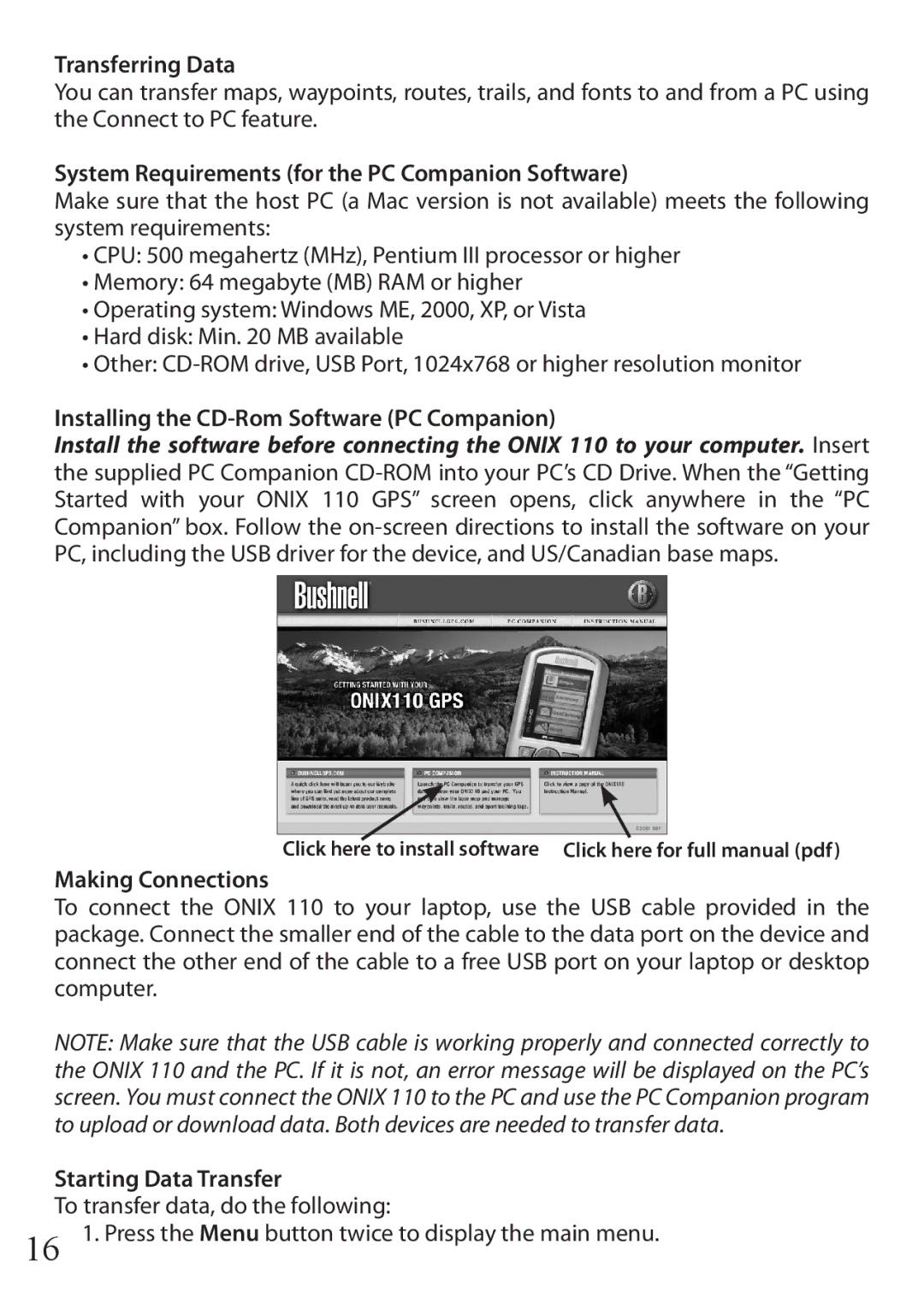Transferring Data
You can transfer maps, waypoints, routes, trails, and fonts to and from a PC using the Connect to PC feature.
System Requirements (for the PC Companion Software)
Make sure that the host PC (a Mac version is not available) meets the following system requirements:
•CPU: 500 megahertz (MHz), Pentium III processor or higher
•Memory: 64 megabyte (MB) RAM or higher
•Operating system: Windows ME, 2000, XP, or Vista
•Hard disk: Min. 20 MB available
•Other:
Installing the CD-Rom Software (PC Companion)
Install the software before connecting the ONIX 110 to your computer. Insert the supplied PC Companion
Click here to install software Click here for full manual (pdf)
Making Connections
To connect the ONIX 110 to your laptop, use the USB cable provided in the package. Connect the smaller end of the cable to the data port on the device and connect the other end of the cable to a free USB port on your laptop or desktop computer.
NOTE: Make sure that the USB cable is working properly and connected correctly to the ONIX 110 and the PC. If it is not, an error message will be displayed on the PC’s screen. You must connect the ONIX 110 to the PC and use the PC Companion program to upload or download data. Both devices are needed to transfer data.
Starting Data Transfer
To transfer data, do the following:
16 1. Press the Menu button twice to display the main menu.