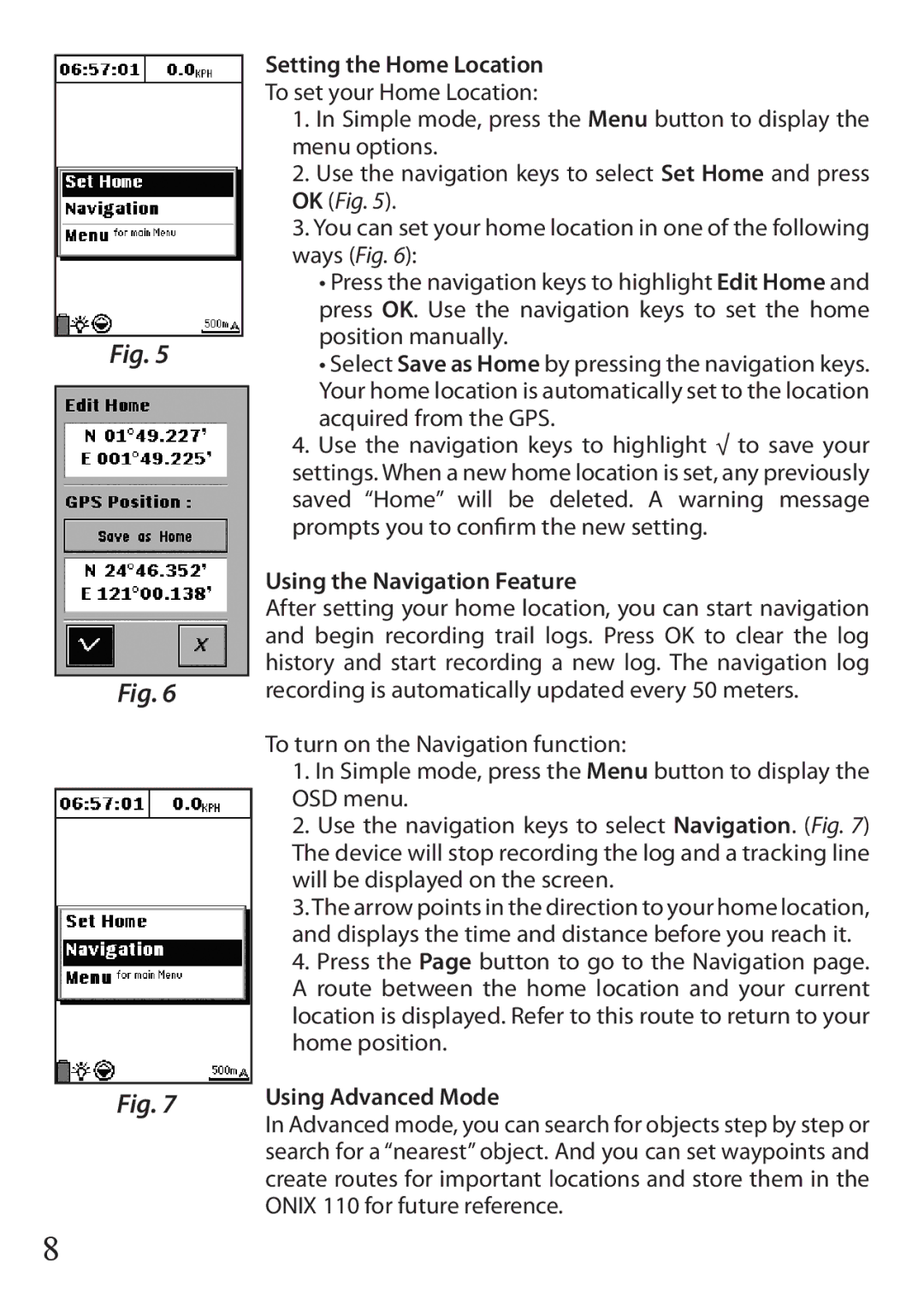Fig. 5
Fig. 6
Fig. 7
Setting the Home Location
To set your Home Location:
1.In Simple mode, press the Menu button to display the menu options.
2.Use the navigation keys to select Set Home and press OK (Fig. 5).
3.You can set your home location in one of the following ways (Fig. 6):
•Press the navigation keys to highlight Edit Home and press OK. Use the navigation keys to set the home position manually.
•Select Save as Home by pressing the navigation keys. Your home location is automatically set to the location acquired from the GPS.
4.Use the navigation keys to highlight √ to save your settings. When a new home location is set, any previously saved “Home” will be deleted. A warning message prompts you to confirm the new setting.
Using the Navigation Feature
After setting your home location, you can start navigation and begin recording trail logs. Press OK to clear the log history and start recording a new log. The navigation log recording is automatically updated every 50 meters.
To turn on the Navigation function:
1.In Simple mode, press the Menu button to display the OSD menu.
2.Use the navigation keys to select Navigation. (Fig. 7) The device will stop recording the log and a tracking line will be displayed on the screen.
3.The arrow points in the direction to your home location, and displays the time and distance before you reach it.
4.Press the Page button to go to the Navigation page. A route between the home location and your current location is displayed. Refer to this route to return to your home position.
Using Advanced Mode
In Advanced mode, you can search for objects step by step or search for a “nearest” object. And you can set waypoints and create routes for important locations and store them in the ONIX 110 for future reference.
8