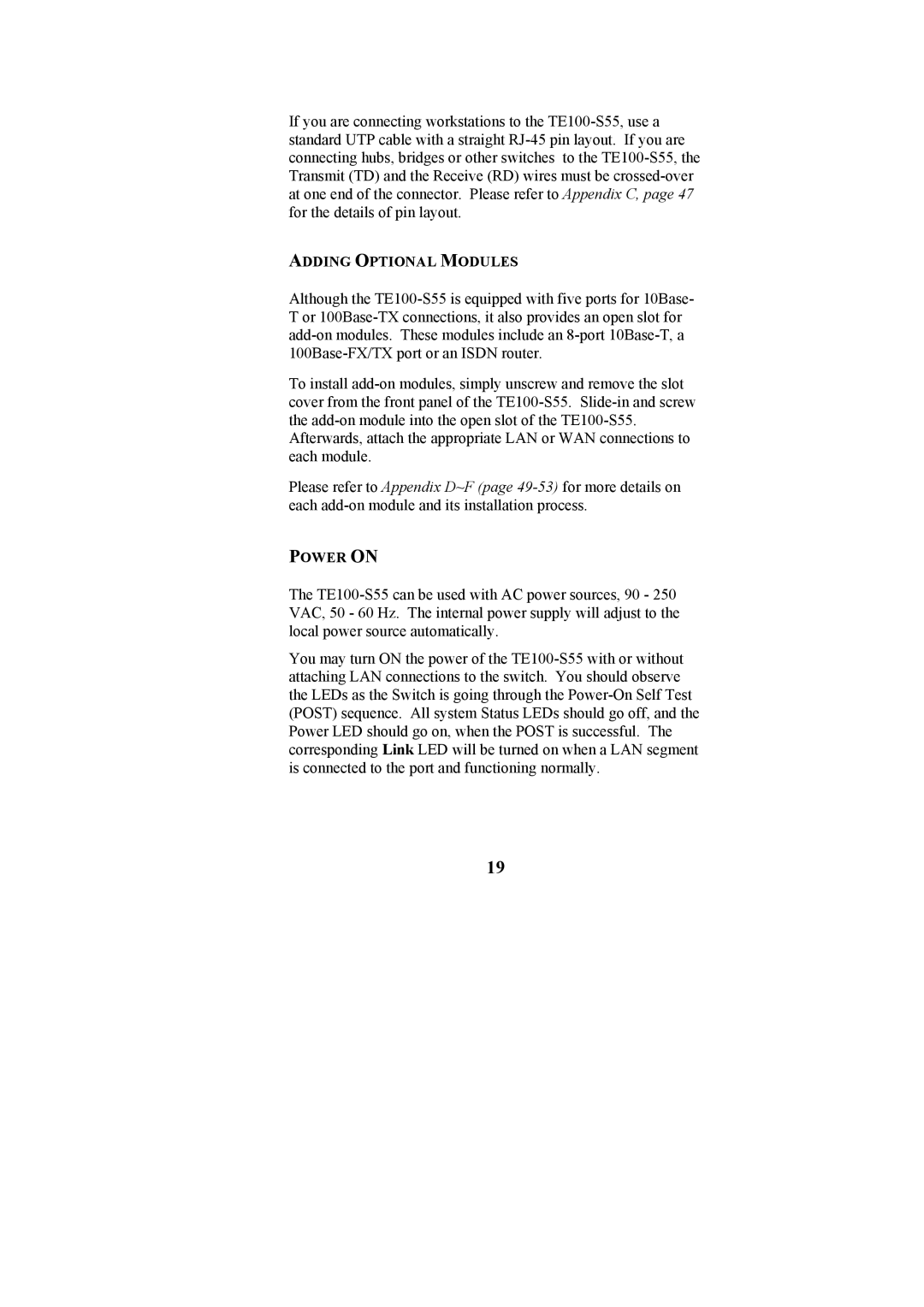TE100-S55 specifications
The Cables to Go TE100-S55 is a reliable and efficient Ethernet switch that caters to both small office and home office environments. Designed for seamless integration into various networking applications, this compact switch offers a plethora of features and technologies that enhance performance and connectivity.One of the main characteristics of the TE100-S55 is its five-port design, which includes five 10/100 Mbps Ethernet ports. This configuration is particularly advantageous for users looking to expand their network without the need for extensive cabling or complicated setups. Each port is auto-sensing, allowing for automatic negotiation of speed and duplex, ensuring optimal performance across connected devices.
The TE100-S55 supports a low-latency, plug-and-play setup, making it user-friendly and compatible with a wide range of operating systems and platforms. There is no need for complicated installation processes or software drivers; users can simply connect their devices, and the switch is ready to go. This feature significantly reduces downtime and improves productivity in environments where seamless connectivity is crucial.
Another notable feature of the TE100-S55 is its support for both Ethernet and Fast Ethernet connections, allowing it to adapt to various networking scenarios. It supports a data throughput of up to 200 Mbps in full-duplex mode, which is essential for bandwidth-intensive applications such as video streaming, online gaming, and large file transfers.
The switch also includes a range of technologies to enhance network performance and reliability. Features such as store-and-forward switching help to minimize packet collisions, while a built-in LED indicator provides real-time status updates on device connectivity and network activity. This awareness allows users to troubleshoot connectivity issues effectively.
In terms of energy efficiency, the TE100-S55 using a fanless design ensures quiet operation while minimizing power consumption. Its compact form factor makes it easy to place in any setting without taking up too much space.
Overall, the Cables to Go TE100-S55 Ethernet switch stands out for its combination of user-friendly features, efficient performance, and reliable connectivity. It is an ideal solution for users looking to optimize their networking experience with minimal hassle, making it a valuable addition to any small or home office environment.