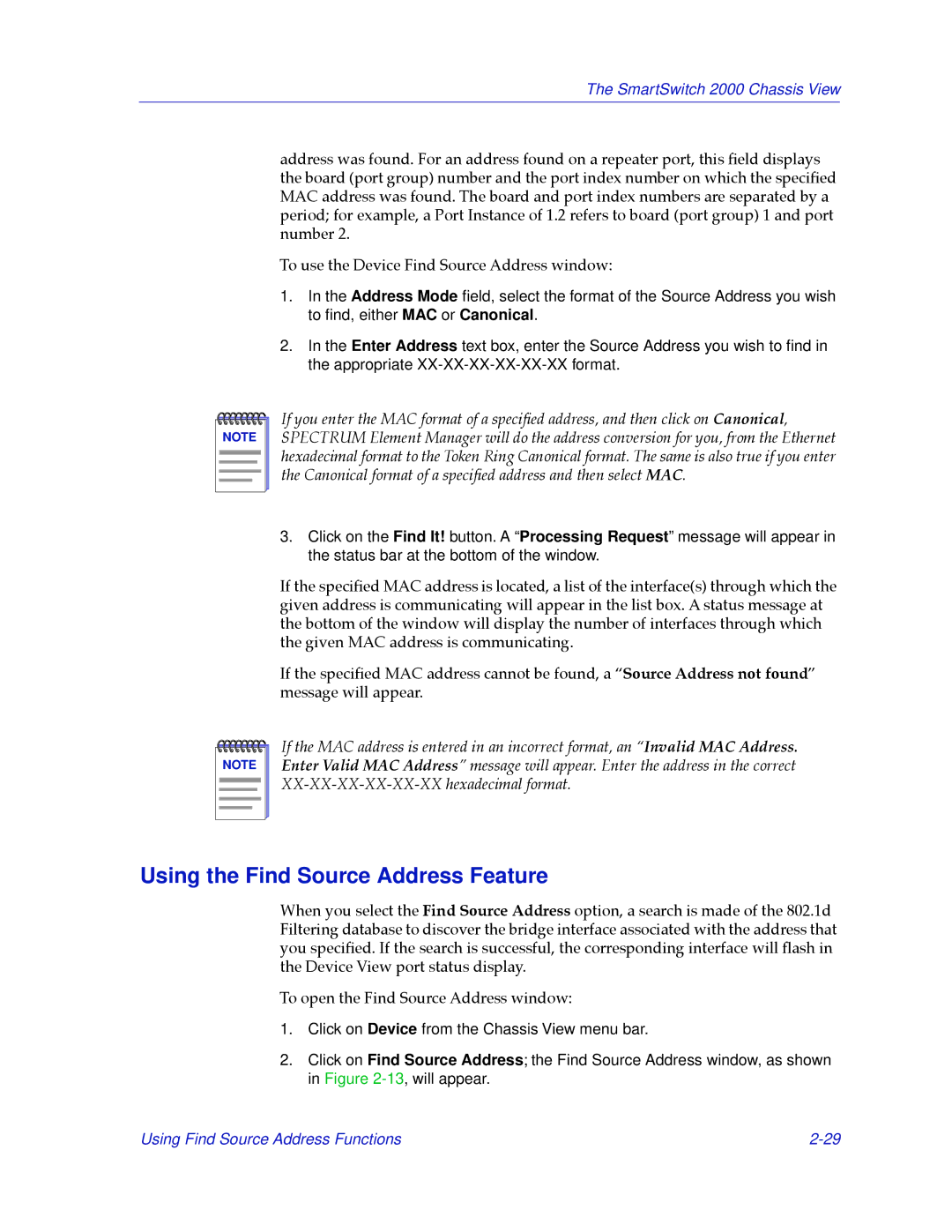2000 specifications
Cabletron Systems was a prominent company in the networking and communications industry during the late 20th century, and by the year 2000, it had established itself as a leader in providing high-performance networking solutions. The company was known for its innovative approach to network architecture and its commitment to delivering reliable products that enabled seamless connectivity in various environments.One of the primary features of Cabletron Systems in 2000 was its advanced networking technologies, including Local Area Network (LAN) and Wide Area Network (WAN) solutions. The company specialized in developing multi-layer switches that could efficiently manage traffic and deliver high-speed data transfer. Their products were particularly popular in enterprise settings, where network performance and reliability were paramount.
Cabletron's solutions included a range of products, from Ethernet switches to routers, which were designed with scalability and flexibility in mind. This allowed businesses to adapt their networks to accommodate growth, without the need for a complete overhaul of their infrastructure. The company’s Integrated Networking Architecture (INA) was a significant innovation during this period, enabling efficient communication and management of diverse network resources.
Another major characteristic of Cabletron Systems was its commitment to interoperability. The company’s products were designed to be compatible with several industry standards, ensuring that organizations could easily integrate Cabletron solutions into their existing networks. This focus on compatibility helped to foster collaboration among different devices and systems, further enhancing network efficiency.
Security was also a key feature of Cabletron’s offerings in 2000. With growing concerns about data breaches and unauthorized access, the company incorporated advanced security measures into its products. These features included robust authentication protocols, encryption options, and secure management interfaces, which helped safeguard sensitive data during transmission.
Customer support and service were paramount to Cabletron Systems' business model. The company provided extensive resources, including training and technical support, to ensure that customers could maximize the potential of their networking solutions. This dedication to customer satisfaction contributed significantly to Cabletron’s reputation in the marketplace.
In summary, Cabletron Systems in 2000 emerged as a frontrunner in the networking industry, characterized by its innovative technologies, commitment to interoperability, emphasis on security, and strong customer support. Their products and solutions were designed to empower businesses, helping them achieve greater efficiency, scalability, and reliability in their network operations.