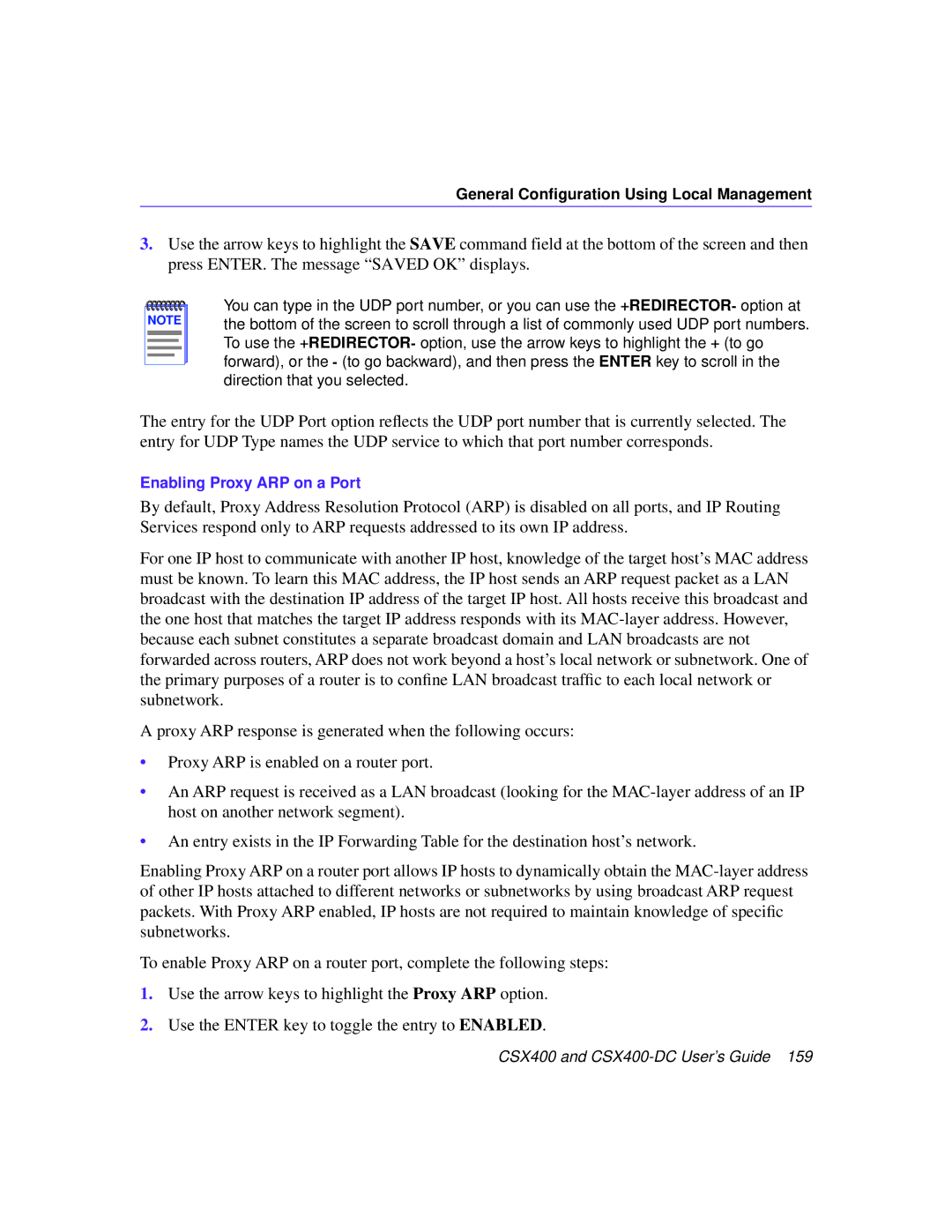CSX400 and CSX400-DC USER’S Guide
Page
FCC Notice
Vcci Notice
Exclusion of Warranty and Disclaimer of Liability
Declaration of Conformity
Contents
Isdn Line Ordering and Configuration
CSX400 Configuration with QuickSET
General Configuration Using Local Management
MIB Navigator
Chapter Troubleshooting
Appendix B Wpim Cable Specifications
Xii CSX400 and CSX400-DC User’s Guide
Related Documentation
How to Use This Guide
Appendix F, Glossary, defines commonly used terms
Following conventions are used throughout this guide
Document Conventions
Your email address
Getting Help
WAN Connection
CSX400 Hardware
About the CSX400
Ethernet LAN Connection
Remote Management Capabilities
Ieee 802.3 Ethernet
Optional Features
CSX400 Firmware Support
WAN Protocols
Inverse Multiplexing Imux
Firmware Data Compression
Dhcp and NAT
Hdlc
PAP and Chap Security
Point-to-Point Protocol PPP
Multilink Protocol
LQM
Isdn
Isdn Back-up
Bridging and Routing
Hdsl
About the CSX400
Bridging and Routing Protocol Filtering
System Passwords
MIB IIRFC1213 Rmon MIBRFC1271
Simple Network Management Protocol Snmp
CTISDN-REMOTEPROFILE-MIB
About the CSX400
Software and Firmware Upgrades
Isdn Line Ordering and Configuration
Arranging Isdn Service
Isdn BRI Line Configuration
Telephone Switch Support
SPIDs, Directory Numbers and Telephone Numbers
Isdn BRI Configurations
National Isdn 1 NI-1
Telephone Switch Parameters
Isdn Switch Parameters Value
AT&T 5ESS with Custom Software
DMS-100
Router a Configuration
Configuration Process and Terminology
Collect Network Information
Names and Passwords
Isdn Line Information
Service Profile Identifications SPIDs
Network Information Layout
Network Information Diagrams
Planning for CSX400 Isdn Configuration
34 CSX400 and CSX400-DC User’s Guide
CSX400 to Remote Router Without a Pre-Assigned IP Address
36 CSX400 and CSX400-DC User’s Guide
Planning for CSX400 Isdn Configuration
System Settings
Configuring System Settings
Network Information Tables
Configuration Section Description
Remote Router Description Configuration Database
Configuring the Remote Router Database
40 CSX400 and CSX400-DC User’s Guide
Bridging/Routing Description Configuration Database
Bridging and Routing Controls
Sample Configuration
Sample Network Diagram
CSX400 Sample Configuration Settings
5551113
Remote Router FP3
5551114 Remote Router
Database
Dial-In Security Remote Router’s Password/Secret ISPpasswd
Remote Router ISP Internet Service Provider
0.0 255.255.255.255
Configuration Section Setting Remote RouterDatabase
Bridging OFF
Names and Passwords Example
System Name FP2 Router
Router Names and Passwords
Remote Router Database Remote Router FP2
Remote Router ISP
Network Requirements
Ethernet Cabling Requirements
10BASE-T Twisted Pair Network
Multimode Fiber Optic Network
Single Mode Fiber Optic Network
Transceiver Requirements
10BASE2 Coaxial Cable Network
54 CSX400 and CSX400-DC User’s Guide
Unpacking the CSX400
Guidelines for Installations
Installing Ethernet Port Interface Modules EPIMs
Installing Interface Modules
Epim
Removing the CSX400 Cover
Removing the Chassis Cover
Removing the CSX400-DC Cover
Installing WAN Port Interface Modules WPIMs
Wpim
CSX-COMP/ENCR Installation
Tabletop and Shelf Installations
Installing the CSX400
Tabletop or Shelf Installation
CSX400 and CSX400-DC Rackmount Installation
Rackmount Brackets
Bonding the Rackmount Brackets to the CSX400-DC
Rackmount Brackets Remove Paint
Connecting the CSX400 to the Power Source
Connecting the CSX400-DC to the Power Source
48/60 Vdc Power Supply Connections
CSX400 Configuration with QuickSET
CSX400 Configuration with QuickSET
Second Introductory Window
Ethernet 1 and 2 Configuration Window
Ethernet Configuration
CSX400 Configuration with QuickSET
76 CSX400 and CSX400-DC User’s Guide
System Passwords Window
78 CSX400 and CSX400-DC User’s Guide
Wide Area 1 and 2 Configuration
Wide Area T1 Configuration Window
Wide Area T1 Configuration Window
Telco Configuration Information
82 CSX400 and CSX400-DC User’s Guide
Wide Area E1 Configuration Window
Wide Area E1 Configuration Window
84 CSX400 and CSX400-DC User’s Guide
Wide Area DI Configuration Window
Wide Area DI Configuration Window
86 CSX400 and CSX400-DC User’s Guide
CSX400 Configuration with QuickSET
Wide Area Synchronous Configuration Window
Wide Area Synchronous Configuration Window
Sync Port Type Interface Cable Type Cabletron Part Number
Sync Port Types
90 CSX400 and CSX400-DC User’s Guide
Wide Area DDS Configuration Window
Wide Area DDS Configuration Window
92 CSX400 and CSX400-DC User’s Guide
Wide Area Hdsl Configuration Window
Wide Area Hdsl Configuration Window
94 CSX400 and CSX400-DC User’s Guide
Wide Area Frame Relay Time Slot Configuration Window
Wide Area Frame Relay Time Slot Configuration Window
Wide Area PPP Time Slot Configuration Window
Wide Area PPP Time Slot Configuration Window
CSX400 Configuration with QuickSET
Wide Area Hdsl Time Slot Configuration Window
Wide Area Hdsl Time Slot Configuration Window
Bridging and Routing Configuration Window
Bridging and Routing Configuration
100 CSX400 and CSX400-DC User’s Guide
Firewall Configuration Window
102 CSX400 and CSX400-DC User’s Guide
CSX400 Configuration with QuickSET
TCP Services Port #
TCP Services Port Numbers
UDP Services Port Numbers
UDP Service Port #
Bridging and Routing WAN Frame Type Configuration Window
Bridging and Routing WAN Frame Type Configuration Window
106 CSX400 and CSX400-DC User’s Guide
Routing Configuration Window
Routing Configuration Window
IPX Routing Configuration
IP Routing Configuration
Host Map Window
110 CSX400 and CSX400-DC User’s Guide
Advanced Routing Configuration Window
Advanced Routing Configuration Window
Advanced IP Routing Settings
Dhcp Settings Configuration Window
114 CSX400 and CSX400-DC User’s Guide
NAT Settings Configuration Window
116 CSX400 and CSX400-DC User’s Guide
File Menu
QuickSET Pull-Down Menus
118 CSX400 and CSX400-DC User’s Guide
Firmware Upgrade Menu
Firmware Upgrade Menu
120 CSX400 and CSX400-DC User’s Guide
CSX400 Configuration with QuickSET
Advanced Configuration Menu
Advanced Configuration Menu
Compression and Congestion Window
Compression and Congestion Window
124 CSX400 and CSX400-DC User’s Guide
Chapter Organization
General Configuration Using Local Management
Local vs. Remote Management
Local Management Overview
Management Agent
Sample Local Management Screen
Local Management Screen Elements
Message Meaning
Event Messages
Key Function
Local Management Keyboard Conventions
Keyboard Conventions
Navigating Within Local Management Screens
Local Management Screen Hierarchy
Establishing a Telnet Connection
Using the Menu Screens
Accessing Local Management
Main Menu Screen
Main Menu Screen
Setup Menu Screen
Setup Menu Screen
System Level Screen
136 CSX400 and CSX400-DC User’s Guide
General Configuration Using Local Management
Setting the System Time
Setting the System Date
Setting the Default Gateway
Setting the Host IP Address
Setting the Subnet Mask
Setting the Default Interface
Snmp Community Names Screen
Community Name Access Policy
To set a community name, perform the following steps
Setting Snmp Community Names
Trap Table Screen Fields
Snmp Traps Screen
Setting the Snmp Trap Destination
Flash Download Screen
Flash Download Screen
Selecting a Flash Download Method
Runtime Download
148 CSX400 and CSX400-DC User’s Guide
Bridge Setup Screen Fields
Bridge Setup Screen
Selecting a Spanning Tree Protocol
Selecting the Bridge Port Administrative Status
Bridge Port Pair Admin Status Port 01 - Port 02 Disabled
Selecting the Bridge Port Pair Administrative Status
Router Setup Fields
Router Setup Screen
IP Configuration Screen Fields
IP Configuration Screen
IP General Configuration Status Fields
IP General Config Screen
IP General Configuration Fields
Selecting a Port for Configuration
Setting the Maximum Transmission Unit MTU
UDP Port Numbers
UDP Port # UDP Services
Enabling Proxy ARP on a Port
Enabling the RIP Routing Protocol on a Port
IP RIP Configuration Screen
IPX Configuration Fields
IPX Configuration Screen
IPX General Configuration Status Fields
IPX General Configuration Screen
IPX General Configuration Fields
Entering the IPX Address
Enabling IPX Routing Services on a Port
IPX Routing over Frame Relay
Circuitmap Command
Enabling the IPX SAP Routing Protocol on a Port
IPX SAP Configuration Screen
Enabling RIP on a Port
IPX RIP Configuration Screen
WAN Physical Configuration Screen
WAN Setup
WAN Physical Configuration Screen Fields
WAN Interface Configuration Screen Fields
WAN Interface Configuration Screen
General Configuration Using Local Management
176 CSX400 and CSX400-DC User’s Guide
MIB Navigator
Managing Device MIBs
MIB Navigator Screen
Hierarchical MIB Tree Structure
MIB Navigator Command Set Overview
Conventions for MIB Navigator Commands
Branch
Navigation Commands
Command
Ctron
Mib2
Help
Pwd
Next
Set
Tree
Grep
Whoami
Get
Dir
Ls -1pdm Path
Arp
Other Commands
Dhcp
Defroute
192 CSX400 and CSX400-DC User’s Guide
Nat
Ping
Netstat
Snmpget
Snmpbranch
Snmpset
Traceroute
Snmptree
Bridge
Ppp
Circuitmap
SecondIP
Reset
Route
Snmpnext
Show
Dc Groupid Interfacenum Deletes the WAN channel
Imux
Done, quit, exit
Special Commands
204 CSX400 and CSX400-DC User’s Guide
Color State
CSX400 Front Panel LED CSX400 Hardware LED States
CSX400 WAN LED States
CSX400 LAN LED States
Wpim
CSX400 WAN LED States for STS
Troubleshooting the LAN
Troubleshooting CSX400 Hardware
Link LNK LED is RED
Troubleshooting the WAN
Link LNK LED is Amber
Status 1 STS1 LED is OFF
Status 1 STS1 LED is RED
Status 1 STS1 LED is Green
Status 1 STS1 LED is Amber
Status 2 STS2 LED is OFF
Status 2 STS2 LED is Green
Status 2 STS 2 LED is RED WPIM-HDSL Installed in CSX400
Status 2 STS2 LED is Amber
Connection to Device Fails During Software Configuration
Investigating Software Configuration Problems
Test TST LED is Amber blinking
User Cannot Communicate with Remote Network Station
216 CSX400 and CSX400-DC User’s Guide
EPIM-T Pinouts
Introduction
Parameter Typical Value Worst Case
EPIM-F1 and EPIM-F2
Worst Typical Parameter Typical Value Case Budget
Transmitter Power
Parameter Typical Minimum Maximum
EPIM-F3 Specifications
Grounding
Connector Type
Pin Number Represents
EPIM-A and EPIM-X AUI Port
1 Connector Pin Assignments
Connector Type Part Number
Pin Signal
1 Interface Cable Part Numbers
Network Pin Assignments
DTE Pin Assignments
Cable and Interface Type Electrical Type Part Number
WPIM-SY Interface Cables
Connector 1 EIA-530A ALT a Connector 2 EIA-449
Connector Number Cable Assembly Description Connector Type
EIA-449
EIA-449 Interface
35 Interface Cable Pin Assignment
Connector 1 EIA-530A ALT a Connector 2
35 Interface
228 CSX400 and CSX400-DC User’s Guide
EIA-232
Connector 1 EIA-530A ALT a Connector 2 EIA-232
EIA-232 Interface
EIA-232 Interface Cable Pin Assignment
21 Interface Cable Pin Assignment
21 Interface
EIA-530, EIA-530 ALT A, EIA-530 A, and EIA-530 a ALT a
Connector 1 EIA-530A ALT a Connector 2 EIA-530
232 CSX400 and CSX400-DC User’s Guide
Network Pinout Assignments
DDS Interface Cable Part Number
Cable and Interface Type Part Number
Network Interface
WPIM-E1 Connector Information
DTE Interface
Provides WPIM-E1 DTE interface cable pin assignments
WPIM-DI Network
WPIM-DI Connector Information
WPIM-HDSL Network Interface Cable Pin Assignments
WPIM-DI Drop and Insert
WPIM-S/T Network Interface Cable Pin Assignments
WPIM-S/T
CSX400 Specifications and Compliance Standards
CSX400, CSX400-DC, and Wpim Environmental Requirements
Environmental Specifications
Hardware Specifications
CSX400-DC Regulatory Compliance Only
CSX400-DC Specifications and Compliance Standards
CSX400 and CSX400-DC Regulatory Compliance
WPIM-TI
Individual Wpim Regulatory Compliance
WPIM-SY
WPIM-E1
WPIM-HDSL
Remote Router
Configuration Section Setting System Settings
Configuration Section Setting Remote Router Database
Network Information Worksheets
Configuration Section Setting Bridging/ Routing
Port ID
WPIM-DI and WPIM-T1
WPIM-DDS Only
WPIM-S/T Only
FCC Part 68 User’s Information For CSX400 and CSX400-DC
FCC Part 68 User’s Information For CSX400 and CSX400-DC
My commission expires
Glossary
Glossary
Glossary
254 CSX400 and CSX400-DC User’s Guide
Glossary
256 CSX400 and CSX400-DC User’s Guide
Index
Index
MIB
260 CSX400 and CSX400-DC User’s Guide
Power Supply Cord