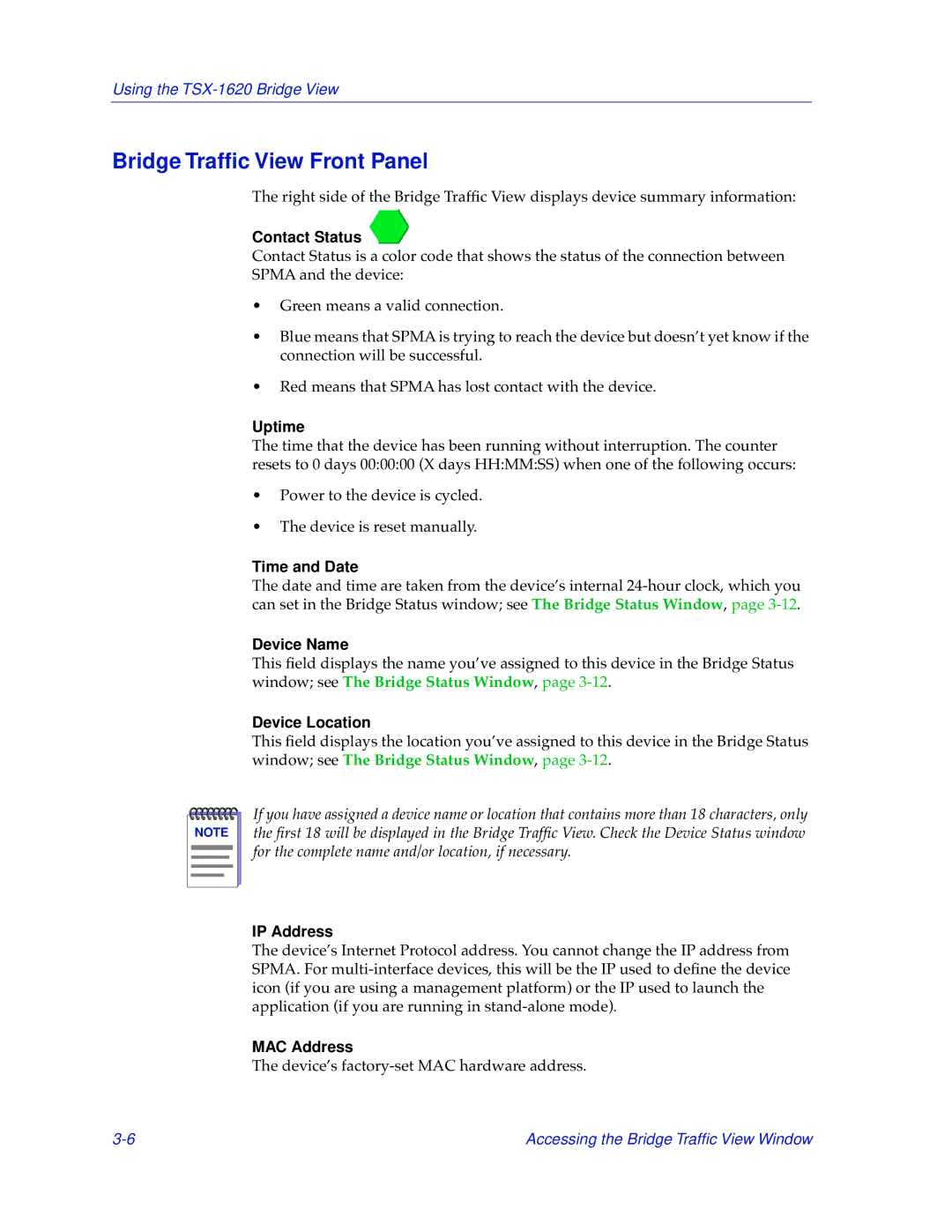TSX-1620 specifications
The Cabletron Systems TSX-1620 is a pioneering piece of network hardware that played a significant role in the evolution of networking technologies during the 1990s. This well-engineered device is primarily recognized as a multi-port Ethernet switch that was designed to provide high-speed, reliable connectivity for local area networks (LANs). As organizations increasingly demanded robust performance and enhanced network capabilities, the TSX-1620 emerged as a powerful solution to address these needs.One of the key features of the TSX-1620 is its support for both 10Base-T and 100Base-T standards, catering to both standard Ethernet and Fast Ethernet connections. This versatility allowed businesses to easily transition from older Ethernet systems to newer, faster specifications without replacing their entire infrastructure. The switch could intelligently manage traffic between devices, minimizing collisions and ensuring that data packets were transmitted efficiently.
The architecture of the TSX-1620 includes support for various advanced technologies that enhance network performance. Its store-and-forward switching capability improves data integrity by checking packets for errors before forwarding them to their destination. This process reduces the risk of corrupted data affecting network performance, making it especially valuable for mission-critical applications.
Another notable feature is its robust security tools. The TSX-1620 incorporates VLAN (Virtual Local Area Network) support, enabling network administrators to segment traffic and improve security across different departments or user groups. This not only mitigates the risk associated with unauthorized access but also optimizes network traffic by confining broadcasts to designated VLANs.
Scalability is a prominent characteristic of the TSX-1620. With ports available for expansion, organizations could easily increase their network capacity as their needs grew. This feature promoted long-term investment in network infrastructure, allowing businesses to adapt quickly to changing demands without incurring substantial costs.
Reliability is paramount in networking equipment, and the TSX-1620 does not disappoint. Engineered with high-quality components, this switch was built to operate efficiently in a variety of environments while maintaining stable performance. Its design ensures a cooling mechanism that minimizes overheating, thereby prolonging its operational lifespan.
In summary, the Cabletron Systems TSX-1620 represents a significant advancement in network switch technology during its era. Its combination of speed, versatility, security features, and robust architecture made it a valuable asset for organizations seeking to enhance their networking capabilities and prepare for the future.