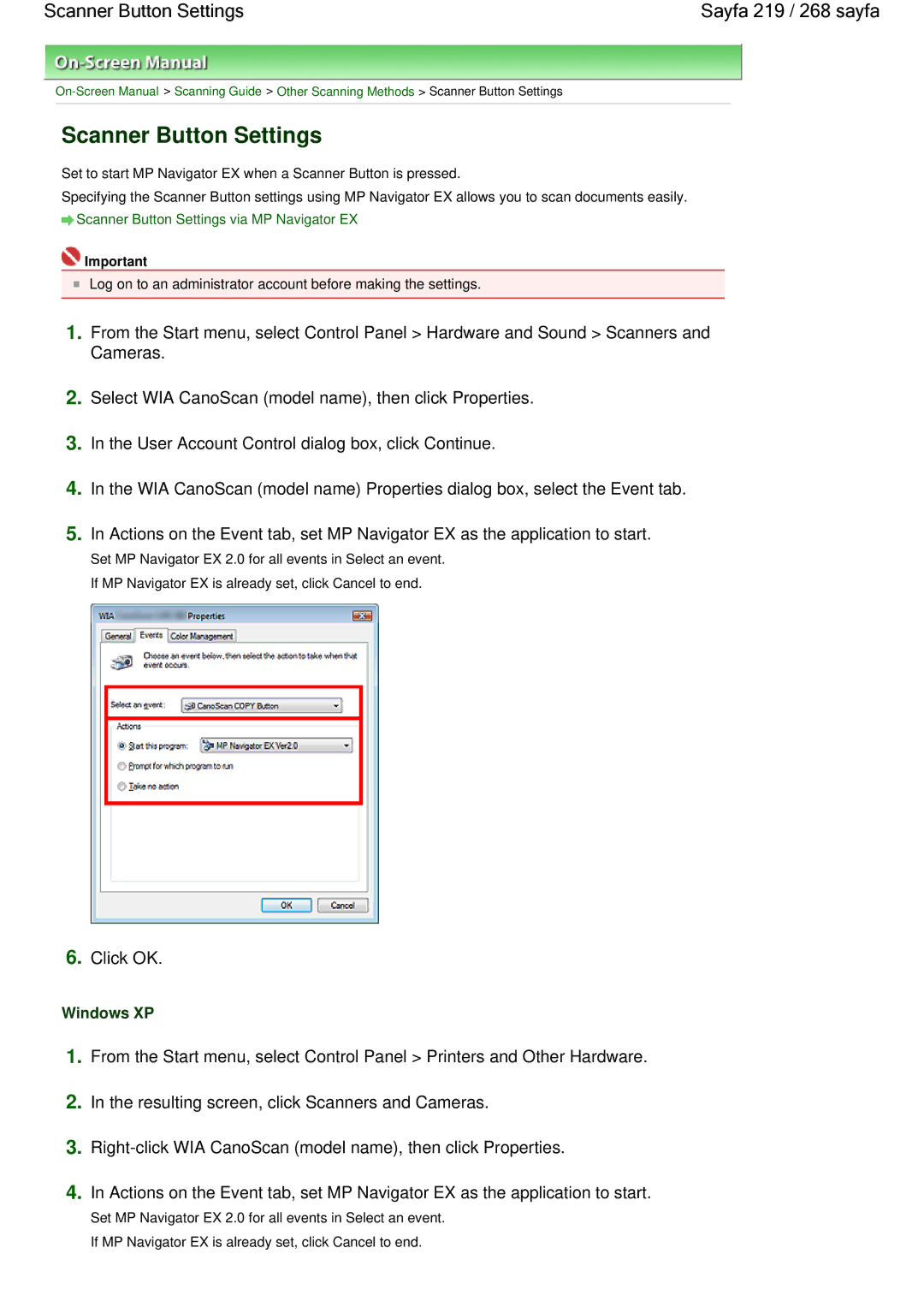CanoScan LiDE 100 On-screen Manual Sayfa 1 / 268 sayfa
Using Your Scanner Functions
How to Use This Manual Sayfa 2 / 268 sayfa
How to Use This Manual
Operating the Contents Screen
Operating the Explanation Screen Sayfa 4 / 268 sayfa
Operating the Explanation Screen
Click Start Printing
Printing This Manual
Printing This Manual Sayfa 5 / 268 sayfa
From Select Target, select Current Document
Select the topics to be printed
Printing This Manual Sayfa 6 / 268 sayfa
Execute print
From Select Target, select Selected Documents
From Select Target, select All Documents
Printing This Manual Sayfa 7 / 268 sayfa
Click Start Searching
Using Keywords to Find a Topic
Using Keywords to Find a Topic Sayfa 8 / 268 sayfa
Click
Display the topic that you want to read
Using Keywords to Find a Topic Sayfa 9 / 268 sayfa
Register the topic to My Manual
Registering Topics to My Manual
Registering Topics to My Manual Sayfa 10 / 268 sayfa
Display the topic
Symbols Used in this Document Sayfa 11 / 268 sayfa
Symbols Used in this Document
Trademarks Sayfa 12 / 268 sayfa
Trademarks
Useful MP Navigator EX Functions
CanoScan LiDE 100 Scanning Guide Sayfa 13 / 268 sayfa
Sayfa 14 / 268 sayfa
CanoScan LiDE 100 Scanning Guide
Using MP Navigator EX Sayfa 15 / 268 sayfa
Using MP Navigator EX
Scan and Correct/Enhance Photos
Using MP Navigator EX Sayfa 16 / 268 sayfa
Applications with Restrictions on Use
General Notes Scanner Driver
General Notes Scanner Driver Sayfa 17 / 268 sayfa
Scanner Driver Restrictions
General Notes Scanner Driver Sayfa 18 / 268 sayfa
Placing Documents
Placing Documents Sayfa 19 / 268 sayfa
Placing Documents
Placing Documents Sayfa 20 / 268 sayfa
What Is MP Navigator EX Supplied Scanner Software?
What You Can Do with this Software
Screens
View & Use Window
Scanning two or more photos small documents at one time
Lets Try Scanning Sayfa 23 / 268 sayfa
Starting MP Navigator EX
Scanning documents, photos, magazines, etc. from the Platen
Click at the bottom left of the screen
Starting MP Navigator EX
Starting MP Navigator EX Sayfa 24 / 268 sayfa
Double-click MP Navigator EX 2.0 icon on the desktop
Starting MP Navigator EX Sayfa 25 / 268 sayfa
Start MP Navigator EX and open the Navigation Mode screen
Scanning Photos and Documents
Scanning Photos and Documents Sayfa 26 / 268 sayfa
Save the scanned images
Scanning Photos and Documents Sayfa 27 / 268 sayfa
Click Scan
Edit the scanned images as required
Place the document on the Platen
Scanning Multiple Documents at One Time
Click Specify
Scanning Multiple Documents at One Time Sayfa 29 / 268 sayfa
Scanning Multiple Documents at One Time Sayfa 30 / 268 sayfa
Scanning Images Larger than the Platen Stitch Assist
Place the right half of the document face-down on the Platen
Place the left half of the document face-down on the Platen
Click Next
Adjust the scanned image as required
Save the scanned images
Start MP Navigator EX
Easy Scanning with One-click
Easy Scanning with One-click Sayfa 35 / 268 sayfa
Point to One-click
Click the corresponding icon
Easy Scanning with One-click Sayfa 36 / 268 sayfa
Useful MP Navigator EX Functions Sayfa 37 / 268 sayfa
Useful MP Navigator EX Functions
Click Edit/Convert, then click Fix photo images on the list
Correcting/Enhancing Images Automatically
Click OK
Face Sharpener
Digital Face Smoothing
Click Save Selected Image or Save All Corrected Images
Click Exit
Correcting/Enhancing Images Manually Sayfa 41 / 268 sayfa
Correcting/Enhancing Images Manually
Blemish Remover
Correcting/Enhancing Images Manually Sayfa 42 / 268 sayfa
Over the image
Face Brightener
Correcting/Enhancing Images Manually Sayfa 43 / 268 sayfa
Adjusting Images
Adjusting Images Sayfa 44 / 268 sayfa
Select the image you want to adjust from the thumbnail list
Brightness
Adjusting Images Sayfa 45 / 268 sayfa
Show-through Removal
Adjusting Images Sayfa 46 / 268 sayfa
Contrast
Sharpness
Advanced Search
Searching Images
Searching Images Sayfa 47 / 268 sayfa
Quick Search
Searching Images Sayfa 48 / 268 sayfa
Searching Images Sayfa 49 / 268 sayfa
Classifying Images into Categories
Classifying Images into Categories Sayfa 50 / 268 sayfa
Sort by, select Categories
Creating Custom Categories
Classifying Images into Categories Sayfa 51 / 268 sayfa
Enter Category name and click OK
Click Add to List
Printing scanned photos
Utilizing Images in MP Navigator EX
Utilizing Images in MP Navigator EX Sayfa 52 / 268 sayfa
Saving scanned images to computer
Click Save
Save dialog box, specify the save settings
Saving
Saving Sayfa 53 / 268 sayfa
Saving Sayfa 54 / 268 sayfa
Sayfa 55 / 268 sayfa
Sayfa 56 / 268 sayfa
Passwords
Add/delete pages as required
Sayfa 57 / 268 sayfa
Sayfa 58 / 268 sayfa
Click Save Selected Pages or Save All Pages
Rearrange the page order as required
Use the application to edit/print the file
Sayfa 59 / 268 sayfa
Printing Documents Sayfa 60 / 268 sayfa
Printing Documents
Click Print
Printing Documents Sayfa 61 / 268 sayfa
Click Print Photo or Print Album on the list
Printing Photos
Printing Photos Sayfa 62 / 268 sayfa
Select images and click Print
Printing Photos Sayfa 63 / 268 sayfa
Sending via E-mail Sayfa 64 / 268 sayfa
Sending via E-mail
Sending via E-mail Sayfa 65 / 268 sayfa
Select images and click Edit/Convert
Editing Files
Editing Files Sayfa 66 / 268 sayfa
Correct/enhance images in the Correct/Enhance Images window
Click Convert to text file on the list
Editing Files Sayfa 67 / 268 sayfa
Click Edit photo images on the list
Edit the images in ArcSoft PhotoStudio
Sayfa 68 / 268 sayfa
Select the Password security settings checkbox
Sayfa 69 / 268 sayfa
Document Open Password
Related Topic
Re-enter the password and click OK
Permissions Password
Sayfa 70 / 268 sayfa
Sayfa 71 / 268 sayfa
Entering a Password to Open a File
Password dialog box opens. Enter the password and click OK
Sayfa 72 / 268 sayfa
File, click Print Document
Sayfa 73 / 268 sayfa
Enter the password and click OK
MP Navigator EX Screens Sayfa 74 / 268 sayfa
MP Navigator EX Screens
Navigation Mode Screen Sayfa 75 / 268 sayfa
Navigation Mode Screen
Scan/Import Documents or Images Tab
Scan/Import Documents or Images Tab Sayfa 76 / 268 sayfa
Photos/Documents Platen
Specify Folder
View & Use Images on your Computer Tab
View Use Images on your Computer Tab Sayfa 77 / 268 sayfa
My Box Scanned/Imported Images
View Use Images on your Computer Tab Sayfa 78 / 268 sayfa
Print
Custom Scan with One-click Tab
Custom Scan with One-click Tab Sayfa 79 / 268 sayfa
Save
Start scanning by clicking the button
Custom Scan with One-click Tab Sayfa 80 / 268 sayfa
Specify
Settings and Operation Buttons
Photos/Documents Platen Screen Scan/Import Window
Document Type
Toolbar
Selected Images Area
Thumbnail Window
Descreen
Scan Settings Dialog Box Photos/Documents
Scanning Resolution
Document Size
Correct slanted document
Unsharp Mask
Prevent show-through of the document
Remove gutter shadow
Document Language
Defaults
Set
Save Dialog Box
Save Dialog Box Sayfa 87 / 268 sayfa
Save as type
Sayfa 88 / 268 sayfa
Sayfa 89 / 268 sayfa
Set Password security settings
Enable keyword search
Sayfa 90 / 268 sayfa
Standard
Security
Sayfa 91 / 268 sayfa
View Use Window Sayfa 92 / 268 sayfa
View & Use Window
View Use Window Sayfa 93 / 268 sayfa
Task Button Area
Image Correction/Enhancement
View Use Window Sayfa 94 / 268 sayfa
Refresh
Category name Images N Selected n
Edit Custom Categories
View Use Window Sayfa 95 / 268 sayfa
Image N
Selected n
Add
Sayfa 96 / 268 sayfa
Rearrange Pages
Delete Selected Pages
Sayfa 97 / 268 sayfa
Print Document Dialog Box Sayfa 98 / 268 sayfa
Print Document Dialog Box
Print Document Dialog Box Sayfa 99 / 268 sayfa
Grayscale Printing
Print Document Dialog Box Sayfa 100 / 268 sayfa
Density
Copies
Print Photo Dialog Box Sayfa 101 / 268 sayfa
Print Photo Dialog Box
Print Photo Dialog Box Sayfa 102 / 268 sayfa
Orientation
Close
Mail Program
Adjust attachment file size
Send via E-mail Dialog Box
Send via E-mail Dialog Box Sayfa 103 / 268 sayfa
Correct/Enhance Images Window
Correct/Enhance Images Window Sayfa 104 / 268 sayfa
Task Area
Correct/Enhance Images Window Sayfa 105 / 268 sayfa
Correction/Enhancement
Correct/Enhance Images Window Sayfa 106 / 268 sayfa
Correct/Enhance Images Window Sayfa 107 / 268 sayfa
Compare
Correct/Enhance Images Window Sayfa 108 / 268 sayfa
One-click Mode Screen Sayfa 109 / 268 sayfa
One-click Mode Screen
One-click Mode Screen Sayfa 110 / 268 sayfa
Color Mode
Save Dialog Box One-click Mode Screen
Save Dialog Box One-click Mode Screen Sayfa 111 / 268 sayfa
Scan Settings
Save Dialog Box One-click Mode Screen Sayfa 112 / 268 sayfa
Save Settings
Resolution
Open with
Save Dialog Box One-click Mode Screen Sayfa 113 / 268 sayfa
Application Settings
Cancel
Save Dialog Box One-click Mode Screen Sayfa 114 / 268 sayfa
Black and White
Scan Settings Dialog Box
Scan Settings Dialog Box Sayfa 115 / 268 sayfa
Grayscale
Scan Settings Dialog Box Sayfa 116 / 268 sayfa
Scan Settings Dialog Box Sayfa 117 / 268 sayfa
Save Dialog Box Sayfa 118 / 268 sayfa
Exif Settings
Save Dialog Box Sayfa 119 / 268 sayfa
Rotate Left 90/Rotate Right
Exif Settings Dialog Box Sayfa 120 / 268 sayfa
Exif Settings Dialog Box
Sayfa 121 / 268 sayfa
Open the save dialog box after scanning the image
Sayfa 122 / 268 sayfa
Sayfa 123 / 268 sayfa
Sayfa 124 / 268 sayfa
Sayfa 125 / 268 sayfa
Mail Dialog Box Sayfa 126 / 268 sayfa
Mail Dialog Box
Mail Dialog Box Sayfa 127 / 268 sayfa
Attachment Settings
Mail Dialog Box Sayfa 128 / 268 sayfa
OCR Dialog Box Sayfa 129 / 268 sayfa
OCR Dialog Box
OCR Dialog Box Sayfa 130 / 268 sayfa
OCR Dialog Box Sayfa 131 / 268 sayfa
Scan Dialog Box Sayfa 132 / 268 sayfa
Scan Dialog Box
Scan Dialog Box Sayfa 133 / 268 sayfa
Scan Dialog Box Sayfa 134 / 268 sayfa
Copy Dialog Box Sayfa 135 / 268 sayfa
Copy Dialog Box
Printer Settings
Copy Dialog Box Sayfa 136 / 268 sayfa
Number of Copies
Copy Dialog Box Sayfa 137 / 268 sayfa
Print Dialog Box Sayfa 138 / 268 sayfa
Print Dialog Box
Print Dialog Box Sayfa 139 / 268 sayfa
Easy Color Matching
Open a File and Perform Color Matching
Print Dialog Box Sayfa 140 / 268 sayfa
Print Layout Dialog Box Sayfa 141 / 268 sayfa
Print Layout Dialog Box
Print Layout Dialog Box Sayfa 142 / 268 sayfa
Preferences Dialog Box Sayfa 143 / 268 sayfa
Preferences Dialog Box
Location of Temporary Files
General Tab Sayfa 144 / 268 sayfa
Product Name
Save in My Box
General Tab Sayfa 145 / 268 sayfa
Scanner Button Settings Tab Sayfa 146 / 268 sayfa
Scanner Button Settings Tab
Opening Files Other than Scanned Images
Using images saved on a computer
Opening Images Saved on a Computer
Opening Images Saved on a Computer Sayfa 148 / 268 sayfa
Click the folder containing the images you want to open
Opening Images Saved on a Computer Sayfa 149 / 268 sayfa
What Is ScanGear Scanner Driver? Sayfa 150 / 268 sayfa
What Is ScanGear Scanner Driver?
Auto Scan Mode
What Is ScanGear Scanner Driver? Sayfa 151 / 268 sayfa
Scanning with a simple operation
Scanning with Advanced Settings Using ScanGear Scanner
Starting ScanGear scanner driver
Scanning documents after making simple image corrections
Point to Scan/Import and click Photos/Documents Platen
Start MP Navigator EX and open the One-click Mode screen
Starting ScanGear Scanner Driver
Starting ScanGear Scanner Driver Sayfa 153 / 268 sayfa
Starting ScanGear Scanner Driver Sayfa 154 / 268 sayfa
Start the application
Starting from an Application
Scanning in Basic Mode
Scanning in Basic Mode Sayfa 155 / 268 sayfa
Click Preview
Set Output Size
Scanning in Basic Mode Sayfa 156 / 268 sayfa
Adjust the scan area cropping frame as required
Set Destination
Set Paper Size and Color Mode
Scanning in Advanced Mode
Scanning in Advanced Mode Sayfa 157 / 268 sayfa
Click Advanced Mode
Set Output Settings
Scanning in Advanced Mode Sayfa 158 / 268 sayfa
Scanning in Auto Scan Mode
Scanning in Auto Scan Mode Sayfa 159 / 268 sayfa
Click Auto Scan Mode
Click Multi-Crop above the Preview area
Scanning Multiple Documents at One Time in Advanced Mode
Make image corrections as required
Set Color Mode, Output Resolution, etc. as required
Click Scan
Adjusting Colors Using a Color Pattern
Setting Items
Sharpening slightly out-of-focus images
Reducing graininess
Color Adjustment
Adjusting Colors Using a Color Pattern
Adjusting Colors Using a Color Pattern Sayfa 168 / 268 sayfa
Adjusting Saturation and Color Balance
Saturation
Color Balance
Adjusting Saturation and Color Balance Sayfa 170 / 268 sayfa
Brightness
Adjusting Brightness and Contrast
Adjusting Brightness and Contrast Sayfa 171 / 268 sayfa
Channel
Contrast
Adjusting Brightness and Contrast Sayfa 172 / 268 sayfa
Adjusting Histogram
Adjusting Histogram Sayfa 173 / 268 sayfa
Reading Histograms
Images with more data distributed to the shadow side
Adjusting Histogram Sayfa 174 / 268 sayfa
Adjusting Histograms Using the Slider
Images with more data distributed to the highlight side
Adjusting Histograms Using the Droppers
Adjusting Histogram Sayfa 175 / 268 sayfa
Adjusting Tone Curve
Adjusting Tone Curve Sayfa 176 / 268 sayfa
Reading Tone Curves
Adjusting Tone Curve
Adjusting Tone Curve Sayfa 177 / 268 sayfa
Setting Threshold
Setting Threshold Sayfa 178 / 268 sayfa
Adjusting Threshold
ScanGear Scanner Driver Screens Sayfa 179 / 268 sayfa
ScanGear Scanner Driver Screens
Basic Mode Tab Sayfa 180 / 268 sayfa
Basic Mode Tab Sayfa 181 / 268 sayfa
Invert aspect ratio
Basic Mode Tab Sayfa 182 / 268 sayfa
Adjust cropping frames
Delete
Basic Mode Tab Sayfa 183 / 268 sayfa
Preview Area
Basic Mode Tab Sayfa 184 / 268 sayfa
Favorite Settings
Advanced Mode Tab Sayfa 185 / 268 sayfa
Advanced Mode Tab Sayfa 186 / 268 sayfa
Advanced Mode Tab Sayfa 187 / 268 sayfa
Crop
Move Image
Advanced Mode Tab Sayfa 188 / 268 sayfa
Select All Crops
Multi-Crop
Color48bit
Input Settings
Input Settings Sayfa 189 / 268 sayfa
Select Source
Input Size
Input Settings Sayfa 190 / 268 sayfa
Paper Size L, etc. & Monitor Size 1024 x 768 pixels, etc
Output Settings
Output Settings Sayfa 191 / 268 sayfa
Output Resolution
Output Settings Sayfa 192 / 268 sayfa
Switch Aspect Ratio
Data Size
Image Settings
Image Settings Sayfa 193 / 268 sayfa
Auto Tone
Image Settings Sayfa 194 / 268 sayfa
Pressed
Image Settings Sayfa 195 / 268 sayfa
Image Settings Sayfa 196 / 268 sayfa
Color Adjustment Buttons Sayfa 197 / 268 sayfa
Color Adjustment Buttons
Custom
Color Adjustment Buttons Sayfa 198 / 268 sayfa
Final Review
Threshold
Color Adjustment Buttons Sayfa 199 / 268 sayfa
Supported Documents
Auto Scan Mode Tab
Auto Scan Mode Tab Sayfa 200 / 268 sayfa
How to set documents
Instructions
Auto Scan Mode Tab Sayfa 201 / 268 sayfa
Preview Tab
Color Settings Tab
Preferences Dialog Box Sayfa 202 / 268 sayfa
Scanner Tab
Scanner Tab Sayfa 203 / 268 sayfa
Select Folder Where Temporary Files are Saved
Sound Settings
Calibration Settings
Preview Tab Sayfa 204 / 268 sayfa
Scan Tab Sayfa 205 / 268 sayfa
Scan Tab Sayfa 206 / 268 sayfa
Color Settings Tab Sayfa 207 / 268 sayfa
Color Settings Tab
Monitor Gamma
Color Settings Tab Sayfa 208 / 268 sayfa
Useful Information on Scanning Sayfa 209 / 268 sayfa
Useful Information on Scanning
Cropping frame types
Adjusting Cropping Frames
Adjusting Cropping Frames Sayfa 210 / 268 sayfa
Adjusting a cropping frame
Adjusting Cropping Frames Sayfa 211 / 268 sayfa
Creating multiple cropping frames
Deleting cropping frames
Setting the Resolution in MP Navigator EX
Resolution
Resolution Sayfa 212 / 268 sayfa
What is Resolution?
Appropriate Resolution Settings
Resolution Sayfa 213 / 268 sayfa
File Formats Sayfa 214 / 268 sayfa
File Formats
MonitorPrinter
Color Matching
Color Matching Sayfa 215 / 268 sayfa
Scanner
Scanning images via the Control Panel
Other Scanning Methods
Other Scanning Methods Sayfa 216 / 268 sayfa
Scanning with applications other than MP Navigator EX
Scanning using the Scanner Buttons Sayfa 217 / 268 sayfa
Scanning using the Scanner Buttons
Scanning using the Scanner Buttons Sayfa 218 / 268 sayfa
Scanner Button Settings
Scanner Button Settings Sayfa 219 / 268 sayfa
Windows XP
Windows
Scanner Button Settings Sayfa 220 / 268 sayfa
Click Preferences
Scanner Button Settings via MP Navigator EX
Machine
From the File menu, select Select Source
Specify the settings
Scanning from an Application
Scanning from an Application Sayfa 223 / 268 sayfa
Scanning from an Application Sayfa 224 / 268 sayfa
Click Preview to preview the image
Scanning from a WIA driver 1.0-compliant application
Picture type
Scanning from an Application Sayfa 225 / 268 sayfa
Scanning using the Control Panel Windows XP Only
Click Custom Settings to set the preferences as required
Select Picture type according to the document to be scanned
Click Next and follow the instructions
Troubleshooting Sayfa 228 / 268 sayfa
Troubleshooting
Installation Problems Sayfa 229 / 268 sayfa
Installation Problems
Top
From the Start menu, select Computer
Menu screen does not appear when the Setup CD-ROMis inserted
Free hard disk space
Installation is unsuccessful Insufficient memory
Problems with Scanning Sayfa 234 / 268 sayfa
Problems with Scanning
Check The machine may be locked
An Error Message Release the lock switch... Is Displayed
Select Device Manager in the task area
Scanner Does Not Work
Scanner Does Not Work Sayfa 236 / 268 sayfa
Right-click the My Computer icon, then select Properties
Delete ScanGear scanner driver
When all files are deleted, click Exit
Reinstall ScanGear scanner driver
Scanner Does Not Work Sayfa 237 / 268 sayfa
Example ArcSoft PhotoStudio
ScanGear Scanner Driver Does Not Start
Check 1 Reconnect the USB cable
Scanner Buttons Do Not Work Sayfa 240 / 268 sayfa
Scanner Buttons Do Not Work
CD-ROM
Application Settings
To cancel the application setting
To change the application
Check 4 Check the monitors color depth
Scan Quality Image Displayed on the Monitor Is Poor
Check Specify the scan area
Scanned Image Is Surrounded by Extra White Areas
Cannot Scan Properly with Multi Crop Sayfa 245 / 268 sayfa
Cannot Scan Properly with Multi Crop
Cannot Scan Properly in Auto Scan Mode Sayfa 246 / 268 sayfa
Cannot Scan Properly in Auto Scan Mode
Slow Scanning Speed Sayfa 247 / 268 sayfa
Slow Scanning Speed
There is not enough memory. Message Is Displayed
Check 4 Multiple devices may be connected to USB ports
Computer Stops Operating during Scanning
Uninstall MP Navigator
Reinstall the ScanGear scanner driver and MP Navigator EX
Scanner Does Not Work After Upgrading Windows
Software Problems Sayfa 251 / 268 sayfa
Software Problems
Netscape Mail
Check Set the printing size in the application
Scanned Image Is Printed Enlarged Reduced
Scanned Image Is Enlarged Reduced on the Computer
Monitor
Scanned Image Does Not Open Sayfa 255 / 268 sayfa
Scanned Image Does Not Open
MP Navigator EX Problems Sayfa 256 / 268 sayfa
MP Navigator EX Problems
Cannot Scan at the Correct Size Sayfa 257 / 268 sayfa
Cannot Scan at the Correct Size
Scanning Photos and Documents
Scan Settings Dialog Box Photos/Documents
Scan Settings Dialog Box Photos/Documents
Updating the Scanner Driver Sayfa 261 / 268 sayfa
Updating the Scanner Driver
Obtaining the Latest ScanGear Scanner Driver
Delete ScanGear
Uninstalling the ScanGear Scanner Driver
Start Scanner Driver Uninstaller
Complete uninstallation
Before Installing ScanGear Scanner Driver
Computer Settings
Machine Status
Double-click the icon of the downloaded file
Installing ScanGear Scanner Driver
Installing ScanGear Scanner Driver Sayfa 265 / 268 sayfa
When the Installation complete screen appears, click Exit
Bundled Applications Sayfa 266 / 268 sayfa
Bundled Applications
How to Read the Manual
ArcSoft PhotoStudio
ArcSoft PhotoStudio Sayfa 267 / 268 sayfa
About Inkjet Printer/Scanner Extended Survey Program
If you agree
If you do not agree