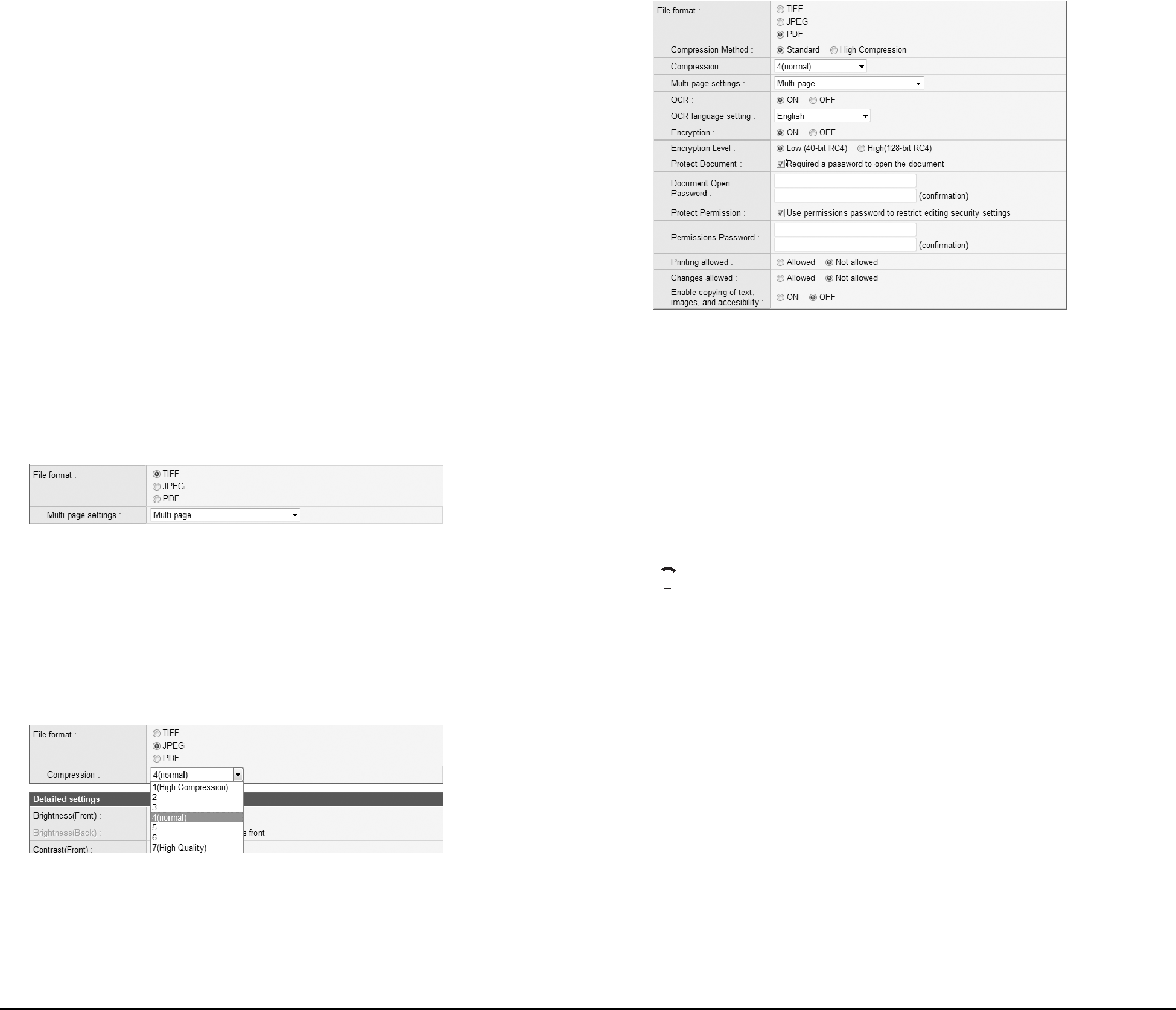
The scanner adds 17 digits that indicate the date and time to the file name of the image to be sent.
Ex.) May 14, 2010, 3:40:30 p.m.
yyyymmdd: File name + 20100514154030123
mmddyyyy: File name + 05142010154030123
ddmmyyyy: File name + 14052010154030123
*The last three digits indicate the number of milliseconds.
You can select [Custom] to configure additional file name settings. The additional settings are identical to those in “Custom File Name Settings” on p.
When you select this Job Button
Specify whether the file name entry screen appears when you start scanning using the job button.
File formatSelect a file format for the image file, and configure the corresponding settings.
TIFF: Multi page settingsSelect [Single page (Front/back separate file)] to save each side of each page as a separate image file, [Single page (Front/back same file)] to save each page as a separate image file, or [Multi page] to save one image file containing multiple pages when scanning multiple pages.
JPEG: CompressionSelect a compression ratio for images saved in JPEG format.
Configure the settings for compression ratio, multi page, OCR (optical character recognition), and security.
Compression MethodSpecify a compression level by selecting [Standard] or [High Compression] as the compression method.
OCR (Optical Character Recognition)When OCR is set to [ON], the scanner performs character recognition on textual portions of the document, and embeds the detected characters as editable text information in the PDF file.
 Hint
Hint
When you set OCR to [ON], make sure to select the OCR language that matches the document text.
EncryptionApply security to the PDF file.
 IMPORTANT
IMPORTANT
Using the High
The ability to view the document is protected by a password.
 IMPORTANT
IMPORTANT
Take care not to forget the password once it is set. If you forget the password, the document can no longer be opened.