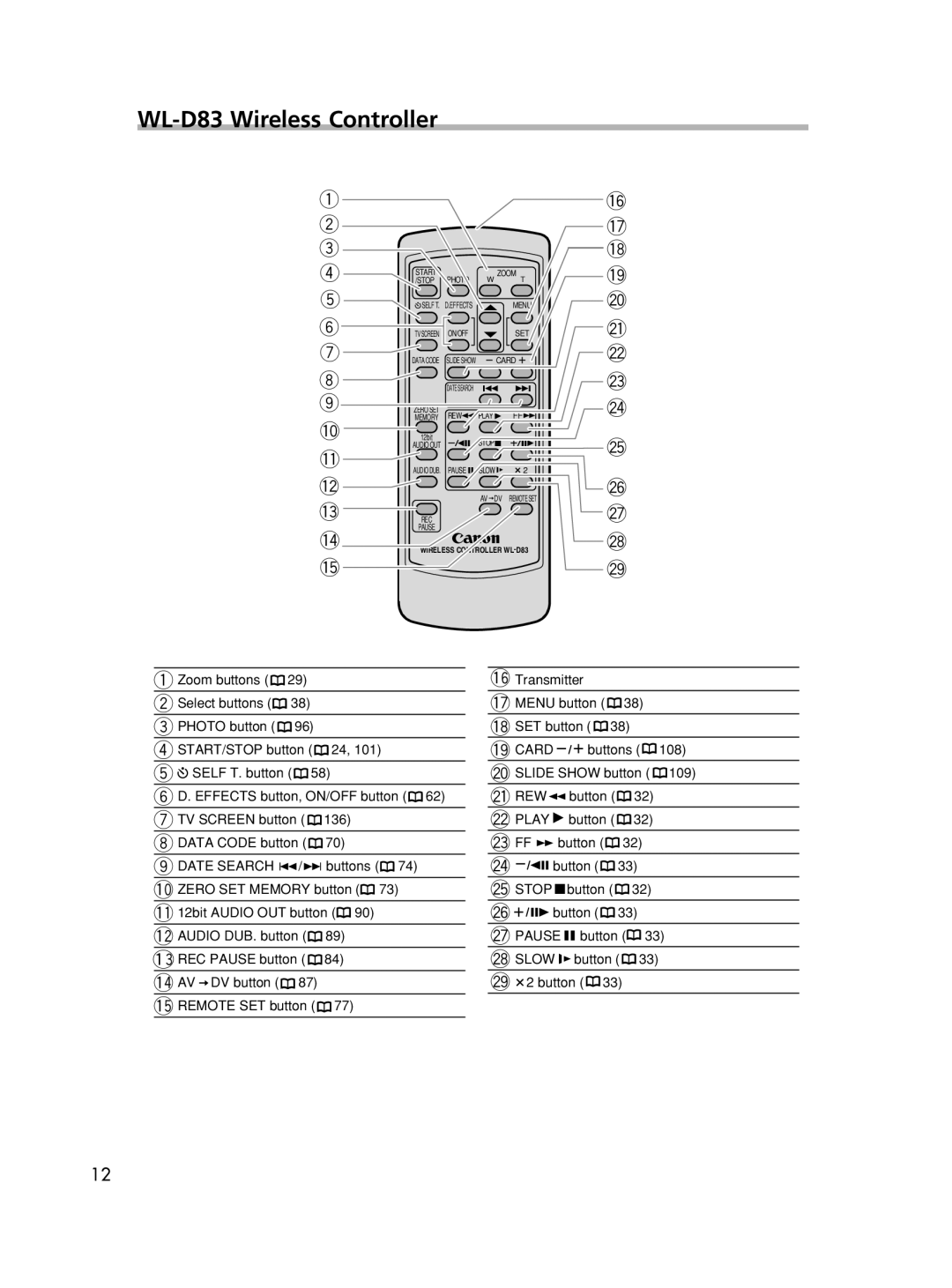Manuel d’instruction
Manual de Instrucciones
NTSC
Français Español
Important Usage Instructions
IMPORTANT SAFETY INSTRUCTIONS
a. When the power-supply cord or plug is damaged
Using this Manual
Symbols and References Used in This Manual
POWER Switch
TAPE/CARD Switch
Table of Contents
Introduction
Basic Functions
Advanced Functions
Using a Memory Card
Editing
Direct Printing
Transferring Images
Checking Supplied Accessories
Components Guide
ELURA70/ELURA65/ELURA60
Dioptric adjustment lever Viewfinder protect cover Viewfinder
ELURA70/ELURA65 only
WL-D83 Wireless Controller
q w e r t y u i o
@0 @1 @2 @3 @4 @5 @6 @7 @8 @9
Preparing the Power Supply
Attaching the Battery Pack
Charging the Battery Pack
1. Turn the POWER switch to OFF 2. Move the viewfinder upward
Using a Household Power Source
1. Turn the POWER switch to OFF
2. Connect the power cord to the power adapter
3. Plug the power cord into a power outlet
Charging, Recording and Playback Times
BP-2L14
NB-2LH
NB-2L
Loading/Unloading a Cassette
2. Load/unload the cassette
3. Press the P mark on the cassette compartment until it clicks
Installing the Backup Battery
2. Pull out the battery holder
4. Insert the battery holder 5. Close the LCD panel
1. Press the OPEN button to open the LCD panel
Adjusting the Viewfinder Dioptric Adjustment
Preparing the Camcorder
Attaching the Lens Cap
Fastening the Grip Belt
Attaching the Shoulder Strap
Mounting the Wide Attachment
Screw the wide attachment fully into the lens filter thread
Using the Wireless Controller
Inserting Batteries
1. Open the battery cover 2. Insert the batteries following the +
3. Close the battery cover
Setting the Time Zone, Date and Time
Setting the Time Zone/Daylight Saving Time
Setting the Date and Time
1. Press the MENU button to open the menu
7. Press the MENU button to close the menu and to start the clock
Displaying Date and Time during Recording
3. Turn the SET dial to select D/T DISPLAY and press the SET dial
4. Turn the SET dial to select ON
5. Press the MENU button to close the menu
Recording Movies on a Tape
Recording
When You Have Finished Recording 1. Turn the POWER switch to OFF
5. Disconnect the power source
Allowing the Subject to Monitor the LCD Screen
Recording
Adjusting the Brightness of the LCD Screen
4. Turn the SET dial to adjust the brightness level
3. Turn the SET dial to select LCD MIRROR and press the SET dial
4. Turn the SET dial to select OFF
Screen Displays during Recording
e Remaining battery charge
r When j flashes
q Time code
Reviewing and Searching when Recording
Record Review
Press and release the c record review button
Record Search
Zooming
Optical Zoom
Digital Zoom
2. Turn the SET dial to select CAMERA SETUP and press the SET dial
4. Turn the SET dial to select a setting option
3. Turn the SET dial to select D.ZOOM and press the SET dial
Tips for Making Better Videos
Holding the Camcorder
For More Stability
Lighting
Playing Back a Tape
1. Set the camcorder to PLAY VCR mode
2. Open the LCD panel
3. Press the ` button to rewind the tape
Special Playback Modes
e/a Playback Pause
1 Fast Forward Playback / ` Rewind Playback
4a Reverse Playback
Adjusting the Volume
When Using Headphones
Adjusting the Volume
Playing Back on a TV Screen
TVs with Audio/Video Terminals
1. Turn off all devices before starting the connections
VCR, set the input selector to LINE
TVs with S S1-Video Input Terminal
2. Connect the S-150 S-video Cable optional to the S-video terminals
INPUT
Selecting the Audio Output Channel
2. Turn the SET dial to select AUDIO SETUP and press the SET dial
3. Turn the SET dial to select OUTPUT CH and press the SET dial
Menus and Settings
Selecting Menus and Settings
2. Turn the SET dial to select a submenu and press the SET dial
3. Turn the SET dial to select a menu item and press the SET dial
Menu and Default Settings
CAMERA MENU
CARD PLAY
Setting Options
PLAY VCR MENU
RESET, CONTINUOUS
CARD CAMERA MENU
Submenu
CARD PLAY MENU
Using the Recording Programs
Easy Recording Program
Program AE Modes
Auto
Selecting the Easy Recording Program
Availability of Functions in Each Mode
Set the program selector to
Selecting the Program AE Mode
1. Set the program selector to Q 2. Press the SET dial
3. Select a mode and press the SET dial
Using the Night Modes
1. Set the program selector to Q
3. Press the NIGHT MODE button
1. Set the program selector to Q 2. Press the NIGHT MODE button
Page
Skin Detail Function
Adjusting Exposure Manually
Exposure Adjustment
Exposure Lock
Turn the SET dial to adjust the brightness of the image
Adjusting the Focus Manually
1. Set the program selector to Q 2. Adjust the zoom
4. Turn the SET dial to adjust the focus
3. Press the FOCUS button
Infinity Focus
Focus Manually
Setting the White Balance
Use the auto setting for normal outdoor scenes
Setting the Shutter Speed
3. Open the menu and select CAMERA SETUP 4. Select SHUTTER
2. Set the program AE mode to the Auto mode
5. Select the shutter speed and press the SET dial
Auto Slow Shutter
When set to ON, moving subjects may leave a trailing afterimage
Using the Self-Timer
When recording movies 1. Press the self-timer button
2. Press the start/stop button
Changing the Recording Mode SP/LP
Tapes recorded in LP mode cannot be used for audio dubbing
Audio Recording
Changing the Audio Mode
Wind Screen
Using Headphones during Recording
Recording with an External Microphone
Adjusting the Headphone Volume
1. Attach the microphone to the accessory shoe
Using Digital Effects
Faders
Fade Trigger FADE-T
Wipe WIPE
Puzzle PUZZLE
Zigzag ZIGZAG
Beam BEAM
Tide TIDE
Effects
Selecting a Fader
Availability of Digital Effects by Operating Modes
1. Press the DIGITAL EFFECTS button
2. Select FADER 3. Select the fader option
Selecting an Effect
2. Select EFFECT 3. Select the effect
5. Press the ON/OFF button
Selecting an Effect in CARD CAMERA Mode
Using the Multi-Image Screen
2. Select MULTI-S
3. Select S.SPEED
4. Select the transition speed
About the multi-image screen
Magnifying the Image
1. Move the zoom lever toward T
2. Select the magnified area with the SET dial
Displaying the Data Code
Selecting the Date/Time Display Combination
Selecting the Data Code Display Combination
Displaying the Data Code
Six-Second Auto Date
Press the DATA CODE button
End Search
In stop mode, press the END SEARCH button
Returning to a Pre-marked Position
2. When you have finished playback, rewind the tape
Date Search
Press the + or - button to begin searching
Changing the My Camera Settings
Customizing the Camcorder
3. Select a setting option and close the menu
1. Open the menu and select MY CAMERA
Changing the Display Language
Changing the Date Format
Changing the Remote Sensor Mode
Turning the Remote Sensor Off
Changing the Remote Sensor Mode
Open the menu and select SYSTEM. Select WL
Other Camcorder Settings
Beep
Recording in 169 Widescreen TV Recording
Turning Off the Image Stabilizer
Demonstration Mode
“i” disappears
Using the VFL-1 Video Flash Light Optional
Selecting the Flash Mode
1. Set the video flash light’s POWER switch to ON
About the AF-Assist Lamp
Connecting the Devices
Recording to a VCR or Digital Video Device
q Connecting a VCR
w Connecting a Digital Video Device
When connecting a digital video device
Recording from Analog Video Devices VCR, TV or Camcorder
6. Press the e/a button when the scene you wish to record appears
1. Connect the camcorder to the analog video device
2. Set the camcorder to PLAY VCR mode and load a blank cassette
Copyright Signal
Recording from Digital Video Devices DV Dubbing
1. Connect the camcorder to the digital video device
5. Connected Device Play back the tape
You can also connect a VCR with S S1-VIDEO terminal
Turning On the Analog-Digital Converter
Connecting
Audio Dubbing
q Connecting an Audio Device
Connecting a Microphone
Dubbing
4. Press the PAUSE a button on the wireless controller
5. Press the AUDIO DUB. button on the wireless controller.12bit STOP
6. Press the PAUSE a button on the wireless controller
Playing Back the Added Sound
Connecting to a Computer Using a DV IEEE1394 Cable
IEEE1394 DV terminal
Commercially available DV cable
6-pin
Inserting and Removing a Memory Card
Inserting the Card
Removing the Card
1. Turn off the camcorder 2. Open the cover
Selecting the Image Quality/Size
Changing the Still Image Quality
Changing the Still Image Size
Changing the Movie Size
File Numbers
RESET
CONTINUOUS
Recording Still Images on a Memory Card
1. Set the camcorder to CARD CAMERA mode
2. Press the PHOTO button halfway
3. Press the PHOTO button fully
When the Focus-Priority mode is set to ON
When the Focus-Priority mode is set to OFF No focusing frame appears
2. While you are recording a movie, press the PHOTO button
Recording from a Tape in the Camcorder
Recording from Other Video Devices
1. Play back the tape
2. Connected device Load a recorded cassette and play back the tape
Screen Displays during Still Image Recording
e Card Access Display
w Remaining Card Capacity for
Still Images
Reviewing a Still Image Right after Recording
Recording Motion JPEG Movies on a Memory Card
1. Press the start/stop button to begin recording
2. Press the start/stop button to stop recording
3. Press the start/stop to stop recording
Screen Displays during Movie Recording
q e Card Access Display
4. Press the start/stop button to stop recording
w Movie recording time
Selecting the Focusing Point
Turning Off the Focus-Priority Mode
2. Turn the SET dial to display all focusing frames
3. Turn the SET dial to select the focusing point
Selecting the Drive Mode
Changing the Drive Mode
Continuous Shooting/High-Speed Continuous Shooting
Press the DRIVE MODE button to switch between the drive modes
Auto Exposure Bracketing
Press the PHOTO button
Recording Panoramic Images Stitch Assist Mode
When Recording in Stitch Assist Mode
1. Press the button
2. Select the direction with the CARD +/- button
6. Press the button after the last image
Playing Back a Memory Card
1. Set the camcorder to CARD PLAY mode
2. Press the CARD +/- button to move between images
3. To play back a movie, press the e/a button
Slide Show
Index Screen
1. Press the SLIDE SHOW button
2. Press the SLIDE SHOW button to stop the slide show
Card Jump Function
Press and hold the CARD + or CARD - button
Protecting Images
Protecting during Index Screen Display
1. Select the image you wish to protect
2. Press the SET dial to open the FILE OPER. menu
Erasing Images
Erasing a Single Image
Erasing a Single Image/All Images
1. Select the image you wish to erase
Combining Images Card Mix
Card Chroma Key CARD CHROMA
Card Luminance Key CARD LUMI
Camera Chroma Key CAM. CHROMA
Card Animation C. ANIMATION
2. Open the menu and select \CARD MIX
3. Select the image you wish to combine with the CARD +/- button
4. Select MIX TYPE
Sample Images
5. Select the mix type matching the sample image you have selected
7. Close the menu
8. Press the CARD MIX button
Camera Chroma Key Card Animation
Formatting a Memory Card
1. Open the menu and select CARD OPERATIONS 2. Select FORMAT
3. Select EXECUTE
Creating a Start-up Image
1. Select a still image with the CARD +/- buttons
2. Open the menu and select MY CAMERA 3. Select CREATE START-UP IMAGE
5. Select YES
Connecting the Printer to the Camcorder
Printing Still Images
4. Connect the camcorder to the printer using the cable
2. Turn on the printer 3. Set the camcorder to CARD PLAY mode
Printing
Cancel Printing
Printing Errors
1. Select the still image you wish to print with the CARD +/- button
When you have finished printing
Selecting the Print Settings
Selecting the Number of Copies
1. Press the SET dial
2. Turn the SET dial to select COPIES and press the SET dial
Setting the Print Style
Paper Settings
2. Turn the SET dial to select the paper size and press the SET dial
3. Turn the SET dial to select the paper type and press the SET dial
Setting the Print Effect Image Optimize
Including the Date in the Print
2. Turn the SET dial to select a setting and press the SET dial
2. Make sure that paper is selected and press the SET dial
3. Turn the SET dial to select the paper size and press the SET dial
4. Turn the SET dial to select borders and press the SET dial
Selecting the Image Style
Selecting the Borders
2. Make sure that IMAGE is selected and press the SET dial
3. Turn the SET dial to select the image style and press the SET dial
Trimming Settings
2. Change the size of the trimming frame
3. Move the trimming frame
Printing with Print Order Settings
Selecting Still Images for Printing Print Order
1. Select the still image you wish to print
3. Select PRINT ORDR 4. Select the number of copies
Cancel Printing/Printing Errors Restarting Printing
Erasing All Print Orders
1. Open the menu and select CARD OPERATIONS
2. Select PRINT ORDERS ALL ERASE
Connecting to a Computer Using a USB Cable
Direct Transfer Windows OS Only
Preparations
1. Install the supplied Digital Video Software
2. Connect the camcorder to the computer using the USB cable
Transferring a Selected Image
Transferring a Still Image as Wallpaper
2. Press the button
1. Turn the SET dial to select SELECT & TRANSFER
message appears. Turn the SET dial to select OK and press the SET dial
Selecting Images for Transfer Transfer Order
Selecting in Index Screen Display
Erasing All Transfer Orders
1. Select the image you wish to transfer
About the NETWORK Mode
Connection
1. Install DV Messenger 2. Connect the power adapter to the camcorder
4. Connect the camcorder to the computer using a DV cable
Screen Displays
Hiding the Displays on the LCD Screen
Hiding/Showing the Displays on the TV Screen
Screen Displays during Recording/Playback
CAMERA Mode
PLAY VCR Mode
Drive mode Stitch assist Focusing frame
CARD CAMERA Mode
CARD PLAY Mode
Still image quality Remaining card capacity for still images
List of Messages
Memory Card Related Messages
PLAYBACK IS RESTRICTED
Direct Print Related Messages
Explanation
PRINTER COVER OPEN
Maintenance/Others
Camcorder Handling Precautions
Cleaning Camcorder Body and Lens
Storage
Viewfinder
Video Heads
How to avoid condensation
When condensation is detected
Condensation
Condensation may form in the following cases
Battery Pack Handling Precautions
About the battery terminal cover
DANGER Treat the battery pack with care
Cassette Handling Precautions
Memory Card Handling Precautions
Using the Camcorder Abroad
Power Sources
Playback on a TV Screen
Troubleshooting
Power Source
Recording/Playback
Recording
other than the CAMERA mode
Playback
Memory Card Operation
Printing
System Diagram Availability differs from area to area
CA-570 Compact Power Adapter
WA-34 Wide Attachment WD-H34 Wide-converter TL-H34 Tele-converter
VFL-1 Video Flash Light
Optional Accessories
Use of genuine Canon accessories is recommended
Battery Packs
CB-2LT Battery Charger
VL-10Li Battery Video Light
TL-H34 Tele-converter
WD-H34 Wide-converter
FS-34U Filter Set
SC-1000/SC-2000 Soft Carrying Case
SC-A50 Soft Carrying Case
VFL-1 Video Flash Light
VL-3 Video Light
PCM digital sound 16 bit 48 kHz/2 ch 12 bit 32 kHz/4 ch
CA-570 Compact Power Adapter
BP-2L14/NB-2LH Battery Pack
SDC-8M SD Memory Card
Power/Others
Item Codes
Provided Accessories
Optional Accessories
Index
Page
U.S.A
CANADA
CANON CONSUMER DIGITAL VIDEO EQUIPMENT LIMITED WARRANTY
TO OBTAIN WARRANTY SERVICE
LIMITATIONS
Printed on 100% reused paper
Document réalisé avec du papier recyclé à 100%
El papel aqui utilizado es 100% reciclado
CANON INC

![]() 29)
29)![]() 38)
38)![]() 96)
96)![]() 24, 101)
24, 101)![]() SELF T. button (
SELF T. button (![]() 58)
58)![]() 62)
62)![]() 136)
136)![]() 70)
70)![]() 74)
74)![]() 73)
73)![]() 90)
90)![]() 89)
89)![]() 84)
84)![]() DV button (
DV button (![]() 87) !5REMOTE SET button (
87) !5REMOTE SET button (![]() 77)
77)![]() 38)
38)![]() 38)
38)![]()
![]()
![]() buttons (
buttons (![]() 108)
108)![]() 109)
109)![]() button (
button (![]() 32)
32)![]() button (
button (![]() 32)
32)![]() button (
button (![]() 32)
32)![]()
![]()
![]() button (
button (![]() 33)
33)![]() button (
button (![]() 32)
32)![]()
![]()
![]()
![]() button (
button (![]() 33)
33)![]() button (
button (![]() 33)
33)![]() button (
button (![]() 33)
33)![]() 33)
33)