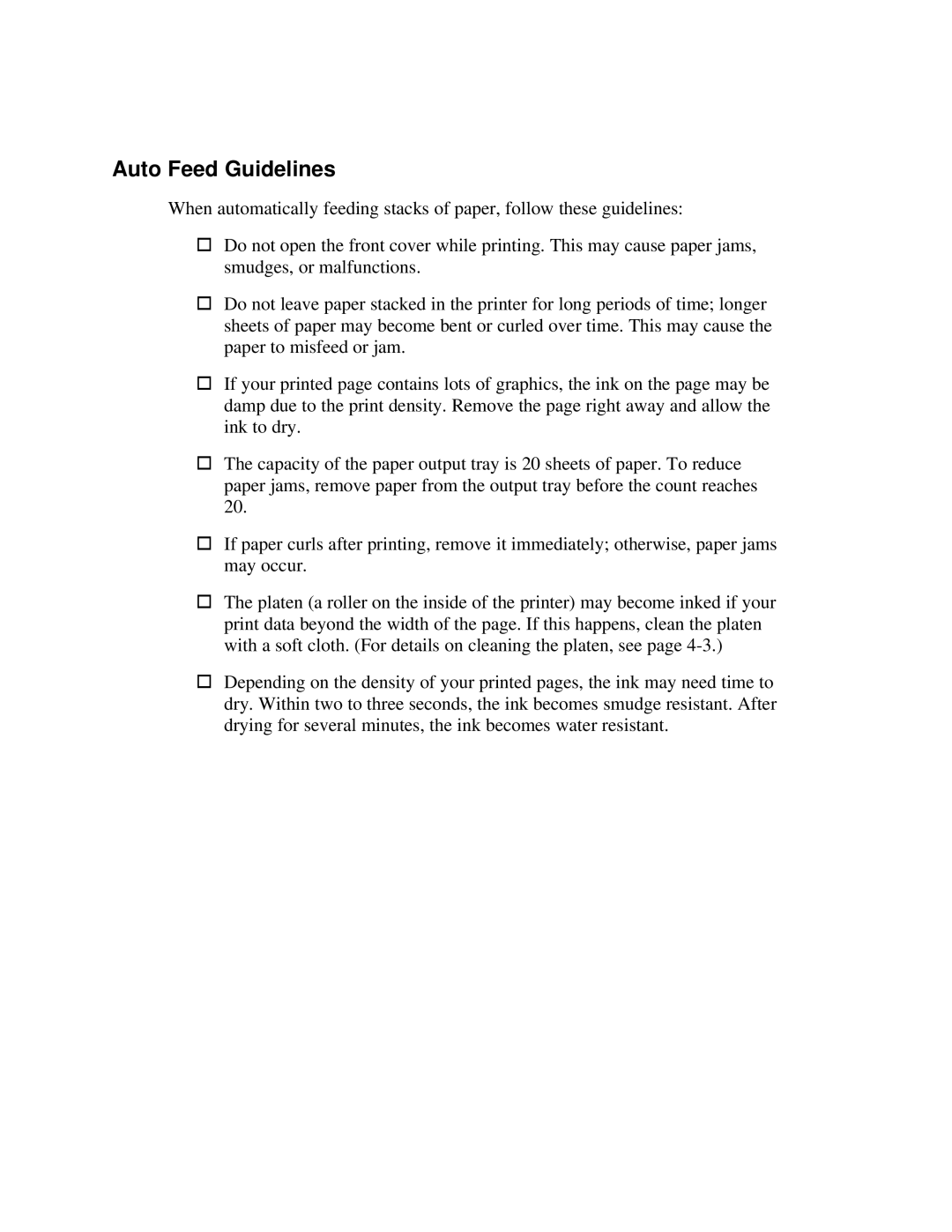Auto Feed Guidelines
When automatically feeding stacks of paper, follow these guidelines:
oDo not open the front cover while printing. This may cause paper jams, smudges, or malfunctions.
oDo not leave paper stacked in the printer for long periods of time; longer sheets of paper may become bent or curled over time. This may cause the paper to misfeed or jam.
oIf your printed page contains lots of graphics, the ink on the page may be damp due to the print density. Remove the page right away and allow the ink to dry.
oThe capacity of the paper output tray is 20 sheets of paper. To reduce paper jams, remove paper from the output tray before the count reaches 20.
oIf paper curls after printing, remove it immediately; otherwise, paper jams may occur.
oThe platen (a roller on the inside of the printer) may become inked if your print data beyond the width of the page. If this happens, clean the platen with a soft cloth. (For details on cleaning the platen, see page
oDepending on the density of your printed pages, the ink may need time to dry. Within two to three seconds, the ink becomes smudge resistant. After drying for several minutes, the ink becomes water resistant.