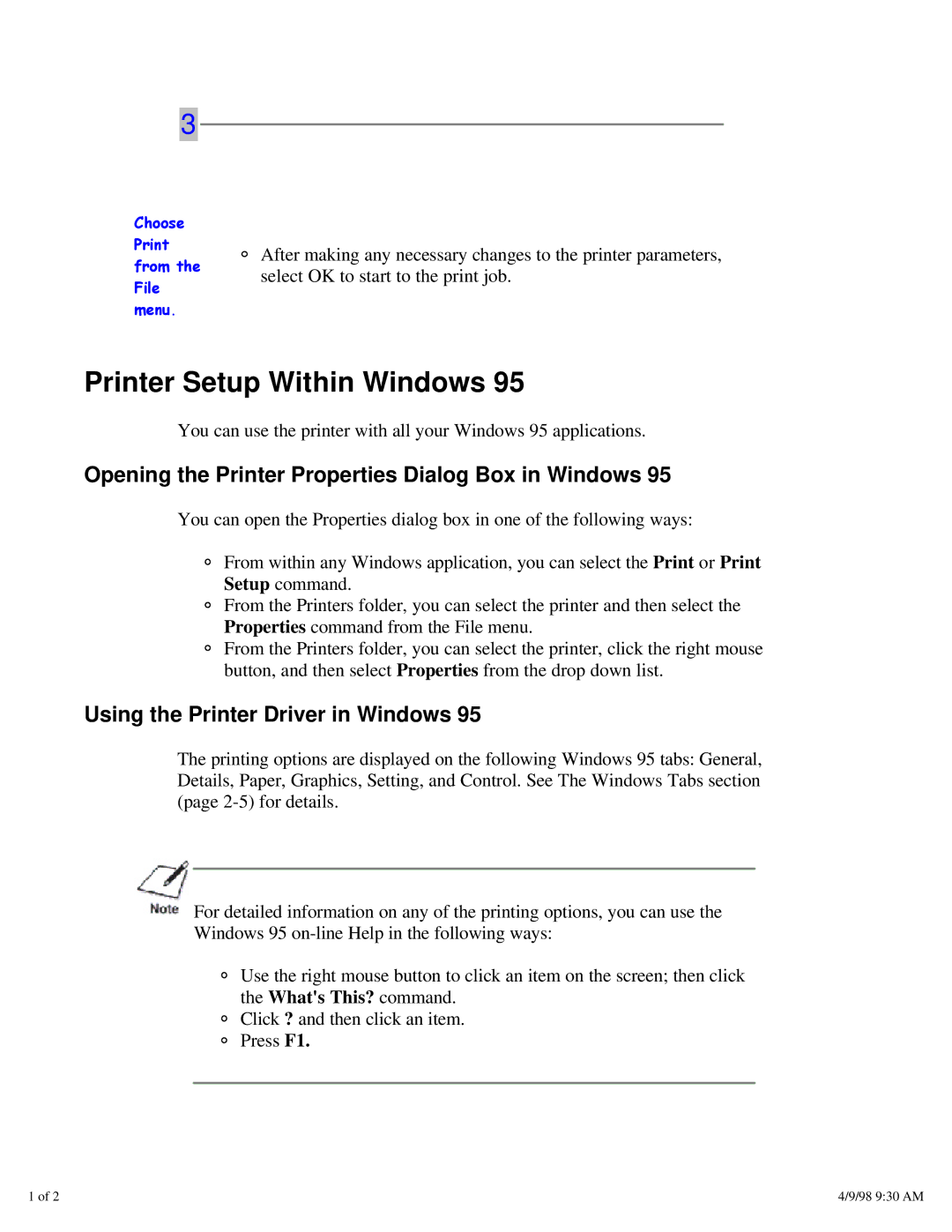3
Choose
After making any necessary changes to the printer parameters,
from the
File
menu.
select OK to start to the print job.
Printer Setup Within Windows 95
You can use the printer with all your Windows 95 applications.
Opening the Printer Properties Dialog Box in Windows 95
You can open the Properties dialog box in one of the following ways:
From within any Windows application, you can select the Print or Print Setup command.
From the Printers folder, you can select the printer and then select the Properties command from the File menu.
From the Printers folder, you can select the printer, click the right mouse button, and then select Properties from the drop down list.
Using the Printer Driver in Windows 95
The printing options are displayed on the following Windows 95 tabs: General, Details, Paper, Graphics, Setting, and Control. See The Windows Tabs section (page
For detailed information on any of the printing options, you can use the
Windows 95
Use the right mouse button to click an item on the screen; then click the What's This? command.
Click ? and then click an item. Press F1.
1 of 2 | 4/9/98 9:30 AM |