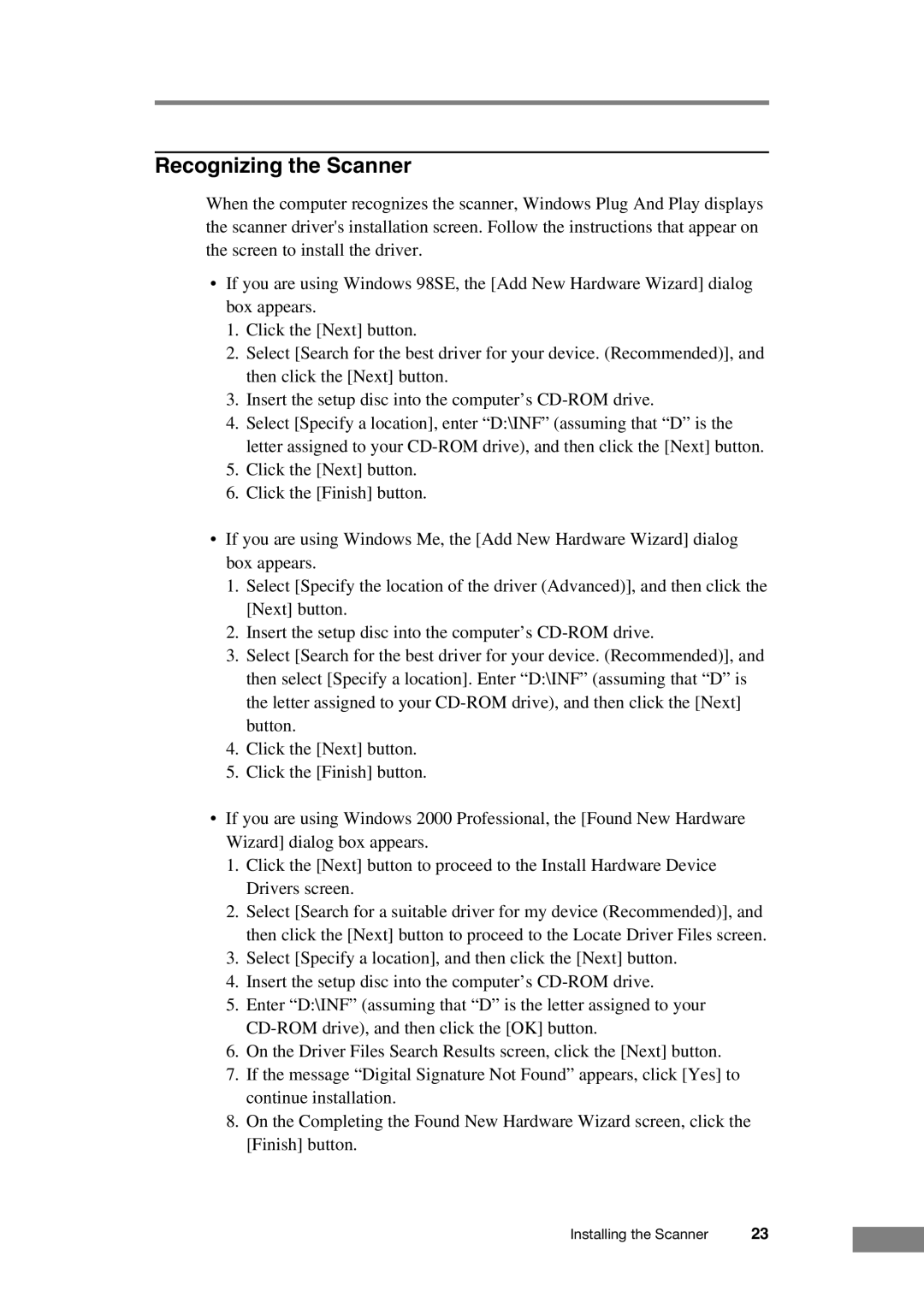Recognizing the Scanner
When the computer recognizes the scanner, Windows Plug And Play displays the scanner driver's installation screen. Follow the instructions that appear on the screen to install the driver.
•If you are using Windows 98SE, the [Add New Hardware Wizard] dialog box appears.
1.Click the [Next] button.
2.Select [Search for the best driver for your device. (Recommended)], and then click the [Next] button.
3.Insert the setup disc into the computer’s
4.Select [Specify a location], enter “D:\INF” (assuming that “D” is the letter assigned to your
5.Click the [Next] button.
6.Click the [Finish] button.
•If you are using Windows Me, the [Add New Hardware Wizard] dialog box appears.
1.Select [Specify the location of the driver (Advanced)], and then click the [Next] button.
2.Insert the setup disc into the computer’s
3.Select [Search for the best driver for your device. (Recommended)], and then select [Specify a location]. Enter “D:\INF” (assuming that “D” is the letter assigned to your
4.Click the [Next] button.
5.Click the [Finish] button.
•If you are using Windows 2000 Professional, the [Found New Hardware Wizard] dialog box appears.
1.Click the [Next] button to proceed to the Install Hardware Device Drivers screen.
2.Select [Search for a suitable driver for my device (Recommended)], and then click the [Next] button to proceed to the Locate Driver Files screen.
3.Select [Specify a location], and then click the [Next] button.
4.Insert the setup disc into the computer’s
5.Enter “D:\INF” (assuming that “D” is the letter assigned to your
6.On the Driver Files Search Results screen, click the [Next] button.
7.If the message “Digital Signature Not Found” appears, click [Yes] to continue installation.
8.On the Completing the Found New Hardware Wizard screen, click the [Finish] button.
Installing the Scanner | 23 |