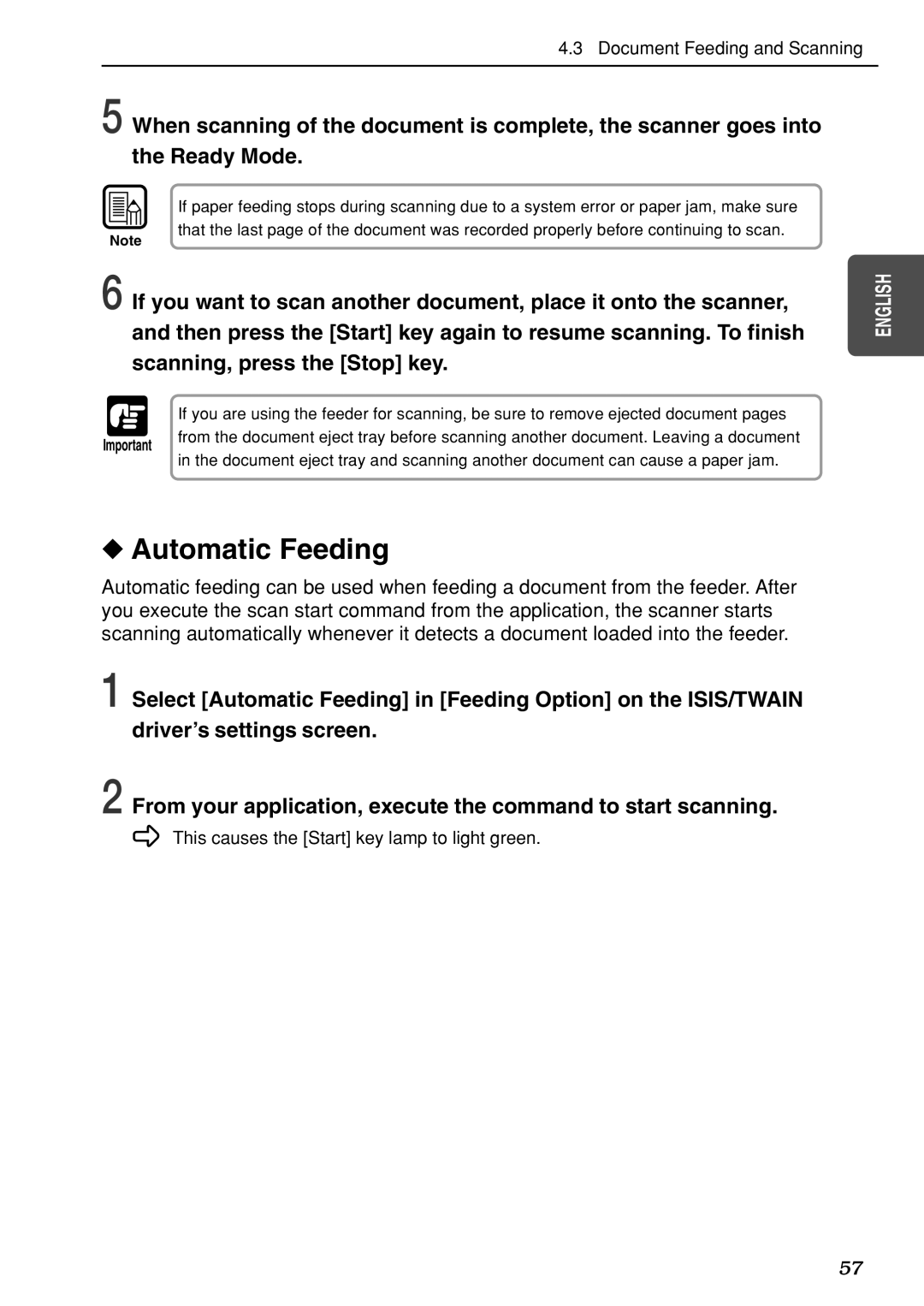DR-7080C specifications
The Canon DR-7080C is a standout in the world of document scanners, designed for high-volume environments that require efficiency, reliability, and exceptional image quality. With its advanced features and a robust build, the DR-7080C caters to the needs of businesses that prioritize speed and precision in document management.One of the notable features of the Canon DR-7080C is its remarkable scanning speed. The device can scan up to 70 pages per minute, making it ideal for busy office settings where time is of the essence. With duplex scanning capabilities, it can scan both sides of a document simultaneously, tripling efficiency and reducing the time spent on larger jobs.
The DR-7080C boasts a variety of scanning resolutions, with the capability to produce images at a maximum resolution of 600 x 600 dpi. This ensures that even detailed documents are captured with clarity, whether they are simple text documents or graphics-heavy files. The ability to scan in color also enhances its versatility, making it suitable for different types of documents.
Equipped with Canon's proprietary technologies such as Automatic Deskew, Color Dropout, and Text Enhancement, the DR-7080C optimizes every scanned document. Automatic Deskew automatically straightens images that may have been fed at an angle, while Color Dropout enables users to eliminate specific colors from the scan, enhancing the readability of black-and-white documents. Text Enhancement improves the clarity of scanned text, providing sharper results.
The scanner features a 100-sheet Automatic Document Feeder (ADF), accommodating a variety of document sizes and types. From business cards and legal documents to long receipts and multi-page reports, the DR-7080C can handle them all seamlessly. It supports media sizes ranging from A8 to A3, equipping users with the flexibility needed for diverse scanning tasks.
In terms of connectivity, the Canon DR-7080C is equipped with USB 2.0 and SCSI-III interfaces, allowing for easy integration into existing network systems. This promotes a streamlined workflow, enabling users to and access scanned documents directly from other devices or software applications.
Built for durability and long-term use, the Canon DR-7080C is backed by robust engineering and an intuitive design. Regular maintenance and easy-to-navigate controls make it user-friendly, ensuring that teams can rely on it for daily operations with minimal downtime. Overall, the Canon DR-7080C is a powerful and efficient document scanner that meets the demands of modern businesses, providing high-quality scans coupled with advanced functionality.