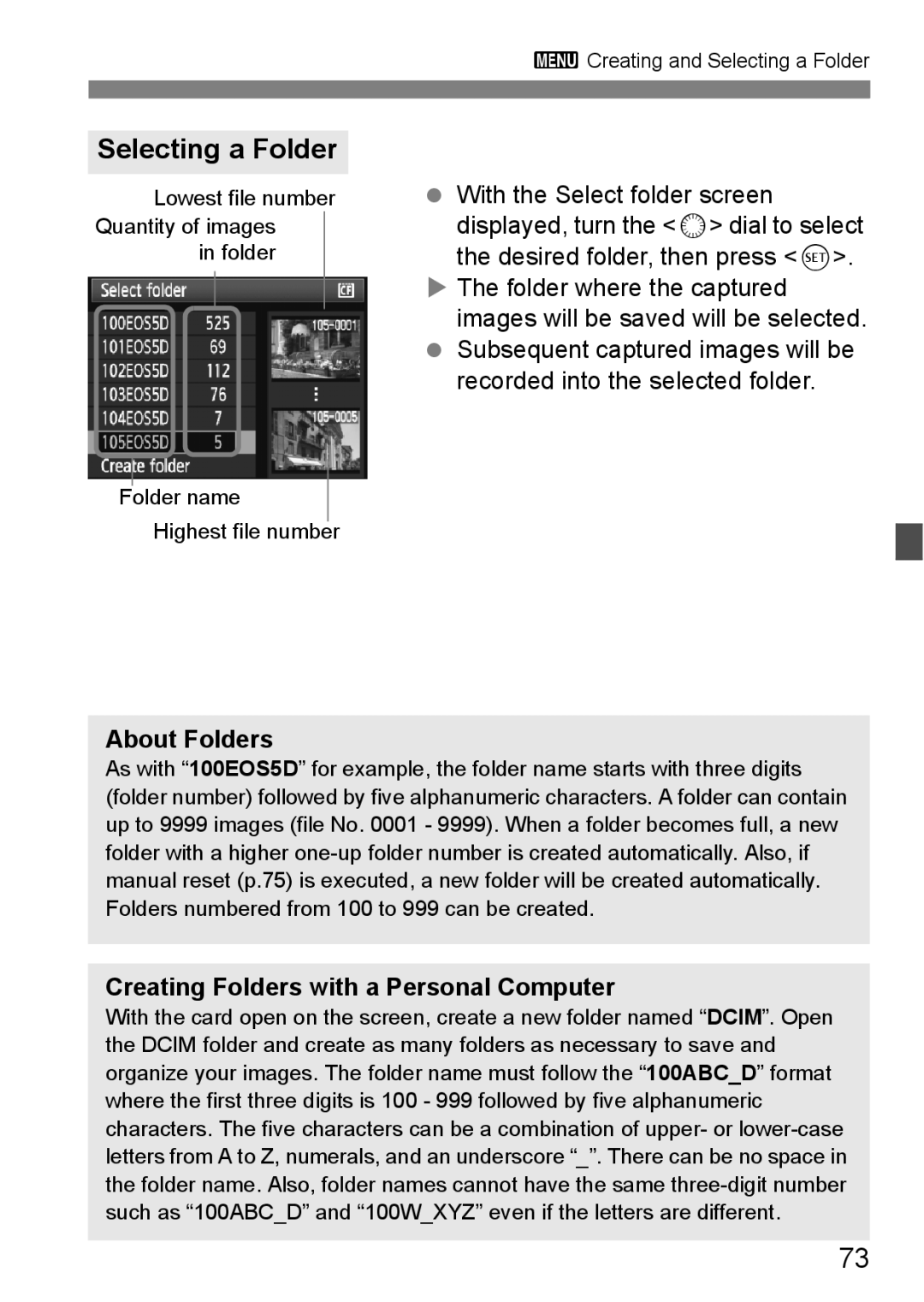English
Copyrights
Testing the Camera Before Using and Liability
CF Card
Item Check List
Icons in this Manual
Conventions Used in this Manual
Basic Assumptions
Chapters
Contents
Setting the AF and Drive Modes
Image Settings
Advanced Operations
Live View Shooting and Movies
Sensor Cleaning
Image Playback
Customizing the Camera
153
Reference
Index to Features
Sensor cleaning Dust reduction
Exposure adjustment
Shooting
Flash
Camera Care
Handling Precautions
Cards
LCD Panel and LCD Monitor
Set the power switch to
Insert the battery. p.26
Quick Start Guide
Attach the lens. p.31
Focus the subject. p.35
Set the Mode Dial to 1 Full Auto. p.48
Take the picture. p.35
Review the picture. p.145
Nomenclature
Nomenclature
RAW
LCD Panel
Viewfinder Information
Fully-Automatic Modes
Mode Dial Camera User Settings
EF 24-105mm f/4L is USM lens
Use of genuine Canon accessories is recommended
Charger for Battery Pack LP-E6 p.24
Battery Charger LC-E6
Battery Charger LC-E6E
Attaching the Strap
Getting Started
Charging the Battery
If the battery has been recharged, attach
Tips for Using the Battery and Charger
When not using the camera, remove the battery
Purchase a new battery
Installing and Removing the Battery
About the Automatic Self-Cleaning Sensor
Turning on the Power
About Auto Power Off
Battery Life
Checking the Battery Level
Temperature At 23C / 73F At 0C / 32F
Icon Level % Indication
Installing the Card Open the cover
Installing and Removing the CF Card
Insert the card
Make sure the access lamp is off, then open the cover
Set the power switch to
Removing the Card Open the cover
Remove the card
Attaching and Detaching a Lens
On the lens, set the focus mode switch to AF autofocus
Attaching a Lens Remove the caps
Attach the lens
Attaching a Hood
About Zooming
To zoom, turn the zoom ring on the lens with your fingers
Turn the hood clockwise to attach it securely
About the Lens Image Stabilizer
Set the is switch to
Press the shutter button halfway
Take the picture
Holding the Camera
Basic Operation
Pressing halfway
Shutter Button
Pressing completely
This releases the shutter and takes the picture
9Operating the Multi-controller
Turn the 6 dial only
Before using the 5 dial, set the power switch to J
Using the Quick Control Dial for Selecting
After pressing a button, turn the 5 dial
Turn the 5 dial only
Set the desired setting
9Using the Quick Control Screen
Display the Quick Control screen
Quick Control Screen Nomenclature
Function Setting Display
Fully-Automatic Modes 1/C Menu Screen
3Menu Operations
F/a/FMenu Screen
Select the setting
Menu Setting Procedure Display the menu
Select a tab
Select the desired item
Before You Start
Select Format
3Formatting the Card
Select OK
Under the 5 tab, select Format, then press
Turn the 5 dial to select the setting, then press
3Set the Power-off Time/Auto Power Off
Set the desired time
Select Clear settings
3Reverting the Camera to the Default SettingsN
Shooting Settings Image-Recording Settings
Turn the 5 dial to select OK, then press
Camera Settings
Camera Settings
3About Copyright InformationN
About the Auto Lighting Optimizer
Basic Shooting
1Fully Automatic Shooting
Set the Mode Dial to
Aim any AF point over
Subject
Sometimes multiple AF points flash simultaneously
Focus confirmation light o blinks and focus is not achieved
Recomposing the Shot
1Full Auto Techniques
Shooting a Moving Subject
When the picture is taken, the LCD monitor turns off
Set the Mode Dial to C
CCreative Auto Shooting
Press 9 straight down
Single, continuous, self-timer, and remote control shooting
Adjusting the picture brightness
Blurring/sharpening the background
Picture Style
Image Settings
Image-recording Quality Setting Examples
3Setting the Image-recording Quality
Select Quality
Select the image-recording quality
Quality Pixels Printing File Size Possible Maximum
Guide to Image-recording Quality Settings Approx
Maximum Burst During Continuous Shooting
About RAW
Press the m button Set the ISO speed
Setting the ISO SpeedN
About a Auto ISO Speed
Shooting Mode ISO Speed Setting
ISO Speed Guide
ISO Speed Shooting Situation Flash Range
Press the a button
ASelecting a Picture StyleN
Select a Picture Style
Picture Style Effects
Symbols
About the Symbols
Neutral
Faithful
ACustomizing a Picture StyleN
Parameter Settings and Effects
Press the a button Select a Picture Style
Select a parameter
KFilter Effect
Monochrome Adjustment
LToning Effect
Press the a button Select User Def
ARegistering a Picture StyleN
Press
Select the base Picture Style
Registering a Picture StyleN
Display Mode Color Temperature Approx. K Kelvin
Setting the White BalanceN
Press the n button Select the white balance
About White Balance
Photograph a white object
OCustom White Balance
Select Custom WB
Press the n button
Set the color temperature
PSetting the Color Temperature
Select White balance
Under the 2 tab, select White balance, then press
White Balance Correction
UWhite Balance CorrectionN
Set the white balance correction
Bracketing Sequence
White Balance Auto Bracketing
Set the white balance bracketing amount
Select Peripheral illumin. correct
3Lens Peripheral Illumination Correction
Under the 1 tab, select
Peripheral illumin. correct., then press
About the Lens Correction Data
Create a Folder Select Select folder
3Creating and Selecting a Folder
Select Create folder
Create a new folder
About Folders
Selecting a Folder
Creating Folders with a Personal Computer
Continuous
3File Numbering Methods
File numbering after
Replacing the card
Manual Reset
Auto Reset
Select Color space
3Setting the Color SpaceN
About Adobe RGB
Setting the AF Drive Modes
Selecting the AF ModeN
AI Servo AF for Moving Subjects
One-Shot AF for Still Subjects
AI Focus AF for Automatic Switching of AF Mode
Select the AF point
SSelecting the AF PointN
Selecting with the Multi-controller
Selecting with the Dial
With lenses whose maximum aperture is larger than f/5.6
Lens’ Maximum Aperture and AF Sensitivity
With lenses whose maximum aperture is larger than f/2.8
Subjects difficult to focus
When Autofocus Fails
ISelecting the Drive ModeN
Press the o button Select the drive mode
Single shooting
Press the o button Select the self-timer
JSelf-timer Operation
10-sec. self-timer k 2-sec. self-timerN
Look at the LCD panel and turn the 5 dial
Advanced Operations
Program AE
Set the Mode Dial to d Focus the subject
Check the shutter speed and aperture display
Compose the shot and press the shutter button completely
About Program Shift
Differences Between d and 1 Full Auto
Shutter-Priority AE
Set the Mode Dial to s Set the desired shutter speed
Checkshoot. the viewfinder display
While looking at the LCD panel, turn the 6 dial
Shutter Speed Display
Aperture-Priority AE
Set the Mode Dial to f Set the desired aperture
Aperture Display
Depth of Field PreviewN
Manual Exposure
Set the Mode Dial to a
Set the shutter speed
Aperture
QSelecting the Metering ModeN
Press the n button Select the metering mode
Set the exposure compensation amount
Setting Exposure CompensationN
HAuto Exposure Bracketing Aebn
Canceling AEB
Select Expo. comp./AEB
Set the AEB amount
AE Lock Effects
AAE LockN
Wre
Ulcd Panel Illumination
Bulb Exposures
While looking at the LCD panel, turn the 6 or 5 dial
Elapsed exposure time will be displayed on the LCD panel
Remove the eyecup
Using the Eyepiece Cover
Attaching the eyepiece cover
100
Press the shutter button completely again
Mirror LockupN
101
Mirror will swing up
Press the remote controller’s transmit button
RRemote Control Shooting
102
DFlash Photography
Using Non-EX-series Canon Speedlites
EOS-dedicated, EX-series Speedlites
103
104
Using Non-Canon Flash Units
Sync Speed
PC Terminal
Flash Function Settings Select External Speedlite Control
3Setting the FlashN
Select Flash function settings
Set the flash function settings
Canceling Speedlite Custom Function Settings
Flash C.Fn Settings Select Flash C.Fn settings
Turn the 5 dial to select Flash C.Fn settings, then press
106
About Remote Live View Shooting
107
Select LV func. setting
Set the shooting mode
Select the Live View function settings type
APreparing for Live View ShootingN
Display the Live View image
About Screen settings
109
Use AF to focus
ShootingN
Operations During Live View Display
110
111
112
About the Information Display
About the E icon
Selecting the AF Mode
Using AF to FocusN
Quick Mode
AF point 1 Display the Live View image
114
Move the AF point
Live Mode
115
116
LiveuFace Detection Mode
Press the p button to focus the face covered by the p frame
117
Live Mode and LiveuFace Detection Mode Notes
AF operation
118
Shooting conditions which can make focusing difficult
Set the lens focus mode switch to
Focusing ManuallyN
Moving the magnifying frame
Focus manually
Silent ShootingN
Disable
120
Mode
Menu procedure is the same as on
Enable movie shooting
KShooting Movies
Selectset. Live View/Movie func
Start shooting the movie
Movie Shooting Time Focus the subject
Stop shooting the movie
About the Screen
123
Taking Still Photos During Movie Shooting
Recording and Image Quality
Recording and Image Quality
124
Exposure
Playback and Connection to TV
About Sound
125
Display and Operating the Camera
Live View Shooting Cautions for Stills and Movies
126
About images taken with another camera
127
Single Image Display Playback the image
XImage Playback
Select the image
Exit the image playback
129
BShooting Information Display
About the Highlight Alert
About the AF Point Display
About the Histogram
130
Brightness Display
RGB Display
HDisplay Multiple Images on One Screen Index display
XSearching for Images Quickly
131
Select the jump method
IJump through Images Jump display
Browse by jumping
132
Magnify the image
YMagnified View
Scroll around the image
133
Select Rotate
BRotating the Image
Rotate the image
134
Select Slide show
3Auto Playback Slide Show
Folder/Date
135
Start the slide show
Set the playback time and repeat option
Quit the slide show
136
Select a movie
KPlaying Movies
Playback the movie
137
138
Viewing on Non-HD High-Definition TV Sets
Viewing the Images on TV
Connect the provided stereo video cable to the camera
139
Connectcamera. the Hdmi cable to
Viewing on HD High-Definition TV Sets
140
Hdmi Cable HTC-100 sold separately is required
Select Protect images
KProtecting Images
Select the image and protect it
141
Erase the image
LErasing Images
3Checkmarking X Images to be Erased in a Batch
Select Erase images
143
3Erasing All Images in a Folder or Card
3Adjusting the LCD Monitor Brightness
Changing Image Playback Settings
Adjust the brightness
Select LCD brightness
Select Review time
3Setting the Image Review Time
145
Under the 1 tab, select Review time, then press
Select Auto rotate
3Auto Rotate of Vertical Images
Set the auto rotate
146
147
Sensor Cleaning
Cleaning the Sensor Now
FAutomatic Sensor Cleaning
Select Clean nowf
Disabling Automatic Sensor Cleaning
Preparation
3Appending Dust Delete DataN
Obtain the Dust Delete Data Select Dust Delete Data
149
150
About the Dust Delete Data
Select Sensor cleaning
3Manual Sensor CleaningN
Select Clean manually
End the cleaning
152
Printing p.154
153
Digital Print Order Format Dpof p.163
Preparing to Print
Direct printing procedure is done entirely with the camera
154
While looking at the LCD monitor
Press the x button
155
Icon will appear on the upper left to
To a printer
WPrinting
Select Paper settings
Select the image to be printed
156
YSetting the Paper Type
QSetting the Paper Size
USetting the Page Layout
157
158
Set the printing effects
Screen display may differ
Depending on the printer
Start printing
Set the date and file number imprinting
159
160
EAdjustment of Printing Effects
Press 0 to exit the trimming
Trimming the Image
161
162
Handling Printer Errors Error Messages
Select Set up
Setting the Printing Options Select Print order
Digital Print Order Format Dpof
Set the option as desired
Press the 7 button
164
165
Print Ordering
WDirect Printing with Dpof
Set the Paper settings. p.156
Preparing to print
Under the 3 tab, select Print order. Select Print
167
DTransferring Images to a Personal Computer
168
Transferring Images to a Personal Computer
All images
New images
169
Transfer order images
Select & transfer
170
3Selecting the Images to be Transferred
Under the 3 tab, you can use
Customizing Camera
Custom Function No Select the Custom Function number
3Setting Custom FunctionsN
Clearing All Custom Functions
172
173
3Custom FunctionsN
Fn I Exposure
3Custom Function SettingsN
174
Fn I -7 Flash sync. speed in Av mode
Fn I -6 Safety shift
175
Fn I -5 Bracketing sequence
176
Fn II Image
Fn II -1 Long exposure noise reduction
Fn II -2 High ISO speed noise reduction
177
Disable Enable
Fn II -3 Highlight tone priority
Fn II -4 Auto Lighting Optimizer
Fn III Autofocus/Drive
Fn III -1 Lens drive when AF impossible
178
Fn III -2 Lens AF stop button function
Fn III -3 AF point selection method
179
Fn III -4 Superimposed display
Fn III -5 AF-assist beam firing
Fn III -6 Mirror lockup
180
Fn III -7 AF point area expansion
Disable Adjust all by same amount
Fn III -8 AF Microadjustment
Adjust by lens
181
Fn IV Operation/Others
Fn IV -2 AF-ON/AE lock button switch
182
Fn IV -1 Shutter button/AF-ON button
Fn IV -3 Assign SET button
183
Fn IV -4 Dial direction during Tv/Av
Eg-A Eg-D Eg-S About focusing screen characteristics
Fn IV -5 Focusing Screen
184
About Super Precision Matte Eg-S and Maximum Lens Aperture
Fn IV -6 Add original decision data
185
About My Menu settings
Select My Menu settings
3Registering My MenuN
Select Register
Select Camera user setting
WRegister Camera User SettingsN
About Camera user setting’s Clear settings
Under the 7 tab, select Camera user setting, then press
188
Settings Registered
Shooting functions
Reference
Camera Settings
BChecking Camera Settings
Display Camera set. and Shoot. func
Display one of them
191
Shooting Functions
Select Battery info
3Checking the Battery Information
192
Press the B button
Registering the Battery to the Camera
193
Take out the battery and affix
Labeling the Serial No. on the Battery
Write the serial No. on a label
Label
Look for the serial No
Select the battery pack to be deleted
195
Connect the power cord
Using a Household Power Outlet
Connect the DC plug
Place the cord in the groove
Set the power switch to Unscrewscrew. the battery holder
Replacing the Date/Time Battery
Tighten the battery holder screw
Make sure the battery is in the proper + orientation
Function Availability Table
Mode Dial
198
Set automatically User selectable
Program shift
199
AE lock
Flash control Live View Stills only Shooting Stills+movie
200
Menu Settings
1Shooting 1 Red
2Shooting 2 Red
4Playback 2 Blue
201
5Set-up 1 Yellow
6Set-up 2 Yellow
7Set-up 3 Yellow
202
8Custom Functions Orange
9My Menu Green
203
Troubleshooting Guide
Charger’s lamp blinks at high speed
Charger’s lamp does not blink
204
Battery becomes exhausted quickly
Camera turns off by itself
No images can be shot or recorded
Image is out of focus
205
Card cannot be used
Maximum burst during continuous shooting is lower
Flash does not fire
206
Flash always fires at full output
Flash exposure compensation cannot be set
207
208
209
Error Codes
System Map
Bundled Accessories
210
AC Adapter Kit
System Map
211
212
Specifications
Viewfinder
213
Autofocus
Exposure Control
Shutter
214
Drive System
External Speedlite
215
216
217
Battery Charger LC-E6E
About Full HD
EF 24-105mm f/4L is USM
About MPEG-4 Licensing
Trademarks
218
Preventing Serious Injury or Death
219
Preventing Injury or Equipment Damage
220
European Union and EEA only
221
222
Index
223
191
224
225
226
227
CEL-SL6EA210