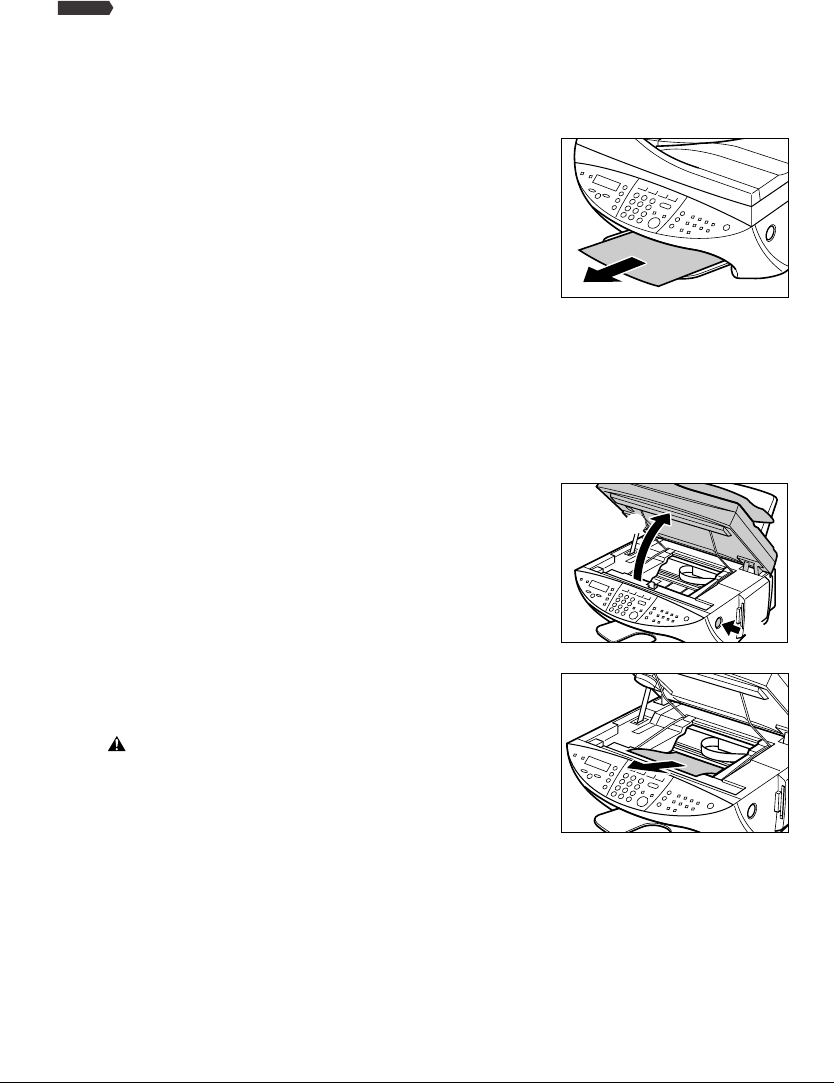
Chapter 12 Troubleshooting 12-15
Removing jammed paperIf <CLEAR PAPER JAM> is displayed in the LCD,follow this procedure to clear the paper jam.
If a paper jam occurs when receiving a fax,that fax will be stored in memory and
printed automatically when you clear the jam and press [Resume].
Removing jams in the paper output tray
Follow this procedure to remove jams from the paper output tray:
1Gently pull any jammed paper out of
the paper output tray.
•If you cannot see any jammed paper in the
paper output tray,remove it from the
machine’s interior (below).
2Press [Resume].
•If you are printing from a Windows
application,follow the instructions displayed
on your computer.
Removing jams from the machine’s interior
Follow this procedure to remove jams from the machine’s interior:
1Press [Open] qand lift up the scanning
unit w.
2Gently gather the jammed paper to the
center of the opening and then remove
it.
CAUTION
•Be careful not to touch the components
inside the machine.
3Close the scanning unit until it locks into place.
4Press [Resume].
•If you are printing from a Windows application,
follow the instructions displayed on your computer.
q
w
Fax Model