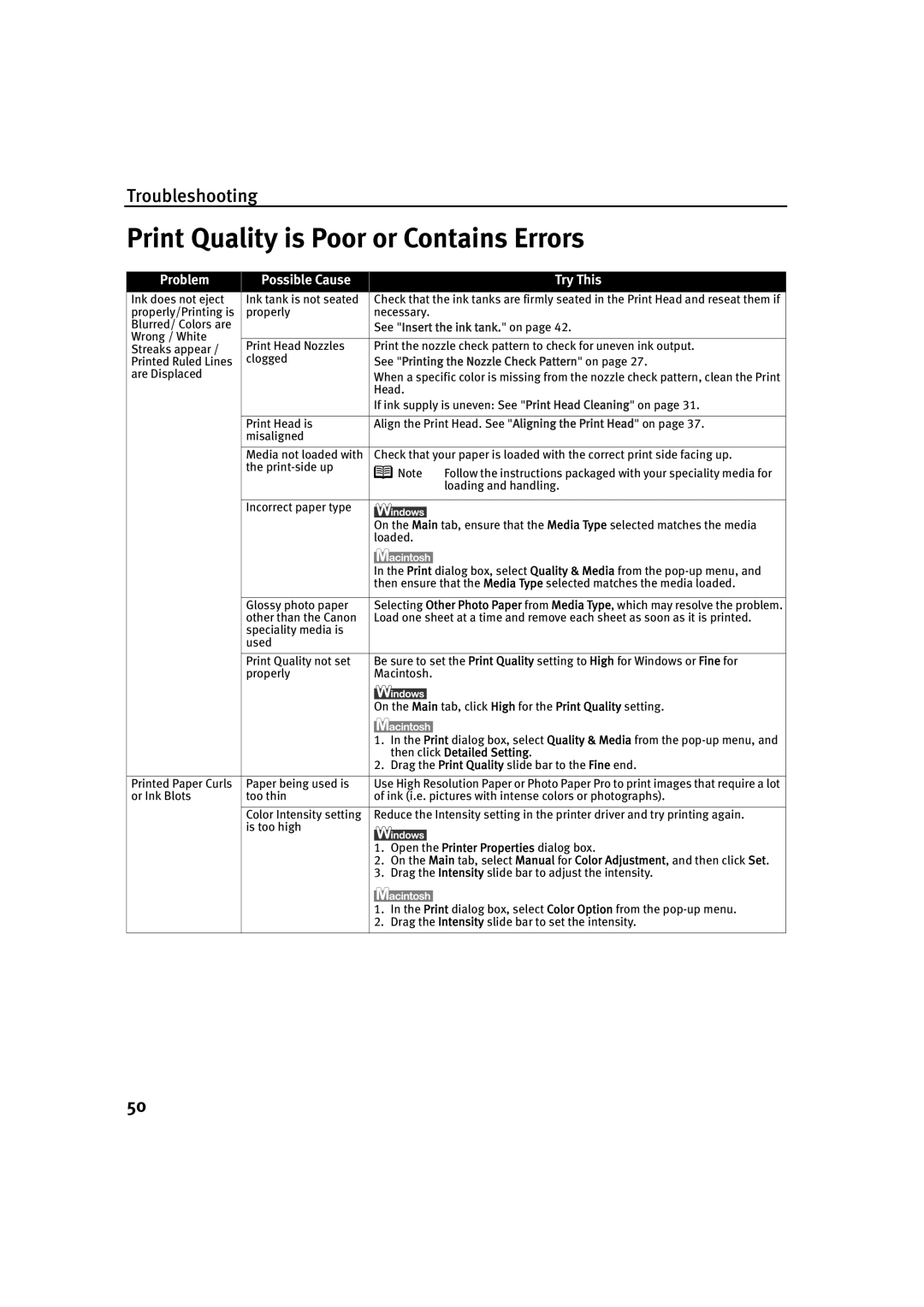IP1500 specifications
The Canon IP1500 is a compact and efficient inkjet printer that was introduced to cater to the needs of home users and small offices. Known for its reliability and print quality, it embraces a range of features and technologies that make it a solid choice for everyday printing tasks.One of the standout features of the Canon IP1500 is its high-resolution printing capability. With a maximum color resolution of up to 4800 x 1200 dpi (dots per inch), the printer delivers vivid, sharp images with exceptional detail. This makes it particularly appealing for users who require high-quality photo prints. Moreover, the printer utilizes Canon's FINE (Full-photolithography Inkjet Nozzle Engineering) technology, which ensures precise ink placement and enhances the overall quality of printed materials.
The Canon IP1500 is equipped with a four-color ink system that utilizes individual ink cartridges for black, cyan, magenta, and yellow. This design is not only cost-effective, but also allows users to replace only the color that runs out, ultimately saving on ink costs. The printer is known for producing high-quality text documents as well, with crisp and clear typography, making it suitable for both personal and professional use.
In terms of speed, the Canon IP1500 can print up to 20 pages per minute (ppm) for black and white documents and approximately 15 ppm for color documents. This efficiency makes it a practical choice for users who need to produce printed materials quickly.
The printer features a compact design, making it easy to fit into tight spaces, which is beneficial for home offices or small workspaces. The user-friendly interface simplifies operation, and most users can easily set up the device within minutes.
Connectivity options include USB support, allowing for a direct connection to computers and laptops. However, the IP1500 does not offer wireless printing capabilities, a factor to consider depending on user requirements.
In summary, the Canon IP1500 stands out due to its impressive print quality, efficient design, and cost-effective ink management. It is a versatile option for those who need reliable printing solutions without the complexity of advanced features found in modern printers. Whether for everyday documents or vibrant photos, the Canon IP1500 continues to be a respected choice in the world of inkjet printing.