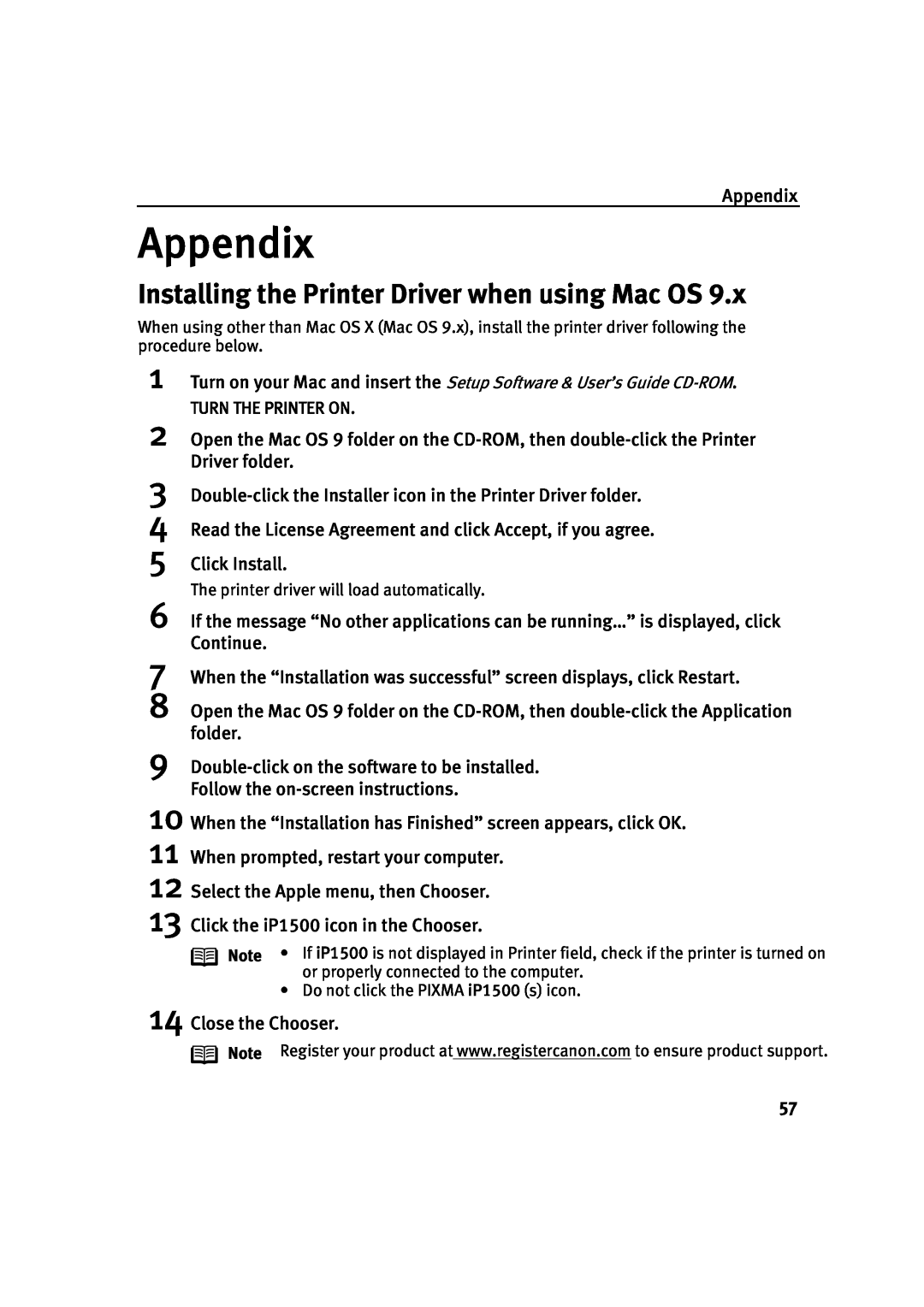Photo Printer
Quick Start Guide
Help Us Help You Better
Getting Help from Canon
Canon U.S.A. Customer Technical Support Sequence
Before you contact Canon, please record the following information
Photo Printer Quick Start Guide
Disclaimer
Copyright
Trademarks
Contents
Contents
Printing Maintenance
Troubleshooting
Turning on the Printer
Basic Printing
1 Press the POWER button
Basic Printing
„ Print Media to Avoid
Loading Paper
„ Loading Paper
Basic Printing
Basic Printing
„ Loading the Plain Paper
2 Prepare to load paper
3 Load the paper
Basic Printing
„ Loading the Envelopes
Basic Printing
„ Loading the 4 x 6 size papers
3 Select 4 x 6 in in Page Size
„ Photo Quality Media
Using Speciality Media
Documents
„ Media Suited to Business
Printer Driver Settings
„ Canon Speciality Media
Basic Printing
Media Name
Basic Printing
Printing with Windows
Create a document or open a file to print
Open Printer Properties dialog box
4 Print the document
Basic Printing 3 Specify the required settings
1 Click Media Type to select the media loaded in the printer
See Canceling Printing on page
Printing with Macintosh
Basic Printing
Create a document or open a file to print Select Paper Size
See Adjusting Print Quality on page
3 Specify the required settings
Basic Printing
2 Select Quality & Media
1 Press the RESUME/CANCEL button while printing
Canceling Printing
Printing is canceled and paper is fed out
Basic Printing
Advanced Printing
Accessing Printer Driver
Printer Driver Settings
Adjusting Print Quality for Photographs
Advanced Printing
3 Open the File menu and select Printing Preferences or Properties
See Printing with Macintosh on page
To manually adjust Print Quality settings
To automatically optimize the image
4 Click OK
Advanced Printing
To use Vivid Photo option
Note In Windows Me or Windows
To reduce noise from images captured with a digital camera
Advanced Printing
Photo Noise Reduction function reduces noise from blue portions, such as the sky and dark portions of the images captured with your digital camera
Note In Windows Me or Windows
Advanced Printing
Click the Profiles tab Enter new settings in Profiles
1 Open the Printer Properties dialog box
Click OK Click OK on the Profiles tab
Register new printer driver settings
Select all of the necessary settings
Advanced Printing 1 Open the Print dialog box
4 Click OK
Advanced Printing
Using the Bundle Software
„ Easy-PhotoPrint Windows*/Macintosh
„ PhotoRecord Windows
Advanced Printing
Printing Borderless Photographs
1 Start Easy-PhotoPrint
Note Media Types Suitable for Borderless Printing
2 Select photographs
Advanced Printing
Note Clicking the Correct/Enhance button on the Image Selection tab
4 Select the layout
Advanced Printing 3 Select the paper
Selection tab
Print tab 2 Select Borderless full
When Printing Becomes Faint or Colors are Incorrect
Printing Maintenance
Printing Maintenance
Print Head Cleaning on page
„ Printing the Nozzle Check Pattern
Printing the Nozzle Check Pattern
Printing Maintenance
Open the Printer Properties dialog box
Open the BJ Printer Utility dialog box
Printing Maintenance
Print the Nozzle Check Pattern
See Examining the Nozzle Check Pattern on page
Printing Maintenance
„ Examining the Nozzle Check Pattern
See Examining the Nozzle Check Pattern on page
If there are neither missing lines nor white stripes in the nozzle check pattern, click Exit to finish the nozzle check
Printing Maintenance
Printing Maintenance
Print Head Cleaning
3 Start Print Head Cleaning
Ensure that the printer is turned on
3 Start Print Head Cleaning
Printing Maintenance
1 Select Cleaning from the pop-up menu
3 When the confirmation message is displayed, click OK
See Print Head Deep Cleaning on page
Printing Maintenance
See Examining the Nozzle Check Pattern on page
See Printing the Nozzle Check Pattern on page
Printing Maintenance
Print Head Deep Cleaning
3 Start Print Head Deep Cleaning
Ensure that the printer is turned on
Ensure that the printer is turned on
Printing Maintenance
Open the BJ Printer Utility dialog box
Printing Maintenance 3 Start Print Head Deep Cleaning
Printing Maintenance
Aligning the Print Head
1 Click the Maintenance tab
3 Click OK When the confirmation message is displayed, click OK
4 Align the Print Head
Printing Maintenance
2 Enter the numbers 3 Click OK
Open the BJ Printer Utility dialog box
Printing Maintenance
Print the pattern
1 Select Test Print from the pop-up menu 2 Click Print Head Alignment
4 Align the Print Head
Printing Maintenance
2 Enter the numbers 3 Click Send
„ Replacing an Ink Tank
Replacing an Ink Tank
Printing Maintenance
3 Prepare a replacement ink tank
Insert the ink tank
Printing Maintenance
Close the Front Cover
Do not re-attach the protective cap once you have removed it
Message Prompting Confirmation of Ink Tank Replacement
„ Resetting the Ink Counter
Printing Maintenance
Check the message, and click Yes
Printing Maintenance
Resetting the Ink Counter in Printer Properties dialog box
2 Click Ink Counter Reset
3 Select the newly installed ink tank, then click OK
1 Select Remaining ink level setting from the pop-up menu
Printing Maintenance 2 Reset the Ink Counter
2 Click Ink Counter Reset
3 Select the newly installed ink tank 4 Click OK
Printing Maintenance
„ How Low Ink Warning Setting Works
Note How to Check Ink Level
Low Ink Warning Display
Printing Maintenance
How to Display Low Ink Warning Correctly
Troubleshooting
Troubleshooting
Cannot Install the Printer Driver on page
Print Quality is Poor or Contains Errors on page
Troubleshooting
Cannot Install the Printer Driver
Problem
described in the Easy Setup Instructions
Troubleshooting
Print Quality is Poor or Contains Errors
Problem
Possible Cause
Problem
Troubleshooting
Possible Cause
Try This
Troubleshooting
Troubleshooting Printer Hardware
Problem
Possible Cause
Troubleshooting
Paper Does Not Feed Properly
Problem
Possible Cause
Troubleshooting
Handling Error Messages
Number of Flashes
Possible Cause
Troubleshooting
An Error Message Appears on the Screen
Problem
Possible Cause
Problem
Troubleshooting
See Resetting the Ink Counter on page
Possible Cause
Appendix
Installing the Printer Driver when using Mac OS
15 To ensure highest quality output, carry out Print Head alignment
Appendix
Appendix
User’s Guide Table of Contents
Appendix
Specifications
Printer
BJ Printer Driver Systems Requirements
Appendix
Additional Systems Requirements for Electric Manual
Appendix
Safety Precautions
If a child ingests any ink, consult a doctor immediately
Appendix
Ink may leak out and stain clothing or the surrounding area
The metal parts may be very hot and could cause burns
Appendix
Regulatory Information
Color Printer Model K10240
Canadian Radio Interference Regulations
Appendix
CANON U.S.A., INC. LIMITED WARRANTY --- USA Only
Appendix
The location of the ASF nearest you for carry-in service
Index
Index
Troubleshooting
10, 15
Printer Properties dialog box
Index
Index
Description
Ordering Information
Order #
Ink Tanks
Canon U.S.A., Inc
Quick Start Guide
Canon Inc
Canon Canada, Inc