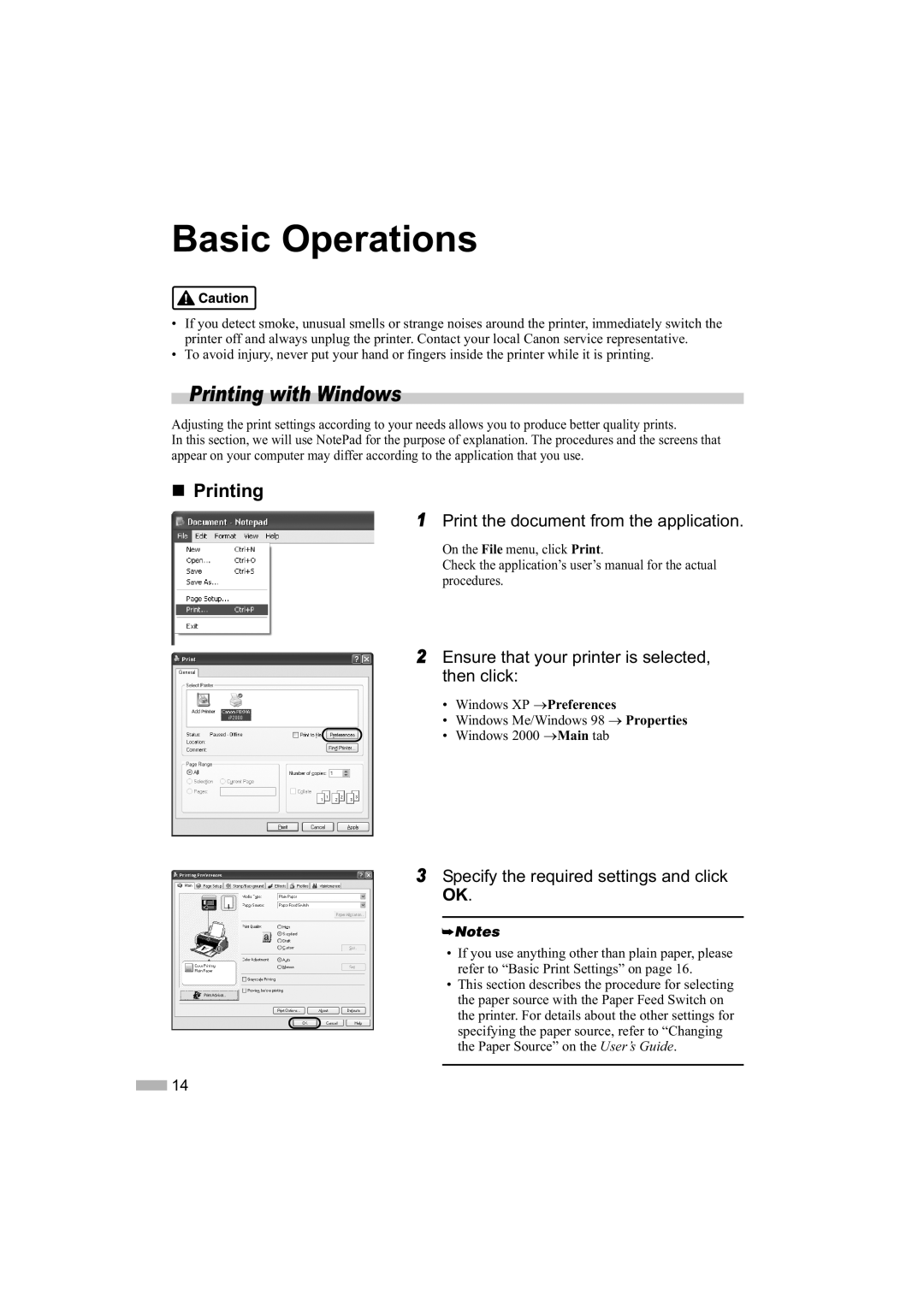Basic Operations
•If you detect smoke, unusual smells or strange noises around the printer, immediately switch the printer off and always unplug the printer. Contact your local Canon service representative.
•To avoid injury, never put your hand or fingers inside the printer while it is printing.
Printing with Windows
Adjusting the print settings according to your needs allows you to produce better quality prints.
In this section, we will use NotePad for the purpose of explanation. The procedures and the screens that appear on your computer may differ according to the application that you use.
Printing
1Print the document from the application.
On the File menu, click Print.
Check the application’s user’s manual for the actual procedures.
2Ensure that your printer is selected, then click:
•Windows XP οPreferences
•Windows Me/Windows 98 ο Properties
• Windows 2000 οMain tab
3Specify the required settings and click OK.
•If you use anything other than plain paper, please refer to “Basic Print Settings” on page 16.
•This section describes the procedure for selecting the paper source with the Paper Feed Switch on the printer. For details about the other settings for specifying the paper source, refer to “Changing the Paper Source” on the User’s Guide.
![]() 14
14