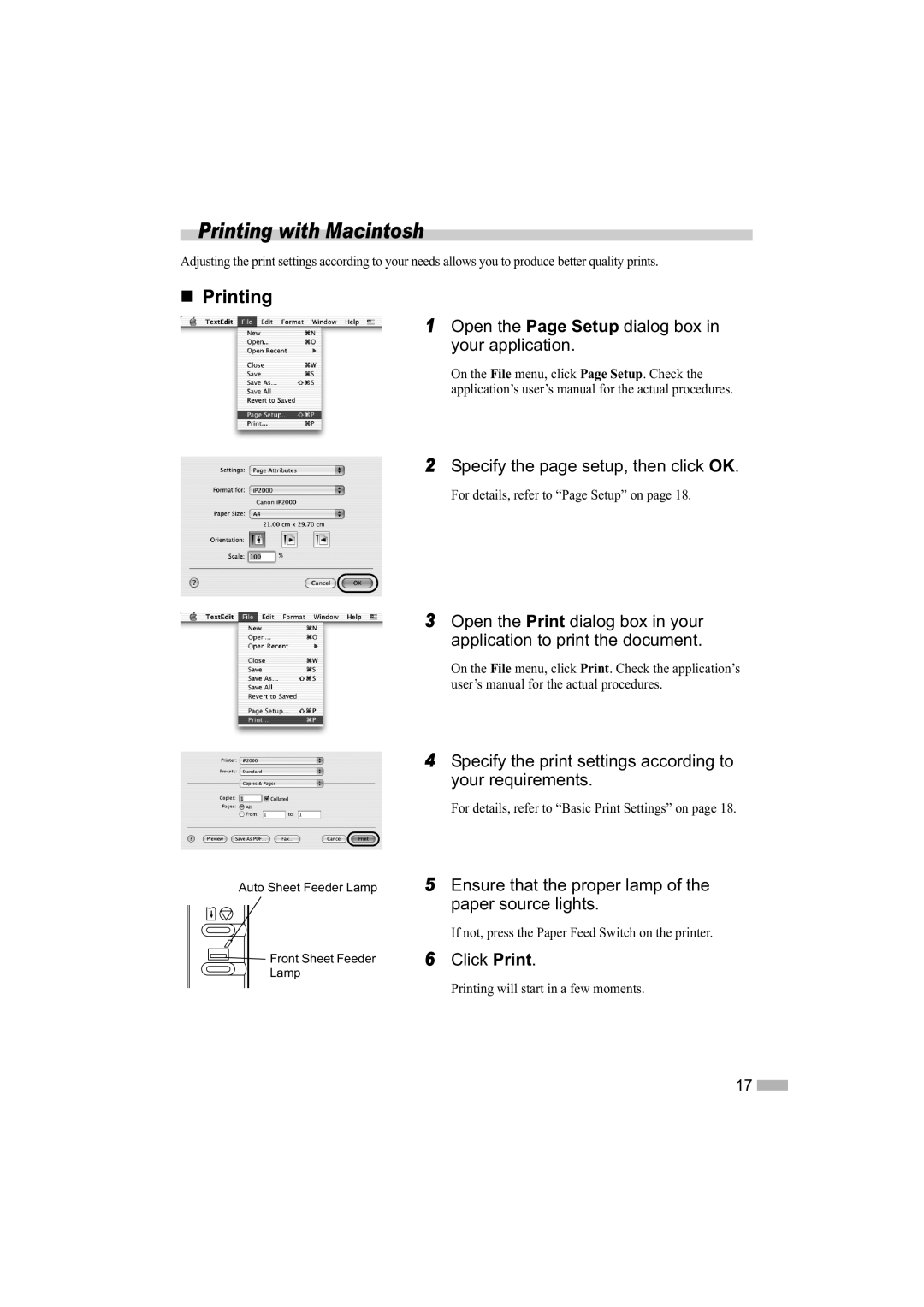Printing with Macintosh
Adjusting the print settings according to your needs allows you to produce better quality prints.
Printing
1Open the Page Setup dialog box in your application.
On the File menu, click Page Setup. Check the application’s user’s manual for the actual procedures.
2Specify the page setup, then click OK.
For details, refer to “Page Setup” on page 18.
Auto Sheet Feeder Lamp
![]()
![]() Front Sheet Feeder
Front Sheet Feeder
Lamp
3Open the Print dialog box in your application to print the document.
On the File menu, click Print. Check the application’s user’s manual for the actual procedures.
4Specify the print settings according to your requirements.
For details, refer to “Basic Print Settings” on page 18.
5Ensure that the proper lamp of the paper source lights.
If not, press the Paper Feed Switch on the printer.
6Click Print.
Printing will start in a few moments.
17 ![]()