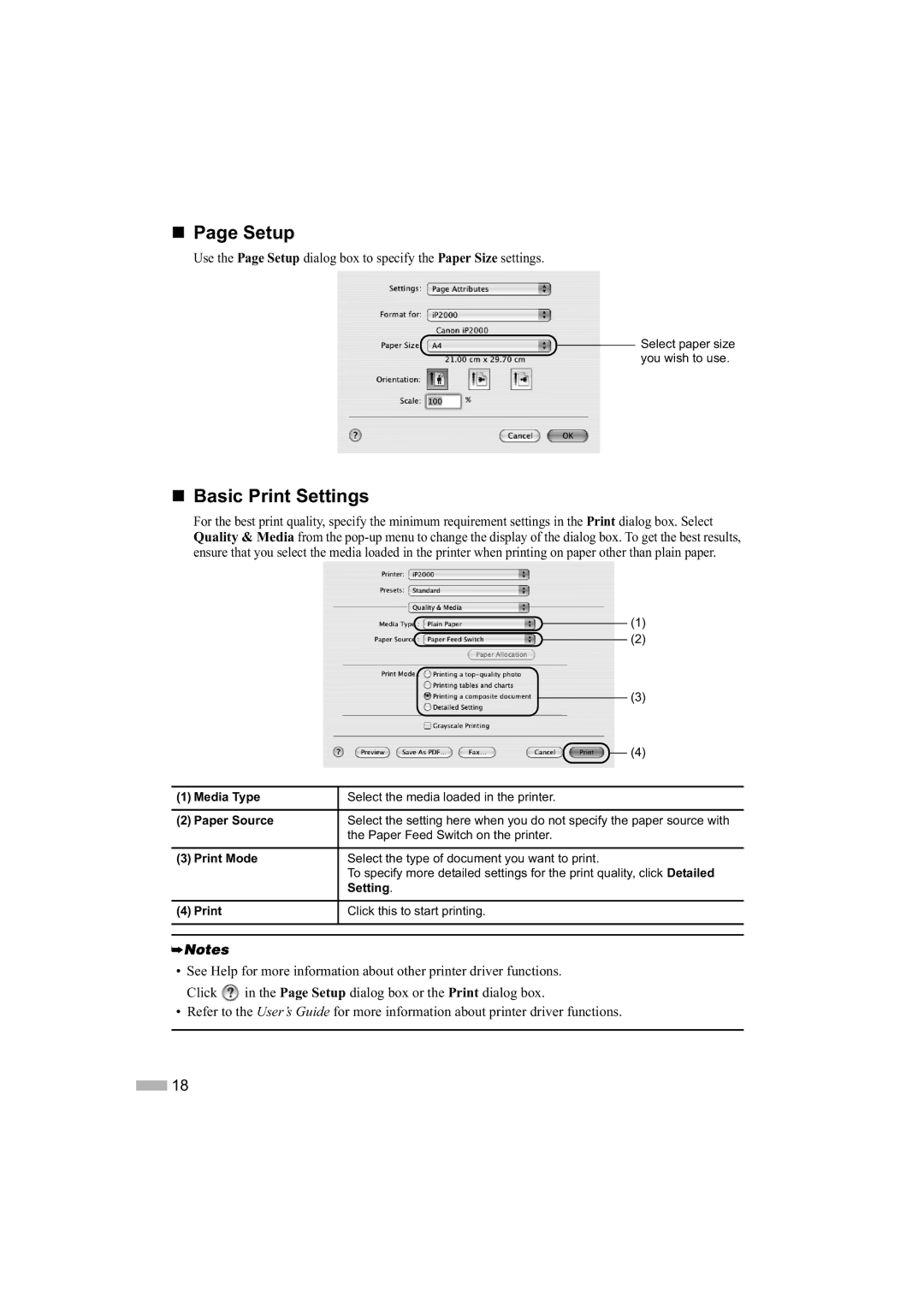Page Setup
Use the Page Setup dialog box to specify the Paper Size settings.
Select paper size you wish to use.
Basic Print Settings
For the best print quality, specify the minimum requirement settings in the Print dialog box. Select Quality & Media from the
|
|
| (1) | ||
|
| ||||
|
|
| (2) | ||
|
| ||||
|
|
|
|
| (3) |
|
|
|
| ||
|
|
|
| (4) | |
|
| ||||
|
|
|
|
|
|
(1) Media Type | Select the media loaded in the printer. | ||||
|
|
|
|
|
|
(2) Paper Source | Select the setting here when you do not specify the paper source with | ||||
| the Paper Feed Switch on the printer. | ||||
|
|
|
|
|
|
(3) Print Mode | Select the type of document you want to print. | ||||
| To specify more detailed settings for the print quality, click Detailed | ||||
| Setting. | ||||
|
|
|
|
|
|
(4) Print | Click this to start printing. | ||||
|
|
|
|
|
|
|
|
|
|
|
|
•See Help for more information about other printer driver functions. Click ![]() in the Page Setup dialog box or the Print dialog box.
in the Page Setup dialog box or the Print dialog box.
•Refer to the User’s Guide for more information about printer driver functions.
![]() 18
18