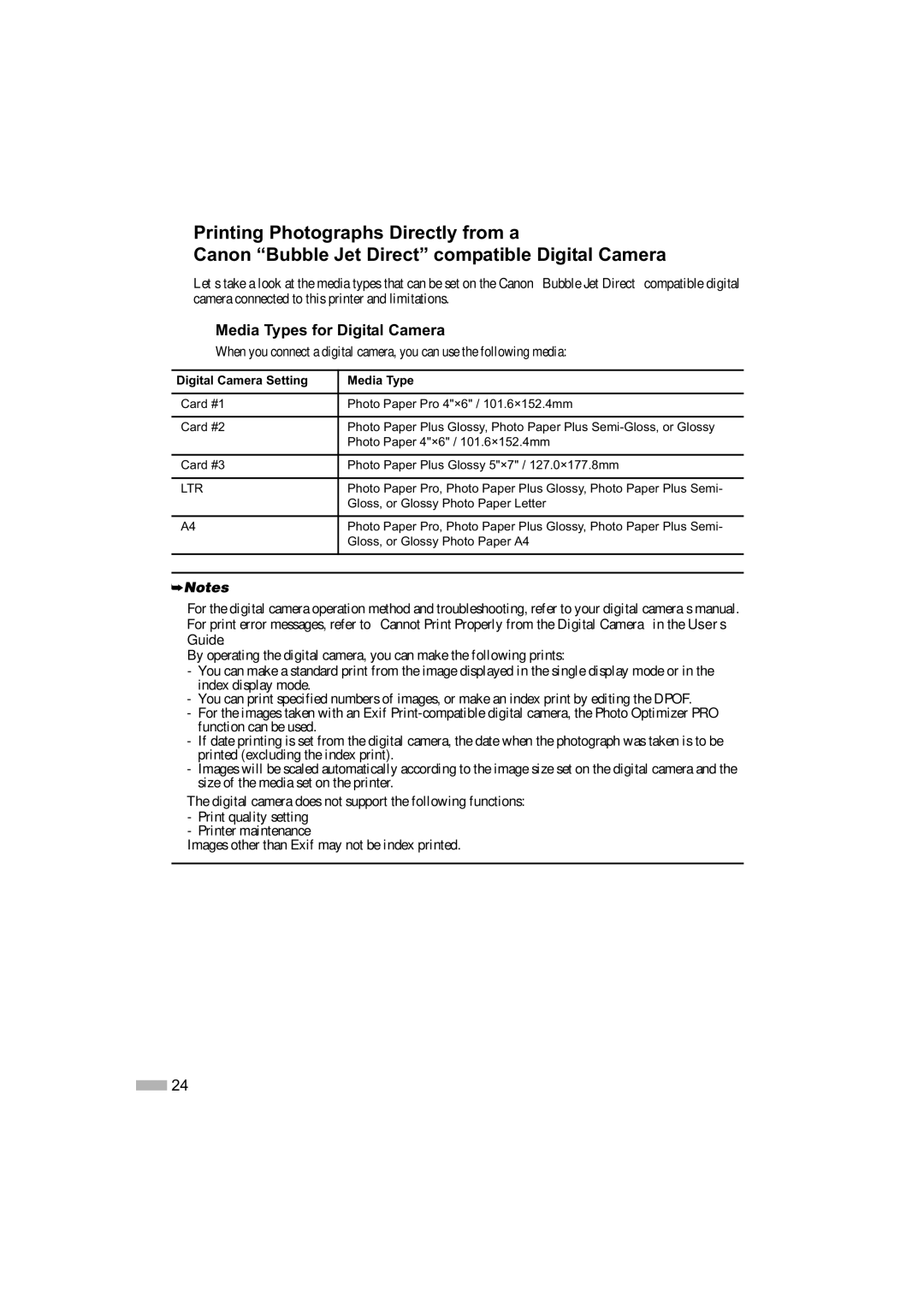Printing Photographs Directly from a
Canon “Bubble Jet Direct” compatible Digital Camera
Let’s take a look at the media types that can be set on the Canon “Bubble Jet Direct” compatible digital camera connected to this printer and limitations.
Media Types for Digital Camera
When you connect a digital camera, you can use the following media:
Digital Camera Setting | Media Type |
|
|
Card #1 | Photo Paper Pro 4"×6" / 101.6×152.4mm |
|
|
Card #2 | Photo Paper Plus Glossy, Photo Paper Plus |
| Photo Paper 4"×6" / 101.6×152.4mm |
|
|
Card #3 | Photo Paper Plus Glossy 5"×7" / 127.0×177.8mm |
|
|
LTR | Photo Paper Pro, Photo Paper Plus Glossy, Photo Paper Plus Semi- |
| Gloss, or Glossy Photo Paper Letter |
|
|
A4 | Photo Paper Pro, Photo Paper Plus Glossy, Photo Paper Plus Semi- |
| Gloss, or Glossy Photo Paper A4 |
|
|
|
|
•For the digital camera operation method and troubleshooting, refer to your digital camera’s manual. For print error messages, refer to “Cannot Print Properly from the Digital Camera” in the User’s Guide.
•By operating the digital camera, you can make the following prints:
-You can make a standard print from the image displayed in the single display mode or in the index display mode.
-You can print specified numbers of images, or make an index print by editing the DPOF.
-For the images taken with an Exif
-If date printing is set from the digital camera, the date when the photograph was taken is to be printed (excluding the index print).
-Images will be scaled automatically according to the image size set on the digital camera and the size of the media set on the printer.
•The digital camera does not support the following functions:
-Print quality setting
-Printer maintenance
•Images other than Exif may not be index printed.
![]() 24
24