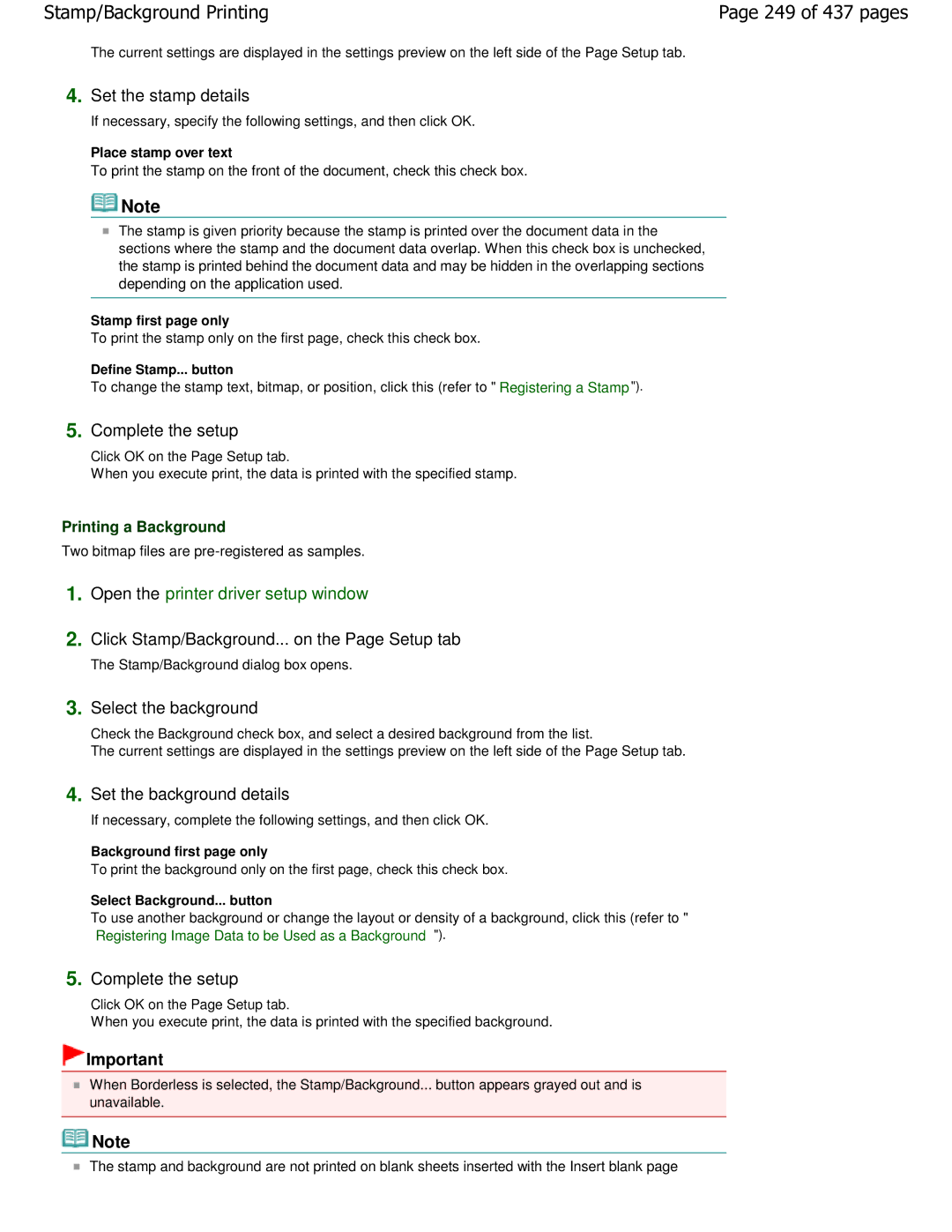Canon iP4700 series On-screen Manual 1 of 437 pages
IP4700 series Basic Guide 2 of 437 pages
Contents
Overview of the Printer 3 of 437 pages
Overview of the Printer
Front View
Main Components 4 of 437 pages
Top Cover
Main Components 5 of 437 pages
Auto power on/off feature
Rear View
Inside View
Main Components 6 of 437 pages
Print Head Holder
Main Components 7 of 437 pages
Printing 8 of 437 pages
Printing
Printing Photos Easy-PhotoPrint EX 9 of 437 pages
Start Easy-PhotoPrint EX, and select Photo Print
Load paper
10 of 437 pages
Printing Photos Easy-PhotoPrint EX
Click Photo Print
Select the folder in which images are saved
11 of 437 pages
Make sure that your printers name is selected in Printer
Select the loaded paper
Click Print
12 of 437 pages
Using Various Functions of Easy-PhotoPrint EX
Using Various Functions of Easy-PhotoPrint EX
Creating Your Own Prints
Correcting Images
14 of 437 pages
Printing Documents Windows
Make sure that your printers name is selected
Click Preferences or Properties
Specify the required print settings
Select Business Document in Commonly Used Settings
Make sure of the displayed settings
15 of 437 pages
Start printing
16 of 437 pages
For Mac OS X
Printing Documents Macintosh
17 of 437 pages
18 of 437 pages
Select the page size of the loaded paper in Paper Size
Select the print quality in Print Quality
19 of 437 pages
For Mac OS X v.10.4.x or Mac OS X
Specify the page size
Make sure that your printers name is selected in Format for
20 of 437 pages
21 of 437 pages
22 of 437 pages
Other Usages
23 of 437 pages
Printing Photos from a PictBridge Compliant Device
24 of 437 pages
Useful Software Applications
25 of 437 pages
Easy-WebPrint EX
26 of 437 pages
Installing Easy-WebPrint EX
27 of 437 pages
Loading Paper
Loading Plain Paper in the Cassette
Paper Source to Load Paper
Loading Photo Paper in the Rear Tray
28 of 437 pages
29 of 437 pages
Loading Paper in the Cassette
Loading Paper in the Cassette
30 of 437 pages
Prepare paper
31 of 437 pages
32 of 437 pages
Set the Cover on the Cassette
Insert the Cassette into the printer
33 of 437 pages
Loading Photo Paper
Loading Paper in the Rear Tray
Loading Paper in the Rear Tray
34 of 437 pages
Loading Envelopes
35 of 437 pages
Prepare envelopes
Load envelopes Open the Paper Support, and pull it out
36 of 437 pages
37 of 437 pages
Specify the settings in the printer driver
Media Types
Media Types You Can Use
Media Types You Can Use
38 of 437 pages
39 of 437 pages
Sizes
40 of 437 pages
Paper Weight
Media Types You Cannot Use
Media Types You Cannot Use
41 of 437 pages
42 of 437 pages
Routine Maintenance
Replacing Procedure
Replacing an Ink Tank
43 of 437 pages
Remove the ink tank with the lamp flashing fast
44 of 437 pages
45 of 437 pages
46 of 437 pages
Place
Close the Top Cover
47 of 437 pages
With the Ink Lamps
Checking the Ink Status
Checking the Ink StatusPage 48 of 437 pages
Check the ink lamps
With the Computer Screen
Checking the Ink Status
49 of 437 pages
50 of 437 pages
51 of 437 pages
When Printing Becomes Faint or Colors Are Incorrect
52 of 437 pages
Printing the Nozzle Check Pattern
Printing the Nozzle Check Pattern
53 of 437 pages
Print the nozzle check pattern
Confirm the displayed message and click Print Check Pattern
54 of 437 pages
Examine the nozzle check pattern
Select Test Print in the pop-up menu
55 of 437 pages
Examining the Nozzle Check Pattern
Examining the Nozzle Check Pattern
56 of 437 pages
Take the appropriate action
Cassette
57 of 437 pages
Cleaning the Print Head
Select the ink group to clean
Cleaning the Print Head
59 of 437 pages
Click Execute
60 of 437 pages
61 of 437 pages
Cleaning the Print Head Deeply
Cleaning the Print Head Deeply
Cleaning the Print Head Deeply
63 of 437 pages
Confirm the displayed message and click OK
64 of 437 pages
65 of 437 pages
Aligning the Print Head
Aligning the Print Head
66 of 437 pages
67 of 437 pages
68 of 437 pages
69 of 437 pages
70 of 437 pages
Cleaning the Paper Feed Roller
Clean the Paper Feed Roller without paper
When the completion message appears, click OK
71 of 437 pages
Confirm the displayed message, and click OK
72 of 437 pages
73 of 437 pages
Cleaning the Pad in the Cassette
Clean the Pad a sideways with a moistened cotton swab
74 of 437 pages
Opening the Maintenance Screens
Opening the Printer Driver Setup Window Windows
Opening the Canon IJ Printer Utility Macintosh
75 of 437 pages
Click Utility
76 of 437 pages
77 of 437 pages
Appendix
78 of 437 pages
Legal Limitations on Use of Your Product and Use of Images
Ink lamp informs you when ink is running low
Why does the printer have two black ink tanks?
Tips on How to Use Your Printer
Does black-and-white printing use color ink?
Is the inside of the printer smeared with ink?
Tip! Check how to load the paper correctly
Is the paper loaded in the correct orientation?
Is the paper curled?
Tip! Do not place any object on the Top Cover
Follow the procedure below to disconnect the power plug
Tip! Carefully choose the area to place the printer
Print periodically
Alarm lamp is flashing orange
Lamp on the printer is flashing What can I do?
82 of 437 pages
IP4700 series Advanced Guide
83 of 437 pages
Printing from a Computer
84 of 437 pages
Troubleshooting
85 of 437 pages
Printing Photographs Directly from a Compliant Device
86 of 437 pages
87 of 437 pages
Using Easy-PhotoPrint EX About Solution Menu
How to Use This Manual
How to Use This Manual
88 of 437 pages
Operating the Contents Pane
Operating the Explanation Window
Operating the Explanation Window
90 of 437 pages
Printing This Manual
Printing This Manual
91 of 437 pages
From Select Target, select Current Document
92 of 437 pages
Click Start Printing
From Select Target, select Selected Documents
From Select Target, select All Documents
93 of 437 pages
From Select Target, select My Manual
Print My Manual
94 of 437 pages
Using Keywords to Find a Document
Using Keywords to Find a Document
95 of 437 pages
Display the document that you want to read
96 of 437 pages
Documents Containing Perfect Match
Documents Containing All Keywords
Registering Documents to My Manual
Registering Documents to My Manual
97 of 437 pages
Display the document
Display My Manual
98 of 437 pages
Symbols Used in This Document
Symbols Used in This Document
99 of 437 pages
Trademarks
100 of 437 pages
Exif Print
Printing from a Computer
Printing from a Computer
101 of 437 pages
Printing with the Bundled Application Software
Printing with the Bundled Application Software
102 of 437 pages
What Is Easy-PhotoPrint EX?
What Is Easy-PhotoPrint EX?
103 of 437 pages
About Exif Print
104 of 437 pages
Supported Image File Formats Extensions
File Formats Extensions Supported by Easy-PhotoPrint EX
105 of 437 pages
Printing Photos
Printing Photos
106 of 437 pages
107 of 437 pages
Starting Easy-PhotoPrint EX
Starting Easy-PhotoPrint EX
108 of 437 pages
Selecting a Photo
Selecting a Photo
109 of 437 pages
Click Photo Print from Menu
110 of 437 pages
Selecting the Paper
Selecting the Paper
111 of 437 pages
Printing
Printing
112 of 437 pages
Click Layout/Print
Menu
113 of 437 pages
Creating an Album
Creating an Album
114 of 437 pages
115 of 437 pages
116 of 437 pages
Selecting the Paper and Layout
Set the following items in the General Settings section
Selecting the Paper and Layout
117 of 437 pages
118 of 437 pages
If you want to change the layout, click Layout
If you want to change the background, click Background
Click Select Images
119 of 437 pages
120 of 437 pages
Editing
Editing
121 of 437 pages
Click Edit
122 of 437 pages
123 of 437 pages
Click Print Settings
124 of 437 pages
Printing a DVD/CD
Printing a DVD/CD
125 of 437 pages
Printing Calendars
Printing Calendars
126 of 437 pages
127 of 437 pages
128 of 437 pages
129 of 437 pages
Click Calendar from Menu
Select a layout for Design
130 of 437 pages
131 of 437 pages
Edit the calendar if necessary
132 of 437 pages
133 of 437 pages
134 of 437 pages
135 of 437 pages
Printing Stickers
Printing Stickers
136 of 437 pages
137 of 437 pages
Click Stickers from Menu
138 of 437 pages
139 of 437 pages
Edit the stickers if necessary
140 of 437 pages
141 of 437 pages
142 of 437 pages
Printing Layout
Printing Layout
143 of 437 pages
144 of 437 pages
145 of 437 pages
Select a layout from Layouts
Click Layout Print from Menu
146 of 437 pages
Edit the layout if necessary
147 of 437 pages
148 of 437 pages
149 of 437 pages
Correcting and Enhancing Photos
Correcting and Enhancing Photos
150 of 437 pages
151 of 437 pages
Using the Auto Photo Fix Function
Using the Auto Photo Fix Function
152 of 437 pages
153 of 437 pages
Click Exit
Click Save Selected Image or Save All Corrected Images
Using the Red-Eye Correction Function
Using the Red-Eye Correction Function
154 of 437 pages
Click Red-Eye Correction Click OK
155 of 437 pages
Click Red-Eye Correction
Make sure that Auto is selected
156 of 437 pages
Using the Face Brightener Function
Using the Face Brightener Function
157 of 437 pages
Click Face Brightener
158 of 437 pages
Using the Face Sharpener Function
Using the Face Sharpener Function
159 of 437 pages
Click Face Sharpener
160 of 437 pages
161 of 437 pages
Using the Digital Face Smoothing Function
Using the Digital Face Smoothing Function
162 of 437 pages
Auto Enhancement
Click Digital Face Smoothing
163 of 437 pages
Image
Manual Enhancement
164 of 437 pages
Using the Blemish Remover Function
Using the Blemish Remover Function
165 of 437 pages
Click Blemish Remover
166 of 437 pages
Adjusting Images
Adjusting Images
167 of 437 pages
168 of 437 pages
Correct/Enhance Images Window
Correct/Enhance Images Window
169 of 437 pages
1Toolbar
170 of 437 pages
2Task Area
Prioritize Exif Info
171 of 437 pages
172 of 437 pages
173 of 437 pages
Face Brightener
Blemish Remover
174 of 437 pages
Questions and Answers
Questions and Answers
175 of 437 pages
How Can I Move or Copy the Saved File?
How Can I Move or Copy the Saved File?
176 of 437 pages
177 of 437 pages
How Do I Print with Even Margins?
How Do I Print with Even Margins?
178 of 437 pages
What Is C1 or C4?
What Is C1 or C4?
179 of 437 pages
Photo Print Settings
Photo Print Settings
180 of 437 pages
Printing on a DVD/CD
Printing on a DVD/CD
181 of 437 pages
Select CD-R for Paper Size in the Select Paper screen
182 of 437 pages
Printing Vivid Photos
Printing Vivid Photos
183 of 437 pages
Reducing Photo Noise
Reducing Photo Noise
184 of 437 pages
Cropping Photos Photo Print
Cropping Photos Photo Print
185 of 437 pages
186 of 437 pages
Printing Dates on Photos Photo Print
Printing Dates on Photos Photo Print
187 of 437 pages
Printing Multiple Photos on One
Printing Multiple Photos on One
188 of 437 pages
Printing an Index
Printing an Index
189 of 437 pages
190 of 437 pages
Printing ID Photos ID Photo Print
Printing ID Photos ID Photo Print
191 of 437 pages
192 of 437 pages
Printing Photo Information
Printing Photo Information
193 of 437 pages
Saving Photos
Saving Photos
194 of 437 pages
Opening Saved Files
Opening Saved Files
195 of 437 pages
Edit the file if necessary
196 of 437 pages
Other Settings
Other Settings
197 of 437 pages
Changing Layout
Changing Layout
198 of 437 pages
Album
Layout Print
199 of 437 pages
When Select from samples is Selected
Changing Background
200 of 437 pages
When Single color is Selected
When Image file is Selected
201 of 437 pages
202 of 437 pages
Adding Photos
Adding Photos
203 of 437 pages
Swapping Positions of Photos
Swapping Positions of Photos
204 of 437 pages
Replacing Photos
Replacing Photos
205 of 437 pages
Changing Position, Angle and Size of Photos
Changing Position, Angle and Size of Photos
206 of 437 pages
Cropping Photos
Cropping Photos
207 of 437 pages
Framing Photos
Framing Photos
208 of 437 pages
209 of 437 pages
Printing Dates on Photos
Printing Dates on Photos
210 of 437 pages
211 of 437 pages
Attaching Comments to Photos
Attaching Comments to Photos
212 of 437 pages
213 of 437 pages
Adding Text to Photos
Adding Text to Photos
214 of 437 pages
215 of 437 pages
Saving
Setting Holidays
Setting Holidays
216 of 437 pages
217 of 437 pages
Setting Calendar Display
Setting Calendar Display
218 of 437 pages
219 of 437 pages
Editing Album Editing Calendar Editing Stickers
220 of 437 pages
Printing with Other Application Software
Printing with Other Application Software
221 of 437 pages
Various Printing Methods
Various Printing Methods
222 of 437 pages
Printing with Easy Setup
Printing with Easy Setup
Complete the setup
223 of 437 pages
224 of 437 pages
Setting a Page Size and Orientation
Setting a Page Size and Orientation
225 of 437 pages
Select the paper size
Setting the Number of Copies and Printing Order
Setting the Number of Copies and Printing Order
226 of 437 pages
Specify the number of copies to be printed
227 of 437 pages
Setting the Stapling Margin
Setting the Stapling Margin
228 of 437 pages
Set the margin width
229 of 437 pages
Borderless Printing
Borderless Printing
230 of 437 pages
Check the paper size
Adjust the amount of extension from the paper
231 of 437 pages
Expanding the Range of the Document to Print
232 of 437 pages
Fit-to-Page Printing
Fit-to-Page Printing
233 of 437 pages
Select the print paper size
234 of 437 pages
Scaled Printing
Set the scaling rate by using one of the following methods
Scaled Printing
235 of 437 pages
Specify a scaling factor
236 of 437 pages
237 of 437 pages
Layout Printing
Layout Printing
238 of 437 pages
Set page layout printing
Pages
239 of 437 pages
Order
Border
Poster Printing
Setting Poster Printing
Poster Printing
240 of 437 pages
241 of 437 pages
Set the print range
Printing Only Specific Pages
242 of 437 pages
Booklet Printing
Booklet Printing
243 of 437 pages
Set booklet printing
Margin for stapling
244 of 437 pages
Insert blank
Margin
Duplex Printing
Duplex Printing
245 of 437 pages
Set duplex printing
246 of 437 pages
Performing Duplex Printing Manually
Use normal-size printing
Related Topic
247 of 437 pages
Stamp/Background Printing
Click Stamp/Background... on the Page Setup tab
Stamp/Background Printing
248 of 437 pages
Set the stamp details
249 of 437 pages
Select the background
Set the background details
Related Topics
250 of 437 pages
Registering a Stamp
Registering a Stamp
251 of 437 pages
Click Define Stamp
Configure the stamp while viewing the preview window
Select the stamp for which the settings are to be changed
Changing and Registering Some of Stamp Settings
252 of 437 pages
Overwrite save the stamp
253 of 437 pages
Click Define Stamp... in the Stamp/Background dialog box
Select the stamp to be deleted
Registering Image Data to be Used as a Background
Registering Image Data to be Used as a Background
254 of 437 pages
Click Select Background
255 of 437 pages
Changing and Registering Some Background Settings
Select the image data to be registered to the background
Save the background
256 of 437 pages
Select the background to be deleted
Deleting an Unnecessary Background
Printing an Envelope
Printing an Envelope
257 of 437 pages
Select the media type
258 of 437 pages
Switching the Paper Source to Match the Purpose
Switching the Paper Source to Match the Purpose
259 of 437 pages
Paper Allocation
260 of 437 pages
Displaying the Print Results before Printing
Displaying the Print Results before Printing
261 of 437 pages
Set the preview
Setting Paper Dimensions Custom Size
Setting Paper Dimensions Custom Size
262 of 437 pages
Set the custom size in the application software
Set the custom paper size
263 of 437 pages
Changing the Print Quality and Correcting Image Data
Changing the Print Quality and Correcting Image Data
264 of 437 pages
265 of 437 pages
266 of 437 pages
Setting the print quality and halftone expression method
Printing a Color Document in Monochrome
Printing a Color Document in Monochrome
267 of 437 pages
Set grayscale printing
268 of 437 pages
Specifying Color Correction
Select the manual color adjustment
Specifying Color Correction
269 of 437 pages
270 of 437 pages
Driver Matching
None
Optimal Photo Printing of Image Data
Optimal Photo Printing of Image Data
271 of 437 pages
Color Management
Adjusting Colors with the Printer Driver
Adjusting Colors with the Printer Driver
272 of 437 pages
Set the other items
273 of 437 pages
Printing with ICC Profiles
Printing with ICC Profiles
274 of 437 pages
275 of 437 pages
Select the input profile
276 of 437 pages
277 of 437 pages
Adjusting Color Balance
Adjusting Color Balance
Adjust color balance
278 of 437 pages
279 of 437 pages
Adjusting Brightness
Adjusting Brightness
280 of 437 pages
Specify the brightness
281 of 437 pages
Adjusting Intensity
Adjusting Intensity
Adjust intensity
282 of 437 pages
283 of 437 pages
Adjusting Contrast
Adjusting Contrast
Adjust the contrast
284 of 437 pages
285 of 437 pages
Simulating an Illustration
Simulating an Illustration
286 of 437 pages
Set the Simulate Illustration
Representing Image Data with a Single Color
Representing Image Data with a Single Color
287 of 437 pages
Set Monochrome Effects
288 of 437 pages
Presenting Image Data with Vivid Colors
Presenting Image Data with Vivid Colors
289 of 437 pages
Set Vivid Photo
Smoothing Jagged Outlines
Smoothing Jagged Outlines
290 of 437 pages
Set image optimizer
291 of 437 pages
Changing Color Properties to Improve Coloration
Changing Color Properties to Improve Coloration
292 of 437 pages
Set Photo Optimizer PRO
293 of 437 pages
Set Photo Noise Reduction
294 of 437 pages
295 of 437 pages
Overview of the Printer Driver
Overview of the Printer Driver
296 of 437 pages
297 of 437 pages
Printer Driver Operations
Canon IJ Printer Driver
How to Use Printer Driver Help
Canon IJ Printer Driver
298 of 437 pages
How to Open the Printer Driver Setup Window
How to Open the Printer Driver Setup Window
299 of 437 pages
Select your model name and click Preferences or Properties
Features
Maintenance Tab
Related Features
300 of 437 pages
Canon IJ Status Monitor
When Errors Occur
Canon IJ Status Monitor
301 of 437 pages
Canon IJ Preview
Canon IJ Preview
302 of 437 pages
Printing on DVD/CDs
Printing on DVD/CDs
303 of 437 pages
Printing on the Label Side of DVD/CDs
Printing on the Label Side of DVD/CDs
304 of 437 pages
Items to Prepare
Items to Prepare
CD-R Tray
Cm CD-R Adapter
Used
306 of 437 pages
Attaching/Removing the CD-R Tray
Attaching/Removing the CD-R Tray
307 of 437 pages
Attaching the CD-R Tray
308 of 437 pages
Removing the CD-R Tray
Attach the CD-R Tray to the printer
309 of 437 pages
Close the Inner Cover
Remove the DVD/CD from the CD-R Tray
310 of 437 pages
311 of 437 pages
Printing with CD-LabelPrint from the Computer
Printing with CD-LabelPrint from the Computer
312 of 437 pages
Printing Area
Printing Area
313 of 437 pages
Printable DVD/CDs
314 of 437 pages
Troubleshooting
Message Appears on the Computer Screen
Errors About DVD/CD Printing Are Displayed
Message Appears on the Computer Screen
315 of 437 pages
Error Number 1002 Is Displayed
316 of 437 pages
Message 1850 Is Displayed
Cannot Print on DVD/CDs
Cannot Print on DVD/CDs
317 of 437 pages
DVD/CD Printing Does Not Start
CD-R Tray Jammed
318 of 437 pages
Printing Photographs Directly from a Compliant Device
Printing Photographs Directly from a Compliant Device
319 of 437 pages
320 of 437 pages
321 of 437 pages
Start printing from your PictBridge compliant device
322 of 437 pages
About PictBridge Print Settings
About PictBridge Print Settings
Settings on a PictBridge Compliant Device
323 of 437 pages
324 of 437 pages
Maintenance
Maintenance
325 of 437 pages
Cleaning Your Printer
Cleaning Your Printer
326 of 437 pages
Cleaning
Cleaning
327 of 437 pages
Cleaning the Exterior of the Printer
Cleaning the Exterior of the Printer
328 of 437 pages
Cleaning the Protrusions Inside the Printer
Cleaning the Protrusions Inside the Printer
329 of 437 pages
Performing Maintenance from a Computer
Performing Maintenance from a Computer
330 of 437 pages
Cleaning the Print Heads
Cleaning the Print Heads
331 of 437 pages
Check the results
332 of 437 pages
Cleaning the Paper Feed Rollers
Cleaning the Paper Feed Rollers
333 of 437 pages
Select Rear Tray or Cassette, and click OK
Aligning the Print Head Position
Aligning the Print Head Position
334 of 437 pages
Manual Print Head Alignment
Manual Print Head Alignment
335 of 437 pages
336 of 437 pages
337 of 437 pages
Opening the Canon IJ Printer Utility Macintosh
338 of 437 pages
339 of 437 pages
340 of 437 pages
341 of 437 pages
Checking the Print Head Nozzles
Checking the Print Head Nozzles
342 of 437 pages
Print a nozzle check pattern
Cleaning Inside the Printer
Cleaning Inside the Printer
Click Bottom Plate Cleaning on the Maintenance tab
Perform the bottom plate cleaning
Changing the Printer Settings
Changing the Printer Settings
344 of 437 pages
Changing Printer Settings from Your Computer
Changing Printer Settings from Your Computer
345 of 437 pages
Change the individual settings
Click Print Options... on the Page Setup tab
Changing the Print Options
Changing the Print Options
Registering a Frequently Used Printing Profile
Registering a Frequently Used Printing Profile
347 of 437 pages
Select the printing profile to be deleted
348 of 437 pages
Delete the printing profile
Deleting Unnecessary Printing Profile
Setting the Paper Source for Plain Paper
Setting the Paper Source for Plain Paper
Transmit the settings
Paper Source Setting for Plain Paper
Managing the Printer Power
Managing the Printer Power
Execute power off
If necessary, complete the following settings
351 of 437 pages
Set the quiet mode
Click Quiet Mode on the Maintenance tab
Reducing the Printer Noise
Reducing the Printer Noise
Changing the Printer Operation Mode
Changing the Printer Operation Mode
Custom Settings
353 of 437 pages
354 of 437 pages
If an Error Occurs
Mac OS X Mac OS X v.10.4.x or Mac OS X
355 of 437 pages
356 of 437 pages
Printer Cannot Be Powered On
Printer Cannot Be Powered On
357 of 437 pages
Alarm Lamp Flashes Orange
Alarm Lamp Flashes Orange
358 of 437 pages
Positions
359 of 437 pages
360 of 437 pages
361 of 437 pages
Cannot Install the Printer Driver
Cannot Install the Printer Driver
362 of 437 pages
Click Start then Computer
Other cases
Click Cancel on the Printer Connection screen
363 of 437 pages
Click Back on the screen that appears next
Cannot Connect to Computer Properly
Cannot Connect to Computer Properly
364 of 437 pages
Print Results Not Satisfactory
Print Results Not Satisfactory
365 of 437 pages
Cannot Print to End of Job
Cannot Print to End of Job
Check 1 Is the size of the print data extremely large?
366 of 437 pages
Part of the Page Is Not Printed
Part of the Page Is Not Printed
367 of 437 pages
Open the printer properties dialog box
368 of 437 pages
Streaks
369 of 437 pages
Check 3 Is the orange tape or protective film remaining?
Lines Are Misaligned
Lines Are Misaligned
Check 2 Perform Print Head Alignment
Check 3 Is the size of the print data extremely large?
Printed Paper Curls or Has Ink Blots
Printed Paper Curls or Has Ink Blots
Check 3 Is Photo Paper used for printing photographs?
371 of 437 pages
Paper Is Smudged/Printed Surface Is Scratched
Paper Is Smudged/Printed Surface Is Scratched
Check 3 Load the paper after correcting its curl
372 of 437 pages
373 of 437 pages
Check 8 Is inside of the printer dirty?
Check 7 Is the Paper Feed Roller dirty?
Check 9 Set Ink Drying Wait Time longer
374 of 437 pages
Select Custom Settings in the pop-up menu
Check 10 Is the paper scratched by other loaded paper?
375 of 437 pages
Back of the Paper Is Smudged
Back of the Paper Is Smudged
376 of 437 pages
Vertical Lines Are Printed on the Sides of the Printout
Vertical Lines Are Printed on the Sides of the Printout
Check 2 Is the size of the loaded paper correct?
377 of 437 pages
Colors Are Uneven or Streaked
Colors Are Uneven or Streaked
Check 3 Perform Print Head Alignment
378 of 437 pages
379 of 437 pages
Printing Does Not Start
Printing Does Not Start
Check 7 Make sure that the Inner Cover is closed
380 of 437 pages
Log on as a user account with administrator privilege
Check 9 Configure the printer port appropriately
Click the Ports tab to confirm the port settings
Check 10 Is the size of the print data extremely large?
Printing Stops Before It Is Completed
Printing Stops Before It Is Completed
Check 1 Is the Inner Cover opened while printing on paper?
Check 3 Is the paper loaded?
Printer Moves But Ink Is Not Ejected
Printer Moves But Ink Is Not Ejected
Check 1 Are the Print Head nozzles clogged?
Check 2 Has the ink run out?
Printing Speed Is Not as Fast as Expected
Printing Speed Is Not as Fast as Expected
Check 1 Is printing performed in Quiet Mode?
Check 2 Is the print quality set too high?
Check 1 Is the Power lamp off?
Check 2 Is the Alarm lamp flashing?
385 of 437 pages
Check 3 Make sure of the following when you load envelopes
Check 1 Make sure of the following when you load paper
Check 4 Confirm the paper source setting
Paper Does Not Feed Properly
Check 7 Make sure that the Inner Cover is closed completely
Check 8 Clean the Paper Feed Roller
Check 10 Is the Rear Cover closed completely?
387 of 437 pages
388 of 437 pages
Paper Does Not Feed from the Paper Source Specified
389 of 437 pages
Paper Jams
Paper Is Jammed in the Paper Output Slot or the Rear Tray
Paper Is Jammed in the Paper Output Slot or the Rear Tray
390 of 437 pages
Paper Is Jammed inside the Printer at the Transport Unit
Paper Is Jammed inside the Printer at the Transport Unit
391 of 437 pages
Detach the Rear Cover
392 of 437 pages
Align the paper, then reload it in the Cassette
393 of 437 pages
Other Cases
Other Cases
394 of 437 pages
5100 or 5110 Is Displayed
395 of 437 pages
Error Regarding Automatic Print Head Alignment Is Displayed
Error Regarding Automatic Duplex Printing Is Displayed
Writing Error/Output Error/Communication Error
396 of 437 pages
Error Number 1700 Is Displayed
Error Number 300 Is Displayed
397 of 437 pages
Ink Info Number 1600 Is Displayed
398 of 437 pages
If you agree to participate in the survey program
399 of 437 pages
400 of 437 pages
To stop sending the information
401 of 437 pages
Cannot Print Properly with Automatic Duplex Printing
Cannot Print Properly with Automatic Duplex Printing
Check Is the paper size or media type appropriate?
402 of 437 pages
For Windows Users
For Windows Users
403 of 437 pages
Printer Status Monitor Is Not Displayed
Error Message Appears on a PictBridge Compliant Device
Error Message Appears on a PictBridge Compliant Device
404 of 437 pages
FAQs
FAQs
405 of 437 pages
If You Cannot Resolve the Problem
If You Cannot Resolve the Problem
406 of 437 pages
Instructions for Use Printer Driver
Instructions for Use Printer Driver
407 of 437 pages
Restrictions on the Printer Driver
408 of 437 pages
409 of 437 pages
Appendix
Borderless Printing
410 of 437 pages
Other Sizes than Letter, Legal, Envelopes
Other Sizes than Letter, Legal, Envelopes
411 of 437 pages
Letter, Legal
Letter, Legal
412 of 437 pages
413 of 437 pages
Envelopes
Deleting the Undesired Print Job
Deleting the Undesired Print Job
414 of 437 pages
Updating the Printer Driver
Updating the Printer Driver
415 of 437 pages
Obtaining the Latest Printer Driver
Obtaining the Latest Printer Driver
416 of 437 pages
Deleting the Unnecessary Printer Driver
Deleting the Unnecessary Printer Driver
417 of 437 pages
Delete the printer driver
418 of 437 pages
Before Installing the Printer Driver
Before Installing the Printer Driver
Checking the Personal Computer Settings
419 of 437 pages
Installing the Printer Driver
Installing the Printer Driver
420 of 437 pages
421 of 437 pages
Uninstalling the On-Screen Manuals
Uninstalling the On-Screen Manuals
422 of 437 pages
Transporting the Printer
Transporting the Printer
423 of 437 pages
Opening the Printer Properties Dialog Box Windows
Opening the Printer Properties Dialog Box Windows
424 of 437 pages
Select your model name and click Preferences or Properties
Opening the Page Setup and Print Dialog Box Macintosh
Opening the Page Setup and Print Dialog Box Macintosh
Opening the Page Setup Dialog Box
425 of 437 pages
Opening the Canon IJ Printer Utility Macintosh
Opening the Canon IJ Printer Utility Macintosh
426 of 437 pages
Mac OS X
Mac OS X v.10.4.x or Mac OS X v
427 of 437 pages
Sharing the Printer on a Network
Sharing the Printer on a Network
428 of 437 pages
Settings on Print Server
Settings on Print Server
429 of 437 pages
Set sharing
Settings on Client PC
Settings on Client PC
Install the printer driver on the client systems
430 of 437 pages
431 of 437 pages
Restrictions on Printer Sharing
When You Are Sharing a Printer in a Network
Restrictions on Printer Sharing
432 of 437 pages
Using Easy-PhotoPrint EX
Using Easy-PhotoPrint EX
433 of 437 pages
Transforming Your Photos into Creative Works of Art
434 of 437 pages
Create a Calendar Using Your Favorite Photos
435 of 437 pages
About Solution Menu
About Solution Menu
436 of 437 pages
Restriction on Use of Solution Menu
Exiting Solution Menu
437 of 437 pages
Starting an Application