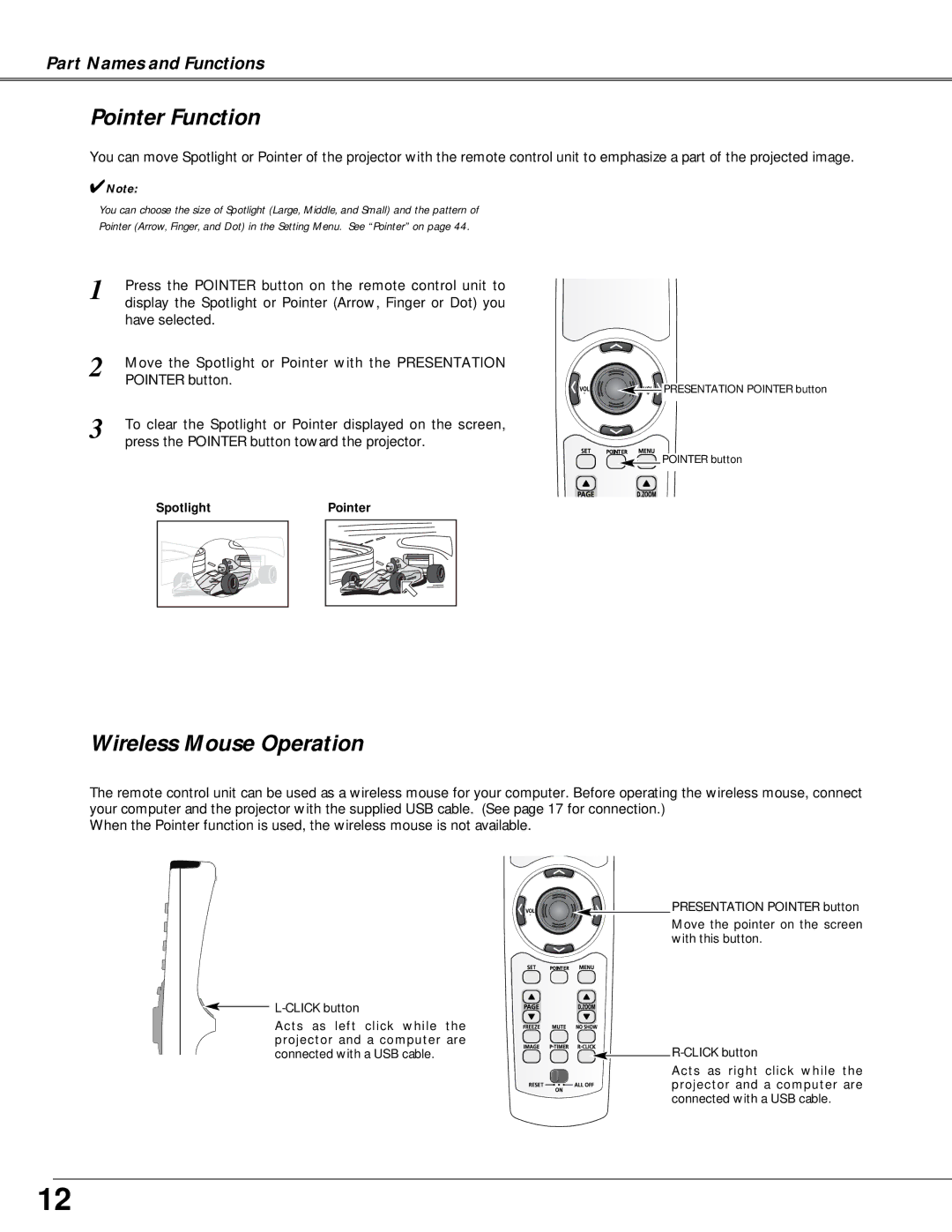Part Names and Functions
Pointer Function
You can move Spotlight or Pointer of the projector with the remote control unit to emphasize a part of the projected image.
✔Note:
You can choose the size of Spotlight (Large, Middle, and Small) and the pattern of
Pointer (Arrow, Finger, and Dot) in the Setting Menu. See “Pointer” on page 44.
1 | Press the POINTER button on the remote control unit to |
| display the Spotlight or Pointer (Arrow, Finger or Dot) you |
| have selected. |
2 | Move the Spotlight or Pointer with the PRESENTATION |
| POINTER button. |
3 | To clear the Spotlight or Pointer displayed on the screen, |
| press the POINTER button toward the projector. |
![]()
![]()
![]() PRESENTATION POINTER button
PRESENTATION POINTER button
POINTER
POINTER button
Spotlight |
Pointer |
Wireless Mouse Operation
The remote control unit can be used as a wireless mouse for your computer. Before operating the wireless mouse, connect your computer and the projector with the supplied USB cable. (See page 17 for connection.)
When the Pointer function is used, the wireless mouse is not available.
Acts as left click while the projector and a computer are connected with a USB cable.
PRESENTATION POINTER button
Move the pointer on the screen with this button.
POINTER
![]()
![]()
Acts as right click while the projector and a computer are connected with a USB cable.
12