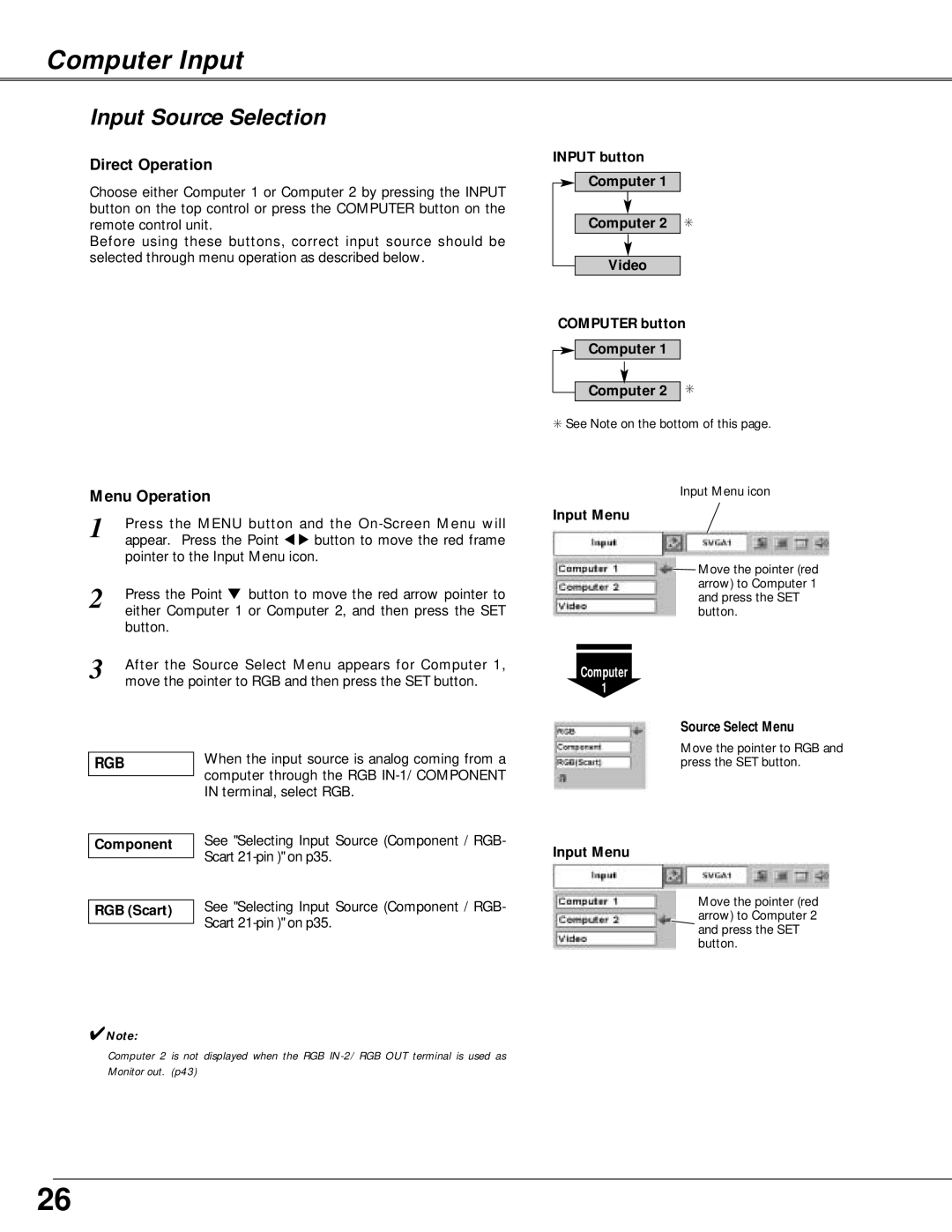Computer Input
Input Source Selection
Direct Operation
Choose either Computer 1 or Computer 2 by pressing the INPUT button on the top control or press the COMPUTER button on the remote control unit.
Before using these buttons, correct input source should be selected through menu operation as described below.
INPUT button
Computer 1
Computer 2
Video
✳
Menu Operation
1 | Press the MENU button and the |
| appear. Press the Point 7 8 button to move the red frame |
| pointer to the Input Menu icon. |
2 | Press the Point d button to move the red arrow pointer to |
| either Computer 1 or Computer 2, and then press the SET |
| button. |
3 | After the Source Select Menu appears for Computer 1, |
| move the pointer to RGB and then press the SET button. |
COMPUTER button
Computer 1
Computer 2 ✳
✳See Note on the bottom of this page.
Input Menu icon
Input Menu
![]() Move the pointer (red arrow) to Computer 1 and press the SET button.
Move the pointer (red arrow) to Computer 1 and press the SET button.
Computer
1
Source Select Menu
RGB
Component
RGB (Scart)
When the input source is analog coming from a computer through the RGB
See "Selecting Input Source (Component / RGB- Scart
See "Selecting Input Source (Component / RGB- Scart
Move the pointer to RGB and press the SET button.
Input Menu
Move the pointer (red arrow) to Computer 2 and press the SET button.
✔Note:
Computer 2 is not displayed when the RGB
26