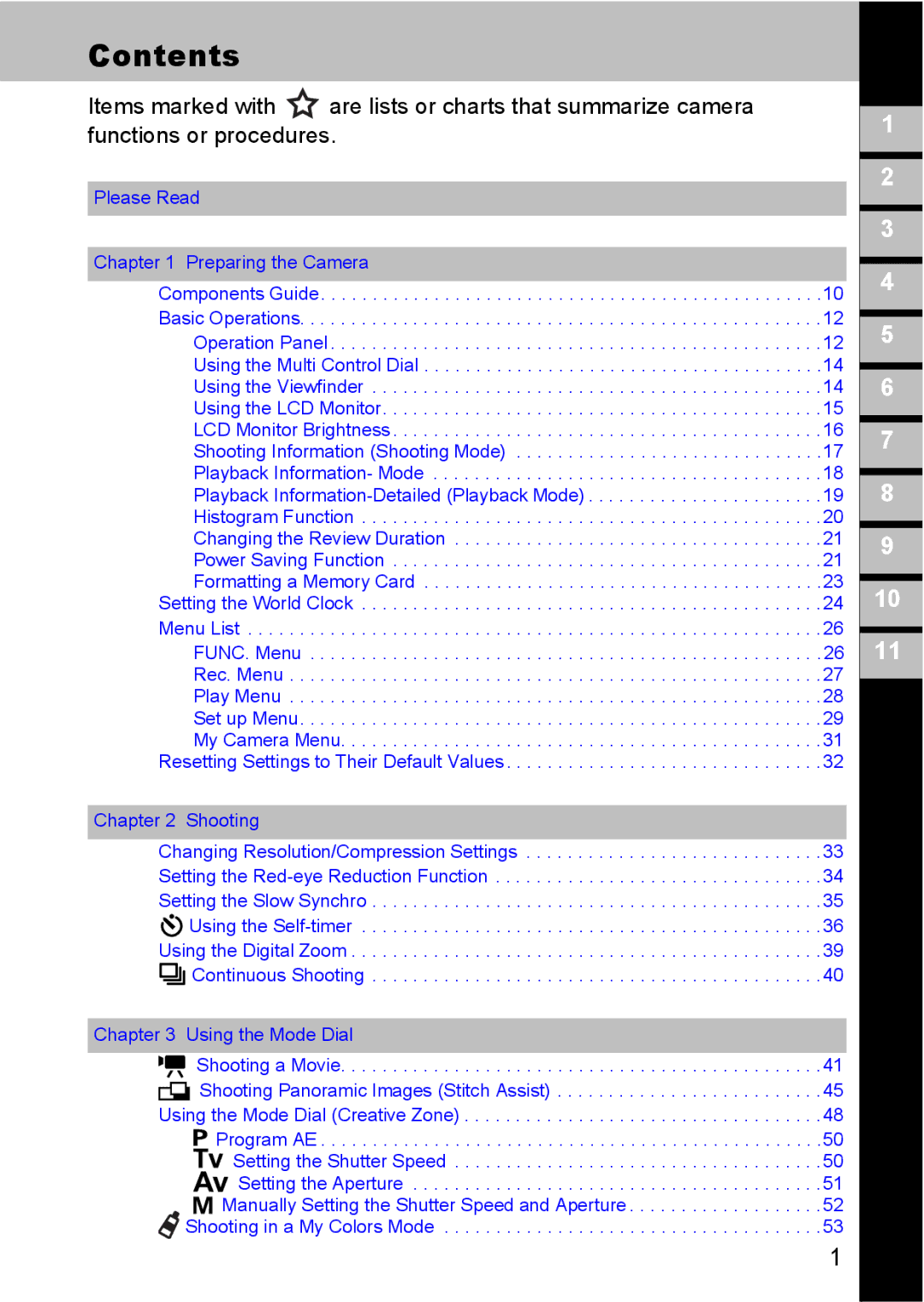S80 specifications
The Canon S80 is a notable compact digital camera that was released in 2004, representing a significant advancement in Canon's PowerShot lineup. This camera is recognized for its combination of high-resolution imaging capabilities and a versatile zoom lens, making it an ideal choice for both amateur photographers and enthusiasts alike.One of the standout features of the Canon S80 is its 8-megapixel CCD sensor, which was quite impressive for its time. This allows for capturing high-resolution images with great detail, making it suitable for large prints and cropping without significant loss of quality. The camera offers a focal length of 5.8 to 23.2mm, equivalent to 28-105mm in 35mm terms, which enables a broader range of photographic opportunities, from wide landscapes to tightly framed portraits.
The S80 is equipped with a 3.6x optical zoom lens, providing flexibility in capturing various subjects. The lens design includes Canon's advanced lens technologies, producing sharp images with minimal distortion. Additionally, the camera features Optical Image Stabilization, which helps reduce the effects of camera shake, a particularly beneficial feature for low-light photography or when using the zoom function.
In terms of usability, the S80 boasts a 2.5-inch vari-angle LCD screen, allowing users to easily compose shots from different angles. This articulating feature adds to the camera's versatility, especially for creative photography. The camera also provides manual controls, including aperture and shutter speed settings, granting users more creative freedom to influence their exposures.
The Canon S80 supports various shooting modes, including programs for manual control, scene modes, and a movie mode that captures video at 640x480 resolution. Its compatibility with both JPEG and RAW file formats offers photographers the flexibility to choose between compressed images for quick sharing or more detailed files for post-processing.
Other notable characteristics of the S80 include its compact and lightweight design, making it highly portable. It utilizes an integrated rechargeable battery, ensuring photographers can shoot for extended periods without worrying about replacing disposable batteries. The Canon S80 remains a respected choice among digital camera enthusiasts for its blend of advanced features and user-friendly design, exemplifying Canon's commitment to innovation in the digital imaging space.